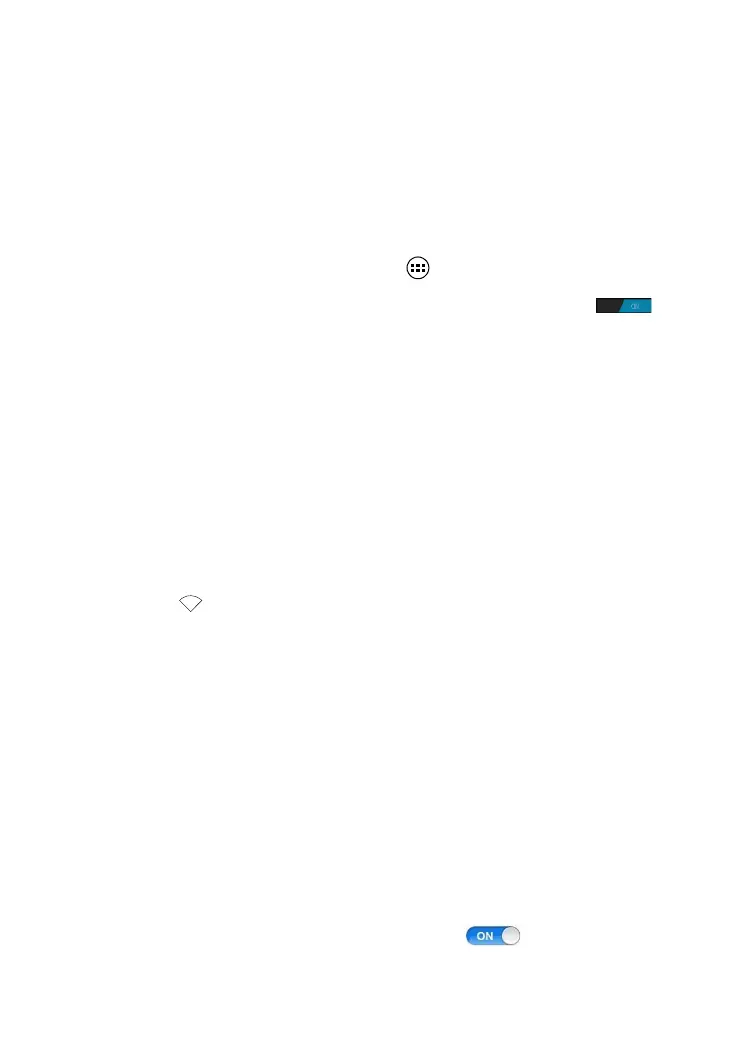18
Step 3
From the search results, touch the WLAN provided by the
HG659b.
Step 4
In the displayed dialog box, enter the WLAN password and
touch done. Note that the WLAN password is case sensitive.
Step 5
When connected is displayed under the HG659b's SSID, the
device is connected to the wireless network.
On Google Android 4
Step 1
From the Home screen, touch > Settings.
Step 2
In WIRELESS & NETWORKS, switch Wi-Fi to ON .
Your phone then scans for available Wi-Fi networks and
displays them.
Step 3
From the search results, touch the WLAN provided by the
HG659b.
Step 4
In the displayed dialog box, enter the WLAN password and
touch Connect. Note that the WLAN password is case
sensitive.
Step 5
When Connected is displayed under the HG659b's SSID, the
device is connected to the wireless network.
On Apple Mac OS X
Step 1
Click on the status bar on the Mac desktop. Choose Turn
AirPort On from the displayed menu.
The device then scans for available wireless networks within
range.
Step 2
From the search results, select the WLAN provided by the
HG659b.
Step 3
In the displayed dialog box, enter the WLAN password and
click Join. Note that the WLAN password is case sensitive.
Step 4
When a check mark appears next to the HG659b's SSID, the
device is connected to the wireless network.
On Apple iOS
Step 1
From the Home screen, touch Settings> Wi-Fi.
Step 2
In Wi-Fi Networks, swith Wi-Fi to on .
