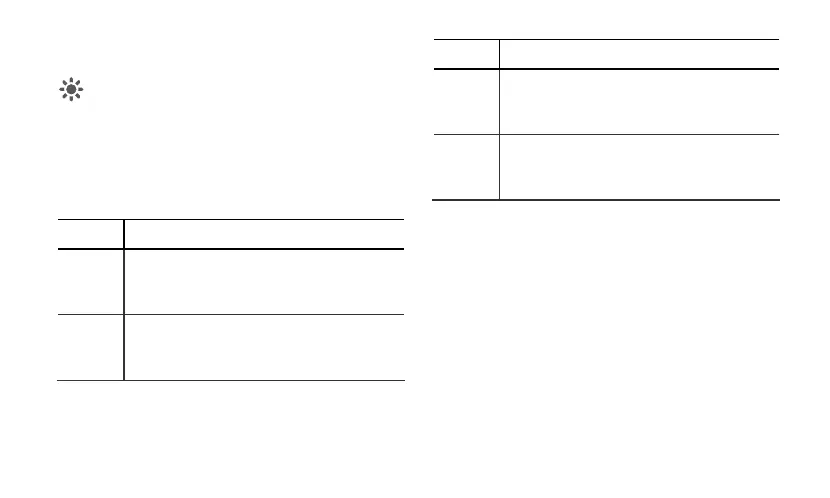7
−
Pressing and holding the
OFN
key is equivalent to touching and
holding the selected item with your finger.
Some actions, such as opening an event in a crowded calendar,
ecting a link or form field on a web page, or selecting text to
edit, are easier to using the OFN key rather than your finger.
sel
1.7 Using the touchscreen
By using your finger, you can manipulate target items such as
applications and controls, and enjoy the touchscreen at your
fingertips. The Tablet supports the following actions.
Action Description
Touch Simply touch items on the screen, such as
applications and controls. For example, you can
type letters and symbols using the onscreen
keyboard.
Touch
and hold
Touch and hold an item on the screen until an
action occurs. For example, you can usually touch
and hold the screen to open the context menu of
the active item.
Action Description
Drag Touch and hold an item, and then move your finger
on the screen until you reach the target position.
For example, you can drag a shortcut to the trash to
delete it.
Flick Flick your finger vertically or horizontally across the
screen. For example, you can flick up and down to
manipulate a scroll bar and flick left and right to
switch between pictures.
1.8 Home screen
The Home screen is the starting point to access all the applications.
When you sign in, press the
Home
key, the Home screen opens. You
can customize the Home screen with different wallpapers and display
the items you want.
