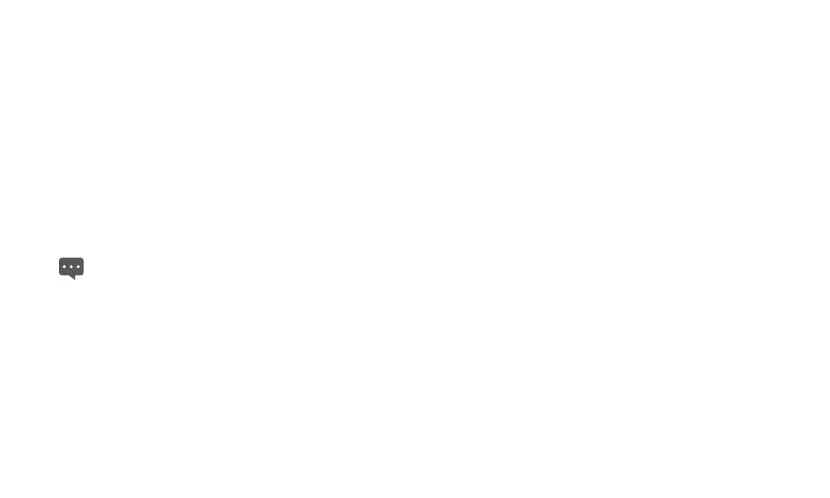11
To rename a folder
1. Open a folder. Then touch and hold the title bar of the folder
window until the
Rename folder
dialog appears.
2. Enter a new name, and then touch
OK
.
1.9 Locking and unlocking the screen
1.9.1 To lock the screen
When the Tablet is on, press the
Power
key to turn off and lock the
screen.
When the Tablet remains idle for a time period that you have set, the
screen will automatically lock.
To save your battery or prevent accidental taps when not in use,
r when you want to wipe smudges off your touchscreen, turn
off and lock the screen.
o
1.9.2 To set screen timeout period
To set how long your screen waits before it goes to turn off
automatically, you can press the
Home
key to go to the Home screen
and press the
Menu
key, and then touch
Settings
>
Display
>
Screen timeout
.
1.9.3 To unlock the screen
When the screen is off, you can press the
Power
key to turn on it,
and then unlock the screen through the following steps.
1. If you have not set up a screen unlock pattern, press the
Menu
key to unlock the screen, or follow the instructions displayed on
the screen and flick upwards to unlock the screen.
2. If you have set up a screen unlock pattern, the Tablet prompts
you to draw the pattern on the screen to unlock it.
1.9.4 To set unlock pattern
To set the unlock pattern, you can press the
Home
key to go to the
Home screen and press the
Menu
key, and then touch
Settings
>
Location & security
>
Set up screen lock
>
Pattern
, and then
follow the instructions on the screen .
1.10 Text input
You can enter and edit text in text fields and use menu commands to
cut, copy, and paste text, within or across applications.
1.10.1 Using onscreen keyboard to enter text
Touch a text field where you want to enter text to open the onscreen
keyboard, and the following steps and tips help you to make it easier
to enter the required information.
