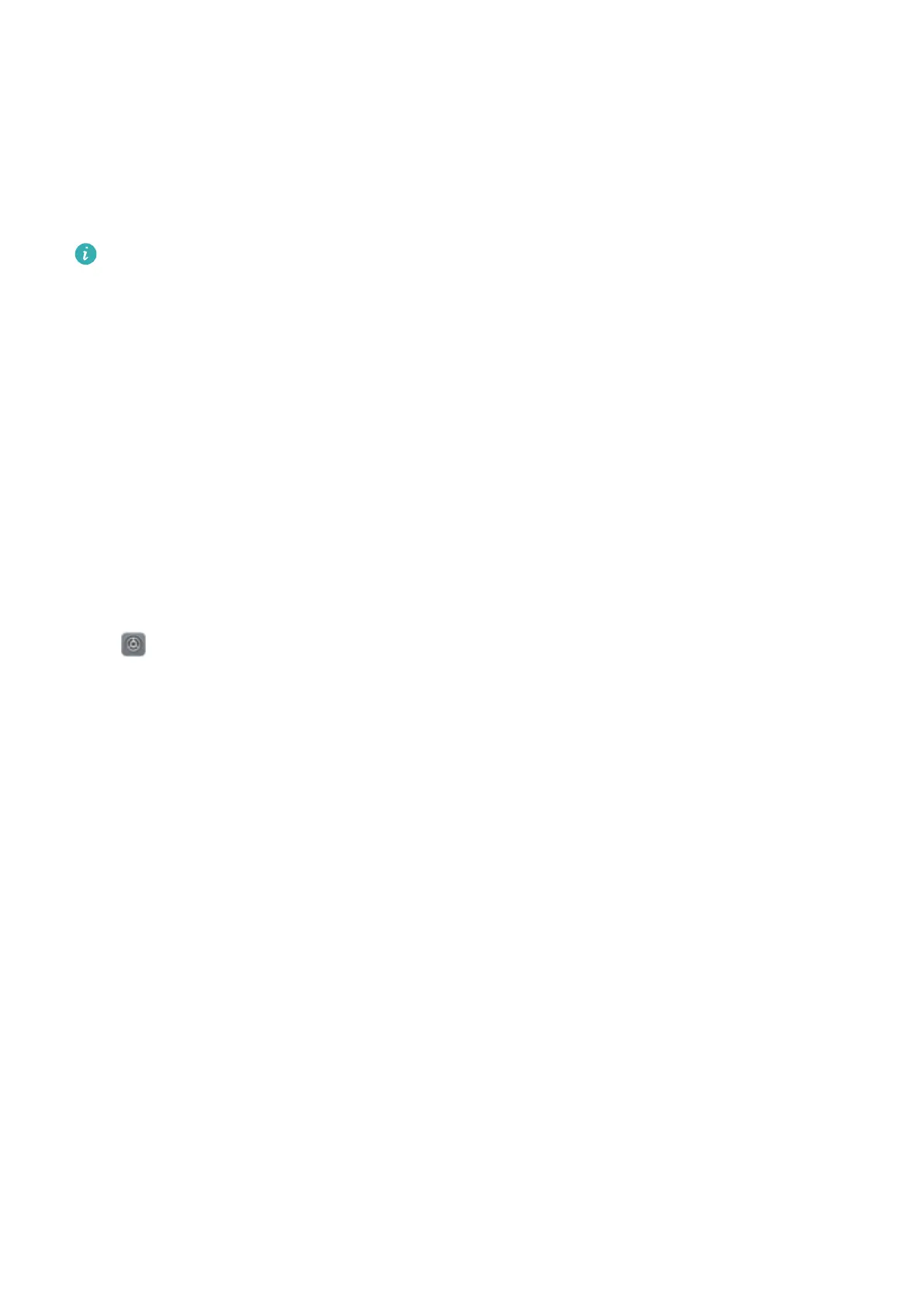More Display Settings
Use Shortcuts to Access Frequently Used Features
You can touch and hold an app icon to display a menu of frequently used features for quick access.
You can also touch and hold a feature and drag it to your home screen to create a shortcut.
If you touch and hold an app icon and no shortcut is created, the app does not support home
screen shortcuts.
Quickly access frequently used app features: Touch and hold an app icon on your home screen,
and then touch a frequently used feature to access it. Each app supports up to four frequently used
features. These are preset by the app and cannot be changed. For example, to take a sele, touch and
hold the camera icon, and then touch Sele in the pop-up menu to create a sele shortcut.
Add shortcuts to your home screen: Touch and hold an app icon on your home screen to bring up
the menu. Touch and hold the desired feature, and then drag it to your home screen to create a
shortcut. For example, you can add a shortcut for the camera's sele feature for quick access to the
sele feature.
Change the Display Settings
Change the font size and adjust the screen brightness to suit your needs.
Open Settings and touch Display. From here, you can:
l Congure the notch display settings: Touch , and go to Notch to congure the notch display
settings.
l Change the image and text size: Touch View mode and select a display mode to suit your
needs.
l Change the font size: Touch Text size and select the desired size.
Sound and Display
88
