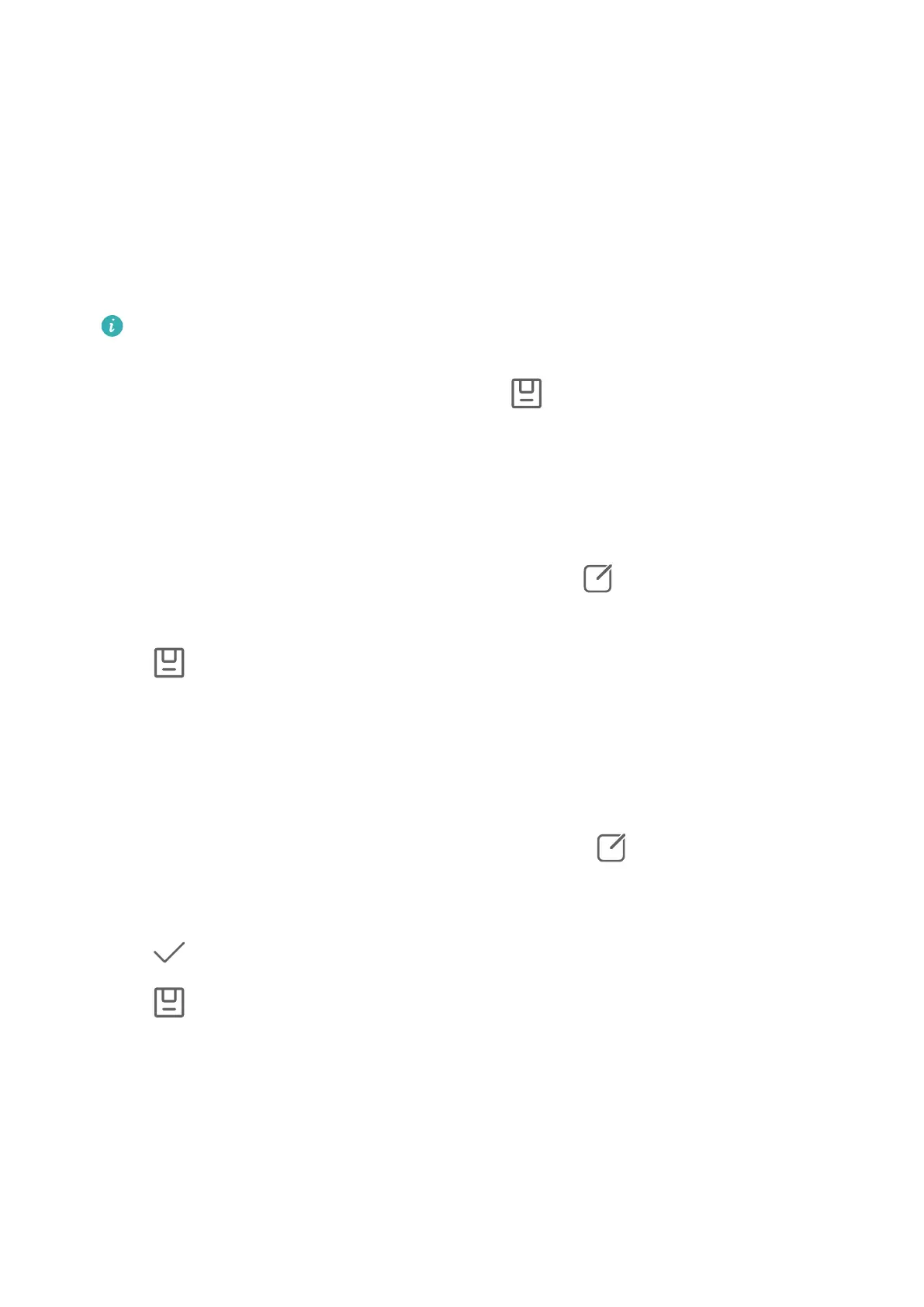• Perform one-touch automatic optimisation: Touch Auto for your device to intelligently
optimise the photo.
• Brighten the photo: Touch Brighten to brighten the photo.
• Remove blurriness: Touch De-mist for your device to automatically detect and remove
blurriness from the photo.
• Straighten the photo: Touch Straighten for your device to automatically check whether
the photo is tilted (for example, whether the background horizon line is tilted) and
straighten it.
If you want to apply more than one of the aforementioned features to the photo, save
the photo each time you apply a feature.
3 After you have nished editing the photo, touch to save the photo to the same album
as the original photo.
Retouch Photos of Documents
If there are shadows in a photo of a document, you can use the Retouch document function
in Gallery to remove them.
1 Open Gallery, touch a photo of a document, then touch
.
2 Go to Smart > Retouch document. Your device will then remove the shadows.
3 Touch
and follow the onscreen instructions to save the photo to the same album as
the original photo.
Adjust document
If an image of a document is skewed, you can use the Adjust document function in Gallery
to straighten the image.
1 Open Gallery, touch an image of a document, then touch
.
2 Go to Smart > Adjust document and drag the four corners to select the area to be
straightened.
3 Touch . Your device will then straighten the selected area.
4 Touch and follow the onscreen instructions to save the image to the same album as
the original image.
Highlights
Camera and Gallery
105
