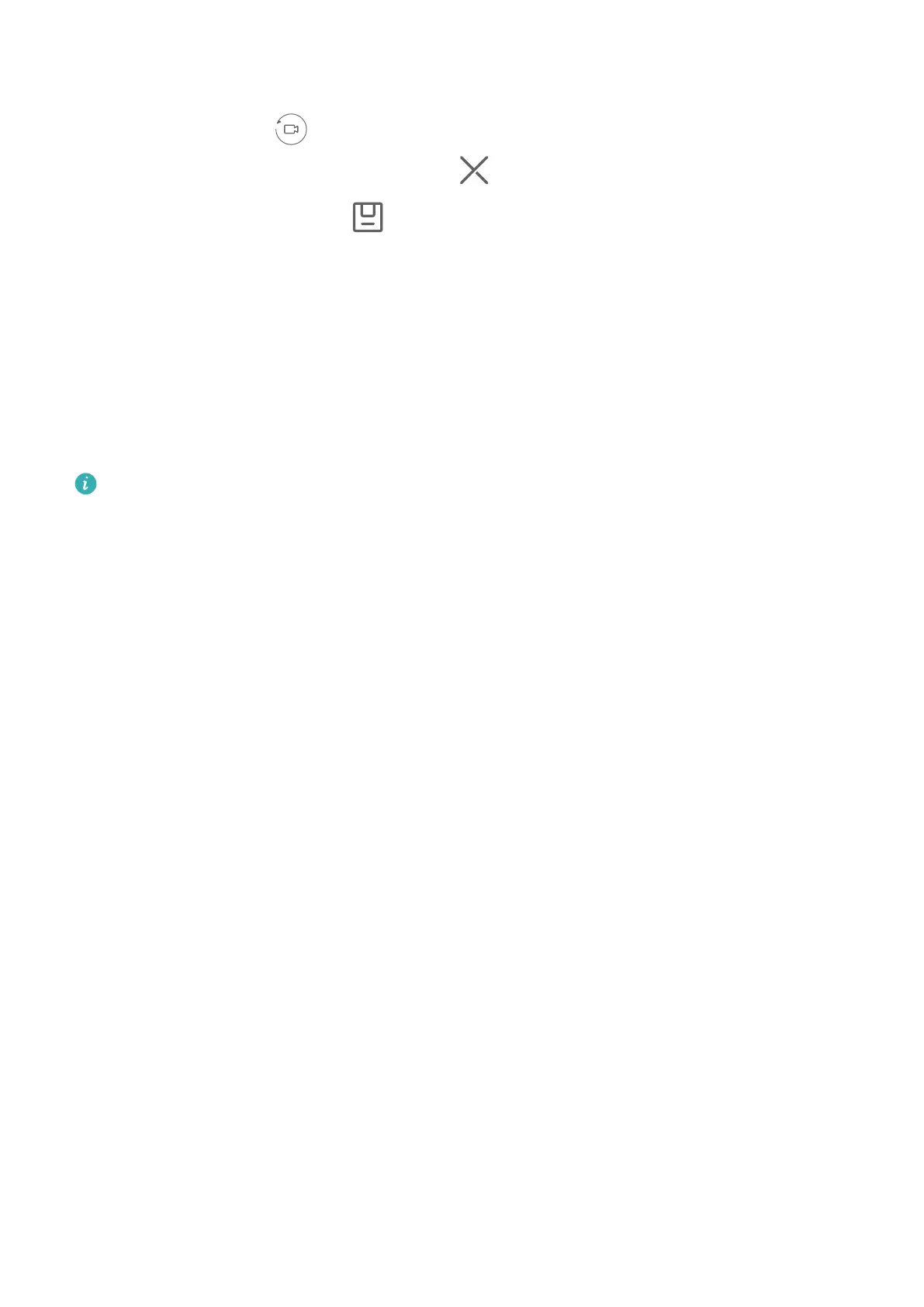5 When you are nished, your device will automatically splice the shots and create a video
clip with music. If you are unsatised with any of the shots, touch the preview frame of
the shot, then touch
and follow the onscreen instructions to retake the shot.
If you are unsatised with all shots, touch to remove them all and shoot again.
6 When you are nished, touch to export the video to the Videos album.
Multi-cam
Switch to Multi-cam Mode
Multi-cam mode makes shooting cinematic video fun and surprisingly easy. After connecting
multiple HUAWEI phones and tablets,switch device cameras from the host device, to capture
everything you need.
• Multi-cam is only supported on certain devices and apps.
• It is recommended that you keep this device within 10 m away from the devices
connected to it.
Getting Started
Before you get started, log in to your HUAWEI ID on this device, and enable Bluetooth and
Wi-Fi on both this device and the connected device.
If the two devices are not logged in to the same HUAWEI ID or the connected device is not
logged in to any HUAWEI ID, go to Settings > Super Device > This device > Visible to, and
select All nearby devices on both devices.
In the Camera App
Enter Multi-cam mode in the Camera app to switch between the cameras on this device and
a connected device to capture every angle.
Camera and Gallery
93
