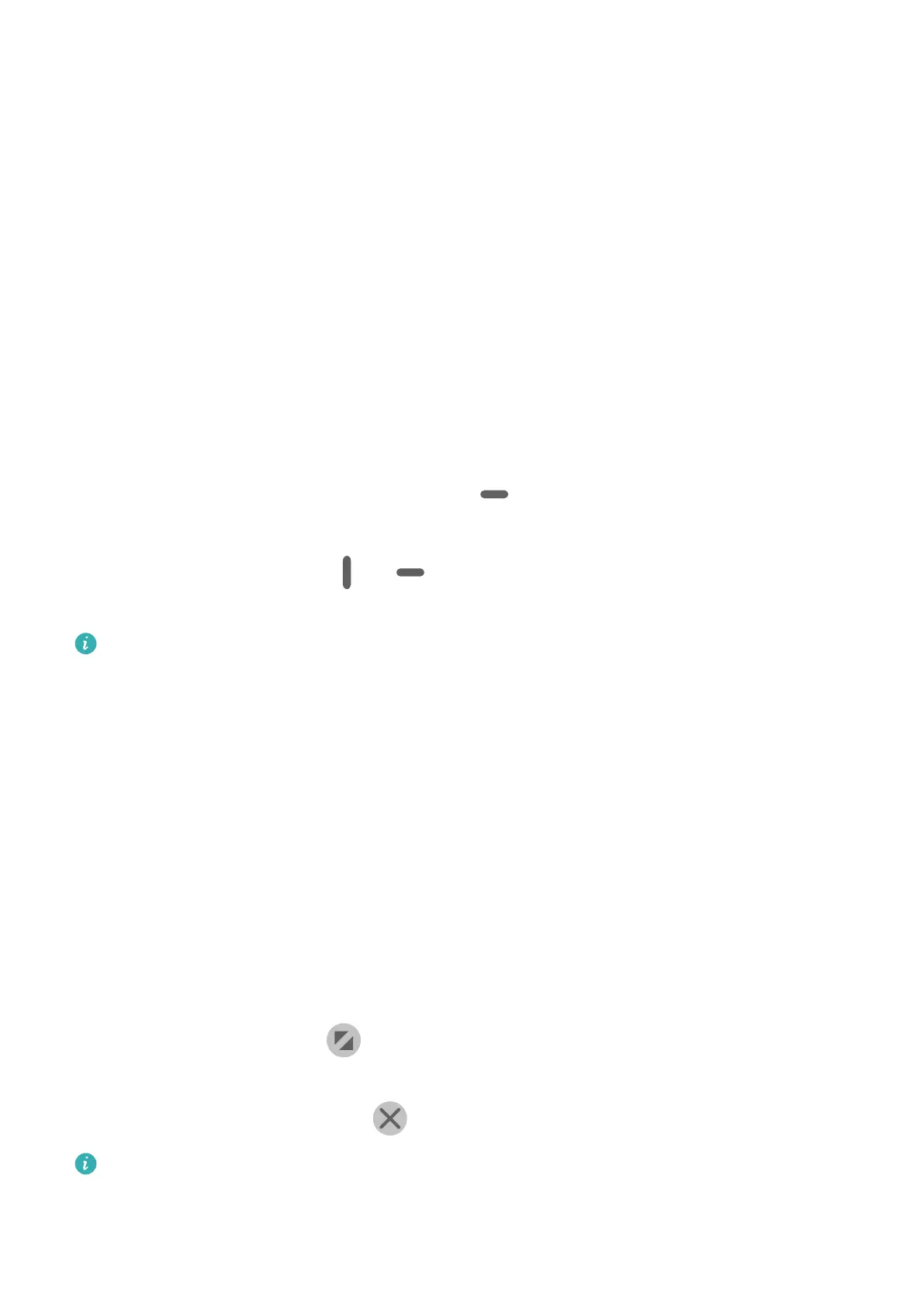4 Touch and hold the space where you want to paste the text until Paste appears, then
touch Paste.
Split-screen Mode and Floating Window
Multi-Window
Multi-Window allows you to open apps in split screens or in a
oating window for
multitasking.
Enable Split-screen Mode from the Multi-Window Dock
• Enable Split-screen mode:
1 Open an app and swipe inward from the left or right edge and hold to bring up the
Multi-Window dock.
2 Drag an app icon out of the Multi-Window dock.
• Switch the split-screen panes: Touch and hold
at the top of a split-screen pane until
the pane shrinks. Then drag the pane to the other side of the screen to switch them.
• Exit Split-screen mode: Drag
or in the middle of the split screen line horizontally
or vertically until either pane disappears.
• Support for Split-screen mode varies by app.
• The screen of a single app can't be split into two.
• Split-screen mode applies only to two apps at any given time.
Display the Floating Window from the Multi-Window Dock
While playing a game, you can also chat with your friend in a oating window without
having to exit the game.
• Display the oating window:
1 Swipe inward from the left or right edge and hold to bring up the Multi-Window dock.
2 Touch an app icon in the Multi-Window dock to open the app in a oating window.
• Relocate the oating window: Drag the horizontal line at the top of the oating window to
the desired location.
• Display in full screen: Touch on the oating window to display the content in the
window in full screen.
• Close the
oating window: Touch on the oating window to close it.
The size of the oating window cannot be adjusted.
Essentials
12