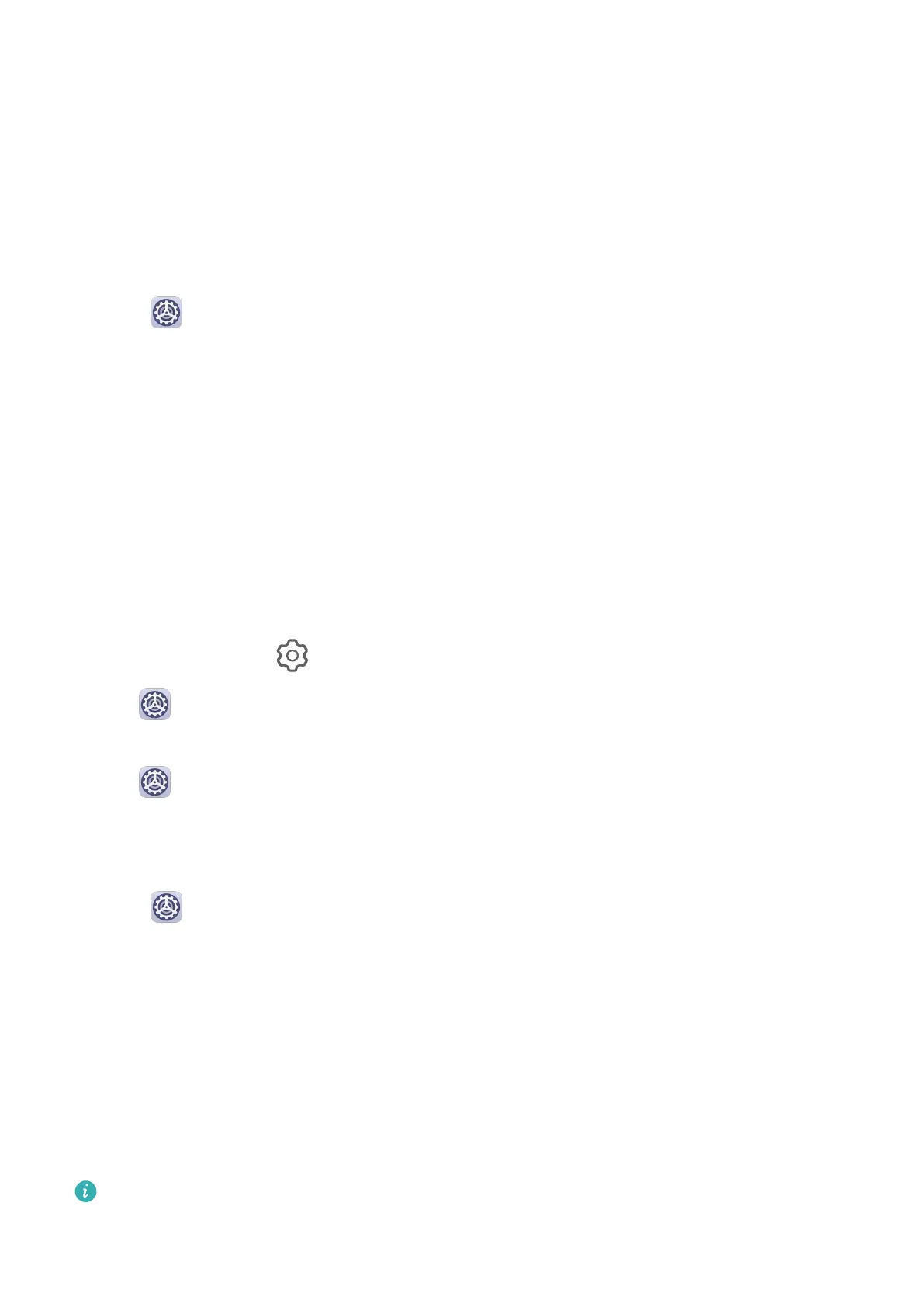Notications
App Badges
When new notications arrive for an app, a numbered badge will appear on the app icon.
You can also set a dot as the badge, or hide the badge for some or all apps.
Turn O App Badges
1 Go to Settings > Notications, and touch App icon badges.
2 Turn o the switch for some or all apps.
Change the Badge Display Mode
On the App icon badges screen, touch Badge display mode, and select Numbers or Dots
according to your preference.
Disable or Change the App
Notications
Disable App Notications
You can choose not to receive notications from apps in any of the following ways:
• After you receive a notication from an app, nd it on the notication panel, swipe left on
the
notication, go to > More settings, and disable Allow notications.
• Go to Settings > Notications, nd the app for which you want to disable
notications, then disable Allow notications.
• Go to Settings > Apps > Apps, touch the icon of the app you want to set, touch
Notications, and disable Allow notications.
Change the Way How App Notications Are Sent
1 Go to Settings > Notications, select an app, and enable Allow notications.
2 Follow the onscreen instructions to set up how notications are sent:
• Mute notications
• Select the notication style (including Lock screen notications and Banners).
• Select a notication sound.
• Enable or disable
notication vibration.
• Enable or disable the function that allow notications from the app even when Do Not
Disturb is enabled.
Notication methods supported by an app may vary.
Settings
74