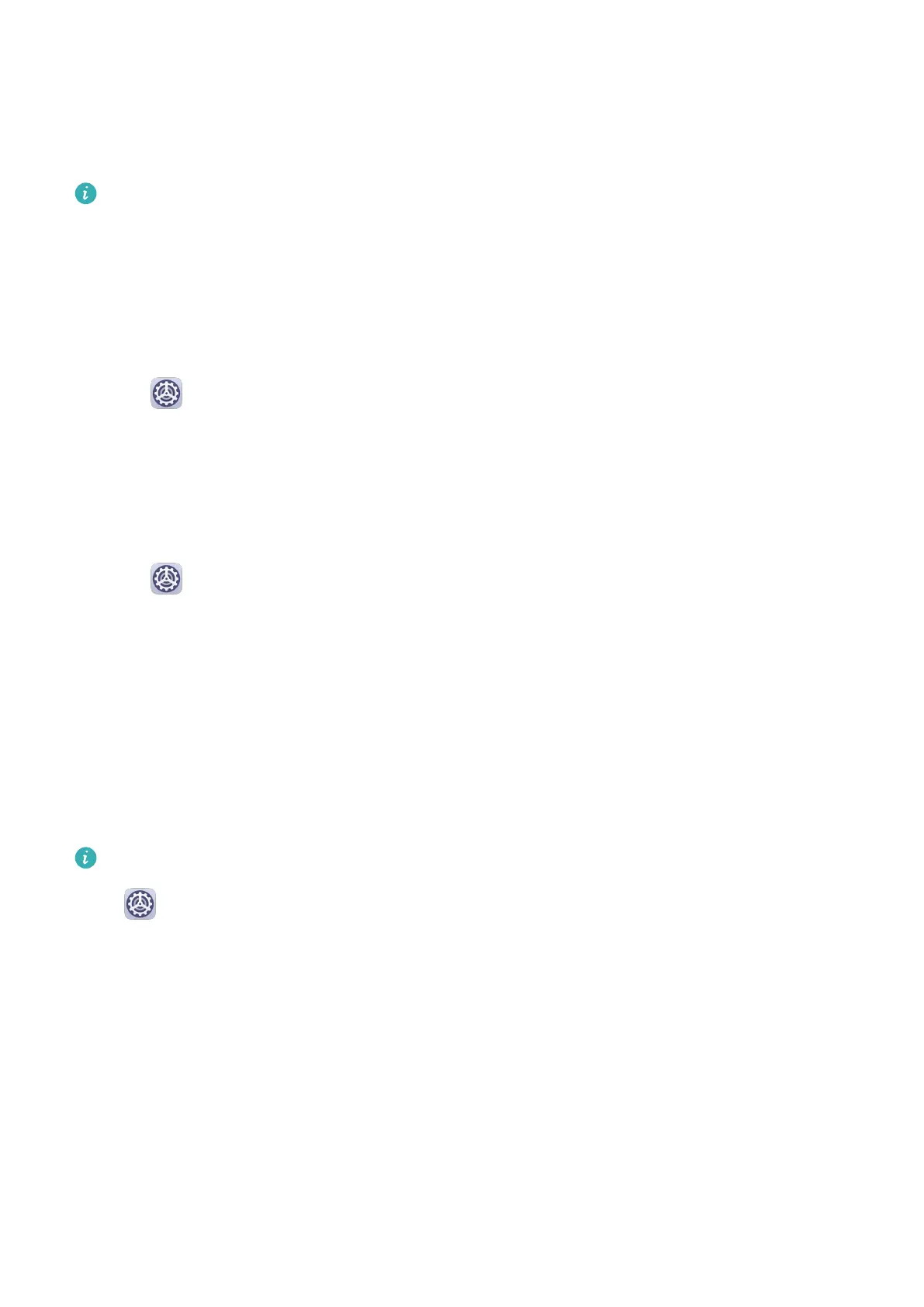• Touch Calls or Messages and select one of the options. If you set an exception, your device
will ring for calls or messages from the selected source.
• Once Repeated calls is enabled, a second call from the same number within 15 minutes
will not be silenced.
Voice calls are not supported on Wi-Fi only tablets.
Set the Notication Tone
You can set a global notication tone or set tones for specic apps, such as Notepad or
Calendar.
Set the Default Notication Tone
1 Go to Settings > Sounds & vibration, and touch Notication sound.
2 Select a preset tone, or touch Music on device to select a local song as the notication
tone.
Set the Notication Tone for a Specic App
You can set the notication tone for certain apps by doing the following:
1 Go to
Settings > Apps > Apps.
2 Select an app (for example, Notepad).
3 Go to Notications > To-do notications > Sound.
4 Select a preset tone, or touch Music on device to select a local song as the notication
tone.
Huawei Histen Sound Eects
Huawei Histen sound eects, with 3D surround sound support, deliver vibrant and crisp
sound to create an immersive audio experience.
Huawei Histen sound eects are only available when a headset is plugged in.
Go to Settings > Sounds & vibration > Huawei Histen sound eects and select an
option:
• Auto: Automatically identies what you are playing and intelligently applies sound eects
to optimise your experience.
• 3D audio: Delivers 3D spatial sounds.
• Natural: Faithfully reproduces the original sounds.
• Standard: Requires less power for audio playback. You can also customise equaliser settings
yourself to achieve the exact sound you are looking for.
Auto, 3D audio, and Standard modes allow you to select a headset type so you can match
the sound
eects to your headset.
Settings
73