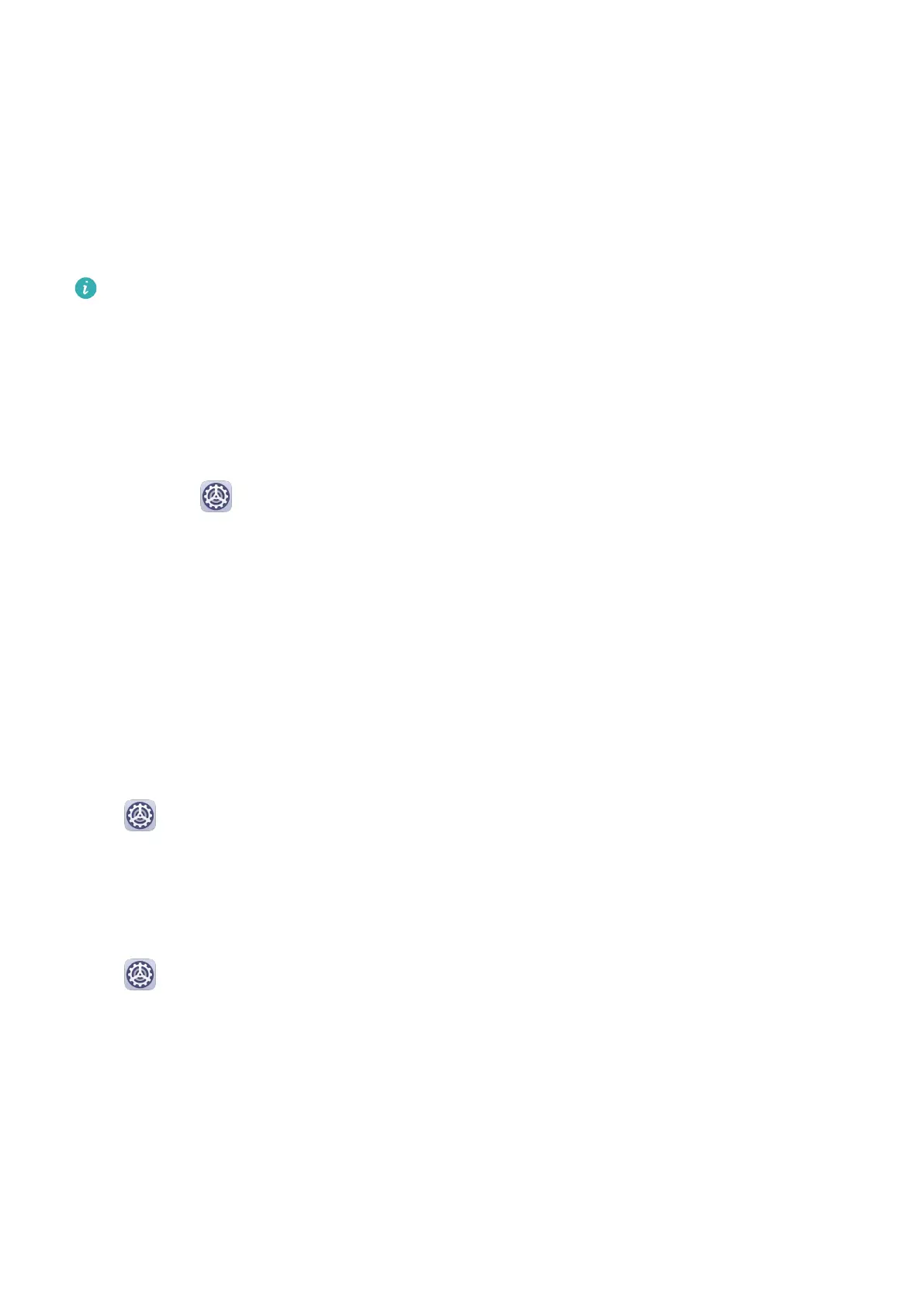Security
Password Vault
Password Vault saves your usernames and passwords and
autolls them for you each time
you log in to an app. This data is hardware encrypted and stored only on your device. Huawei
does not have access to it, and will not upload it to the network or server.
• Before using Password Vault, set a lock screen password for your device.
• Password Vault is only compatible with certain apps.
Log In Faster with Password Vault
1 When you log in to an app for the
rst time, your device will automatically prompt you to
save the password. Touch SAVE when prompted.
If you accidentally touch Never save, you can still enable the autoll feature for this app
by going to
Settings > Security > Password Vault > Autoll settings, and toggling
on the switch next to this app. When the switch is toggled o, the autoll feature will be
disabled.
2 If you log out of the app, the next time you log in, your device will
autoll the username
and password once you have veried your identity with your lock screen password,
ngerprint, or face ID.
When you switch to a new Huawei device, you can use Tablet Clone to transfer data in
Password Vault to your new device.
View or Delete Stored Usernames and Passwords
You can view or delete the usernames and passwords stored in Password Vault at any time.
Go to
Settings > Security > Password Vault > ACCOUNTS to view or delete the stored
usernames and passwords.
Disable Password Vault
Password Vault is enabled by default, but can be disabled if required.
Go to Settings > Security > Password Vault, and disable Password Vault.
App Lock
You can lock apps containing private data, such as chat and payment apps, to prevent
unauthorised access.
Use App Lock to Protect Your Privacy
With App Lock, you can lock apps containing private data, such as chat and payment apps, to
prevent unauthorised access. If you have enabled App Lock and set Face Recognition as the
app unlock method, when your face is not detected by your device, the locked app can't be
Settings
80