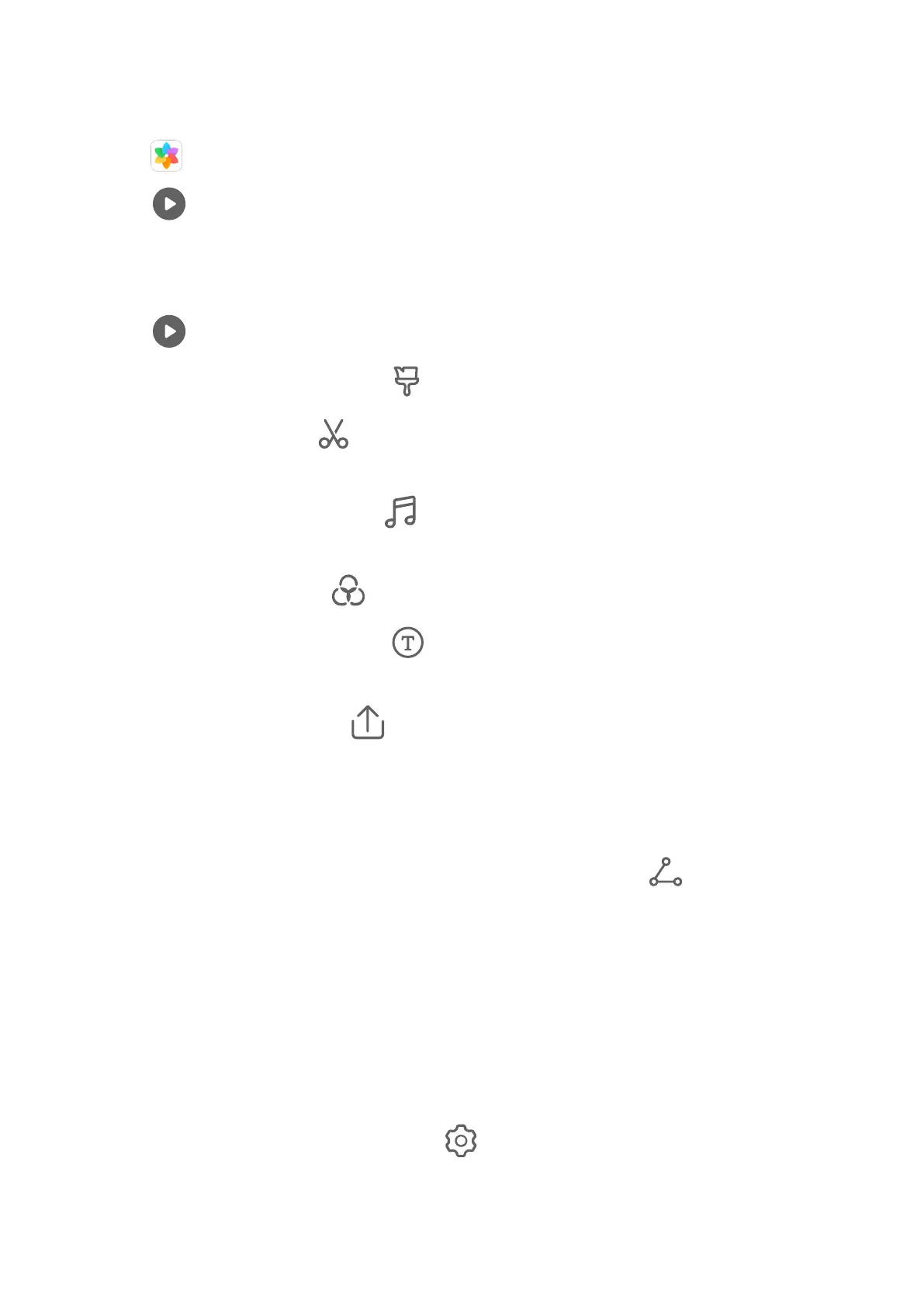View, edit, and share the videos generated in these People albums.
View Huawei Vlogs
1 Go to Gallery > Discover and touch a people album.
2 Touch on the album cover.
Edit People Album Videos
Apply special eects, lters, and background music to make your videos stand out.
1 Touch to play the video. During playback, you can:
• Select a video template: Touch .
• Edit video clips: Touch to adjust the video frame or length, or add or delete video
clips.
• Edit background music: Touch
and choose from preset background music or your
locally saved music.
• Add lter eects: Touch to select a lter. Drag the slider to adjust the lter eect.
• Edit the intro and outro: Touch to select an intro and outro. After the preview is
complete, touch the intro text to edit its content and style.
2 When you are nished, touch to save the video and follow the onscreen instructions
to export it.
Share People Album Videos
The exported videos are saved in Gallery > Albums > Video Editor.
Touch and hold to select videos you would like to share, then touch .
Highlights
Highlights
Gallery automatically creates Highlights albums from your best photos and videos based on
time, location, and theme information, and even generates a short video clip so you can
instantly relive the good times.
• To start using Highlights, go to Camera >
and enable Location tag.
• Highlights albums are created automatically when your device is charging, the screen is
turned
o, and the battery is at least 50% charged. This process may take some time.
Highlights albums will not be created if there are fewer than 10 photos or videos in Gallery.
Camera and Gallery
39