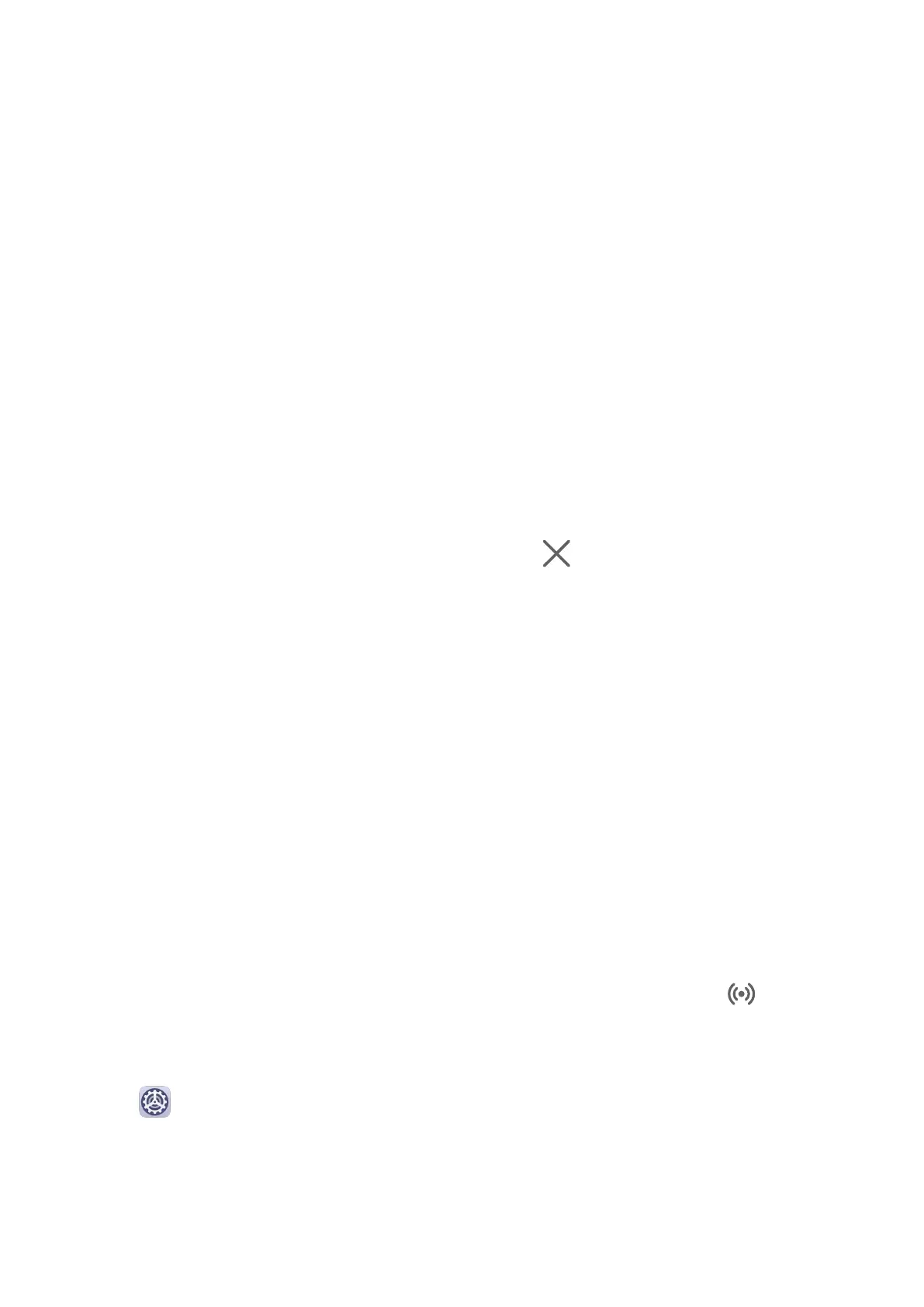2 Select more les if needed, touch and hold any of the selected les, then drag them when
an icon for dragging les appears.
You can then:
• Drag to transfer a picture or video in Gallery or Files from your tablet to Gallery or Files
on your phone.
• Drag to transfer other les in Files from your tablet to Files on your phone.
• Drag to transfer a picture or video in Gallery or Files from your phone to Gallery or Files
on your tablet.
• Drag to transfer other
les in Files from your phone to Files on your tablet or directly to
the tablet home screen.
• Drag to transfer a picture, text, or le from your phone to a document that is open on your
tablet, such as a document, memo, or email.
Disconnect Your Phone from Your Tablet
Disconnect your phone from your tablet to exit Multi-Screen Collaboration using either of the
following methods:
• On the phone window displayed on the tablet, touch to disconnect.
• On your phone, swipe down from the status bar to open the
notication panel and touch
Disconnect.
Huawei Share
Huawei Share
Huawei Share is a wireless sharing technology that allows you to quickly transfer images,
videos, documents, and other types of
les between devices. This technology uses Bluetooth
to discover nearby devices that supports Huawei Share and Wi-Fi Direct to transfer les
without using mobile data.
Enable or Disable Huawei Share
You can enable or disable Huawei Share in either of the following ways:
• Swipe down from the status bar to open the notication panel, then touch to enable
or disable Huawei Share. Touch and hold the toggle to enter the Huawei Share settings
screen.
• Go to Settings > More connections > Huawei Share, and enable or disable Huawei
Share.
Enabling Huawei Share automatically turns on Wi-Fi and Bluetooth.
Smart Features
20