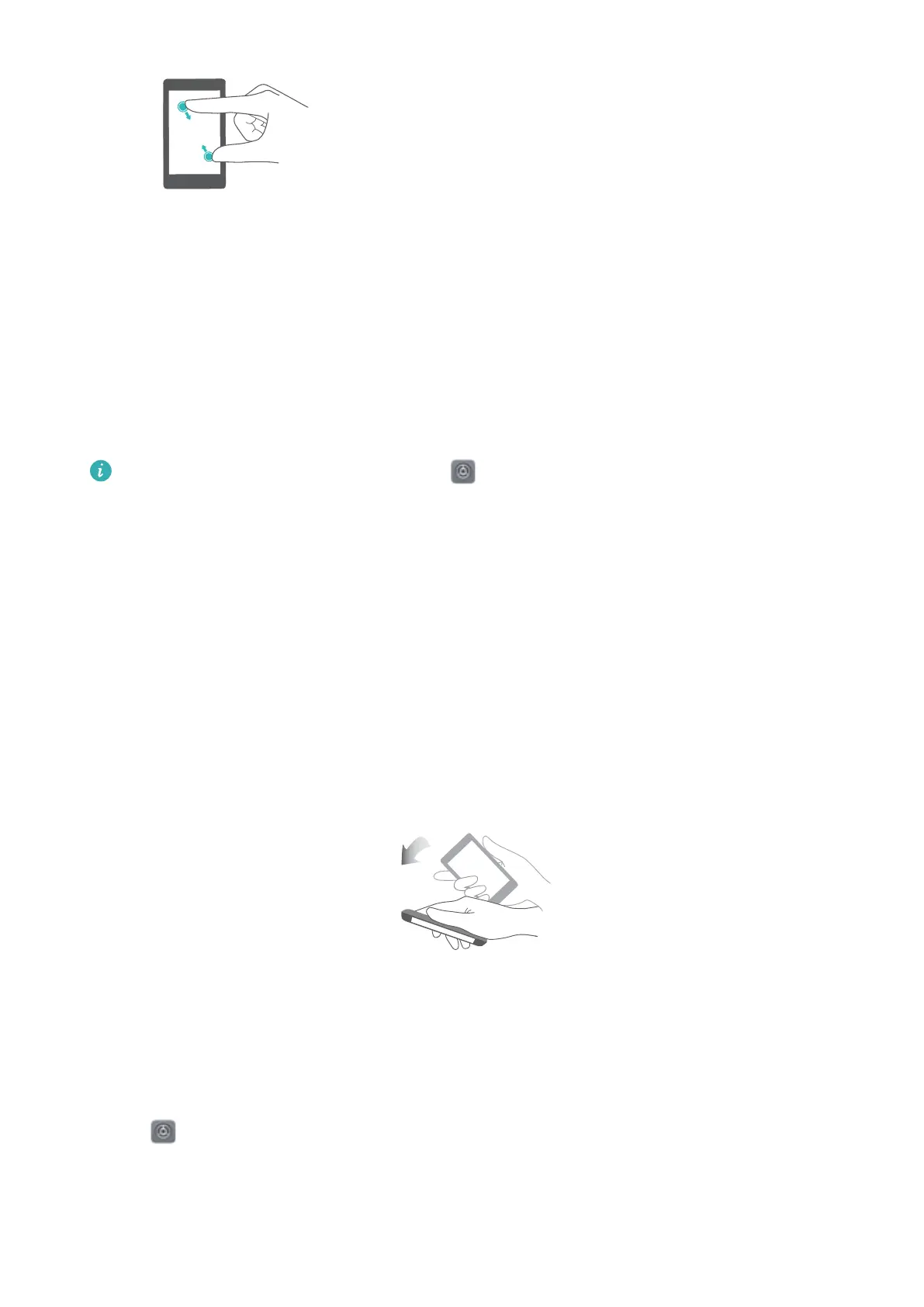Pinch fingers together: Pinch two fingers together on
the screen. For example, pinch two fingers together to
zoom out on an image.
Locking the screen
Lock the screen to reduce power consumption and prevent unintended presses or unauthorized
access to your data.
l Manual lock: Press the Power button to manually lock the screen.
l Automatic lock: The screen will lock automatically and enter sleep mode after the preset
sleep time to reduce power consumption and prevent unintended operations.
To change the screen sleep time, touch Settings > Display > Sleep and select a time.
Your device will continue to receive messages, notifications, and incoming calls when the
screen is locked. The status indicator will flash green when you receive new notifications.
When you receive an incoming call, the screen will turn on and display caller information.
Using motion gestures
Use motion gestures to mute incoming calls.
Open Settings. Touch Smart assistance > Motion control and select the motion gestures you
want to enable under Motions
l Flip: Mute sounds and disable vibrations for incoming calls, alarms, and timers.
Changing the screen-off time
The screen will lock automatically and enter sleep mode after it has been idle for a certain period
to reduce power consumption and prevent unintended operations.
1 Open Settings.
2 Touch Display > Sleep and select a screen-off time.
Screen and Display
9
