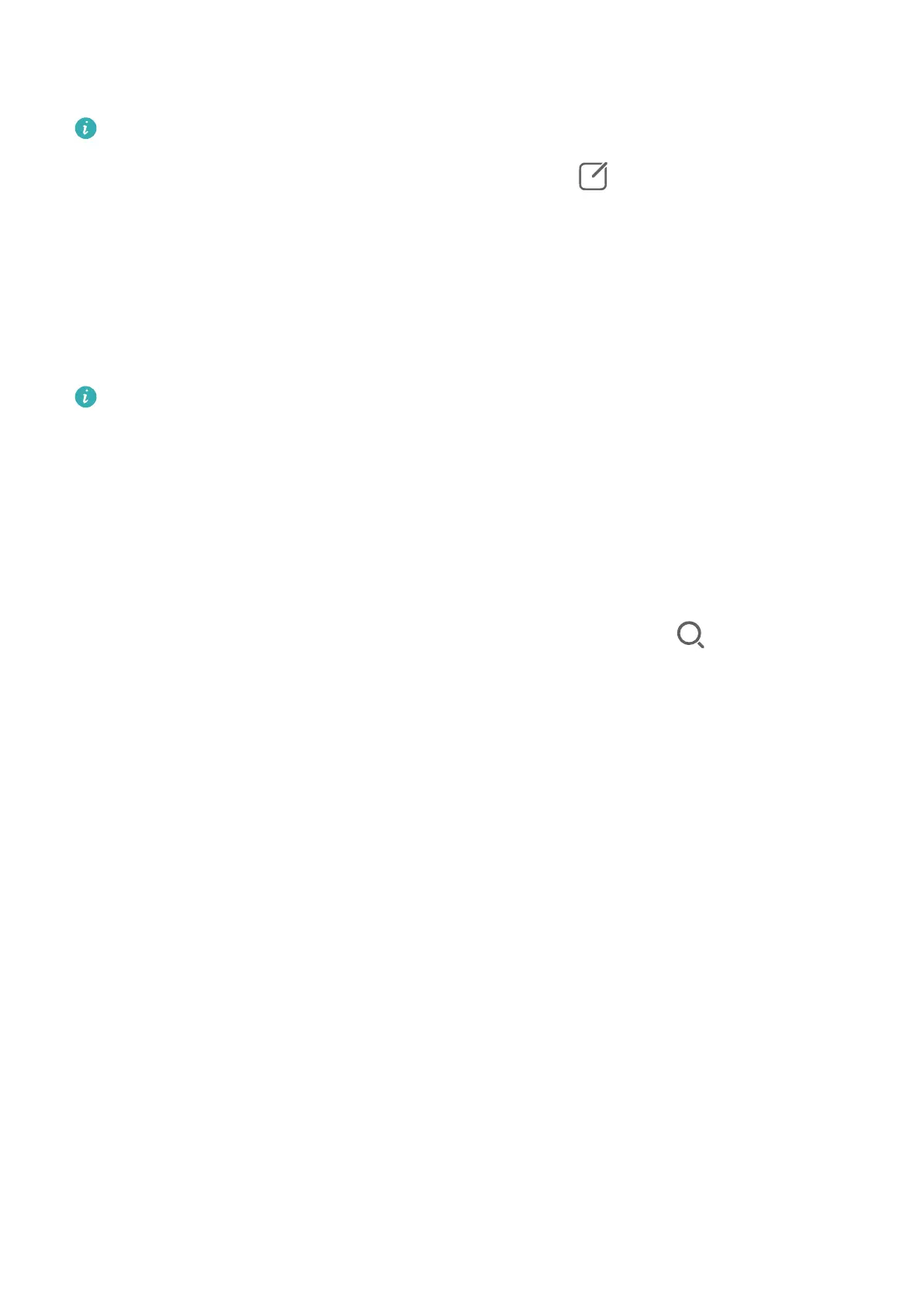• Bluetooth device: Some Bluetooth devices (such as Bluetooth headsets) can be linked with
your phone via Device+ after establishing a Bluetooth connection.
• Device+ does not support collaboration between phones.
• If Device+ is hidden, access Control Panel and go to
> Show Device+.
Transfer MeeTime Calls and Audio or Video Being Streamed to Other Devices
When you are making MeeTime calls on your phone, watching videos (such as in HUAWEI
Video, Youku, or other video streaming apps), or listening to music, you can transfer any of
these ongoing tasks to another device via Device+ and pick up from where you left o on
the new device. For instance, you can transfer a MeeTime call to your Vision.
MeeTime: This feature is only available in some countries and regions.
You can select dierent devices to transfer the following tasks:
• Videos: Can be transferred to Visions.
• MeeTime calls: Can be transferred to Visions.
• Music: Can be transferred to Bluetooth earphones and Visions (either when the screen is on
or
o).
1 Swipe down from the upper right edge of your phone to display Control Panel. Available
devices will be displayed in the Device+ section. You can also touch to search for
nearby devices manually.
2 Touch a device that you want to transfer the ongoing tasks to.
Screenshots & Screen Recording
Take a Screenshot
Use Your Knuckle to Take a Screenshot
1 Before using knuckle gestures, use either of the following methods to make sure that all
necessary features are enabled (depending on your device model):
• Go to Settings > Accessibility features > Shortcuts & gestures > Take screenshot
and enable Knuckle screenshots.
• Go to Settings > Accessibility features > Motion control > Take screenshot and
enable Smart screenshot.
2 Knock twice in quick succession with one knuckle to take a screenshot.
Take a Screenshot with a Key Shortcut
Press and hold down on the Power and Volume down buttons at the same time to take a
screenshot.
Essentials
10
