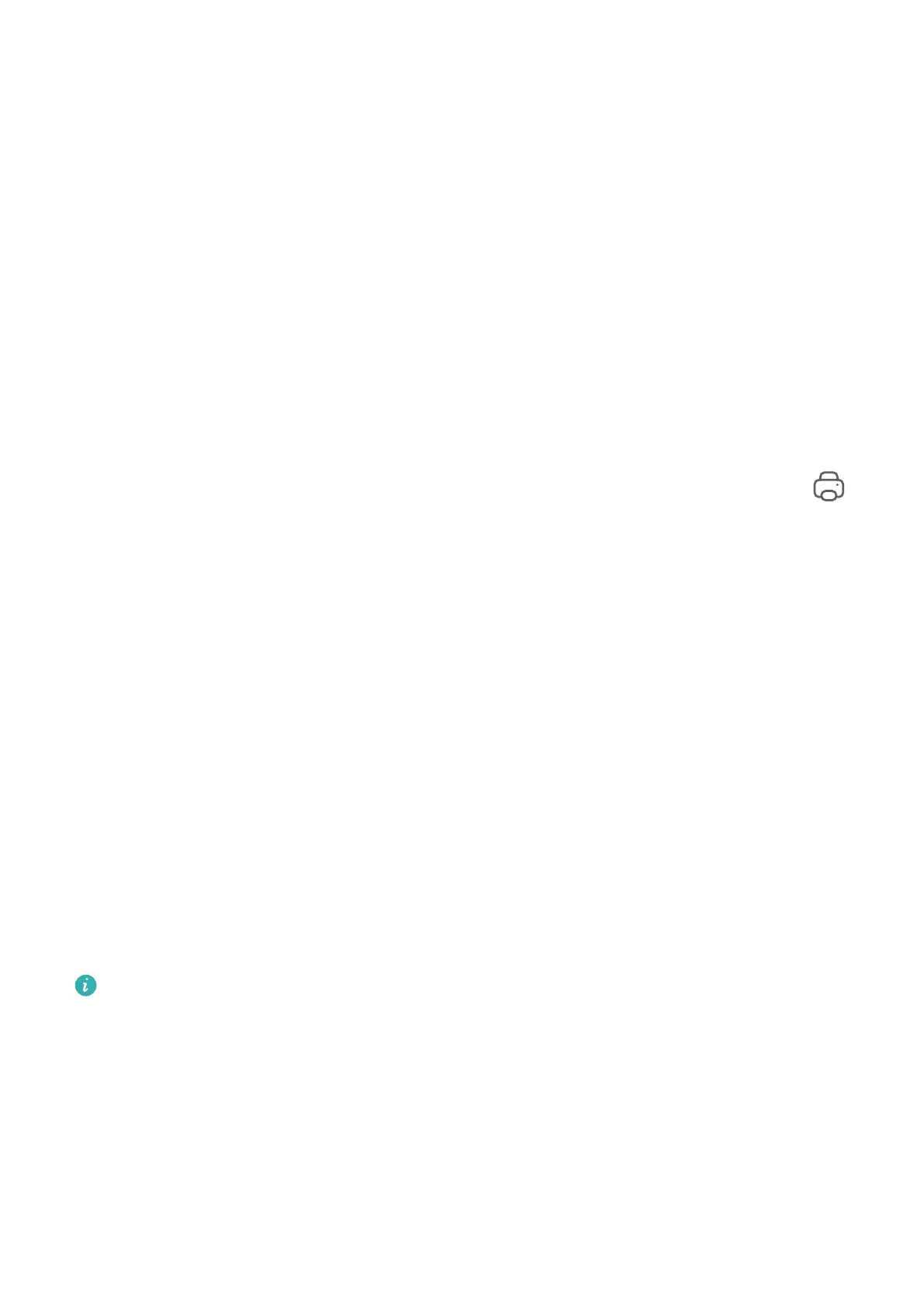3 Adjust the size and position of the identication box so that it covers the item you wish to
identify.
4 Once the item has been identied, you will see a set of purchase links from dierent
shopping platforms.
Huawei Print
Print Files, with Huawei Print
Your phone makes it easy to print images and documents on it, by detecting nearby printers
that support Huawei Print. Then just touch to print!
1 Power on the target printer and make sure that it is connected to the same Wi-Fi network
as your phone, or that Wi-Fi Direct is enabled.
2 To print
les stored in dierent locations on your phone:
• Gallery: Open an image or select multiple images in Gallery, and go to Share >
.
• Notepad: Open a note in Notepad, and go to More > Print.
• Files: Select one or more
les in Files, and go to Share > Print.
3 After granting the necessary permissions, touch Select to detect nearby printers and select
the desired printer. You can then set the number of copies, color, paper size, and other
options on the preview screen, and touch PRINT.
If no printer is detected, download and install the required printer plug-in as prompted on
the Select printer screen.
Multi-Device Collaboration
Work Seamlessly Across Devices with Device+
Device+ allows for collaboration between
dierent devices, making your phone the hub of
your nearby Vision and other supported devices for them to be controlled conveniently. You
can also seamlessly transfer ongoing tasks on your phone, from MeeTime calls to audio and
video content being streamed, to your Vision with just a tap.
Please make sure your device has been updated to the latest system version.
Set Device+
Currently, Device+ supports linking phones with the following types of devices. To use this
feature, make sure that devices to be connected support Device+. Before you get started,
enable Bluetooth and Wi-Fi and log in to your HUAWEI ID on your phone. For other devices,
perform the following settings:
• Vision: Ensure that it is connected to the same LAN and logged in to the same HUAWEI ID
as your phone.
Smart Features
21
