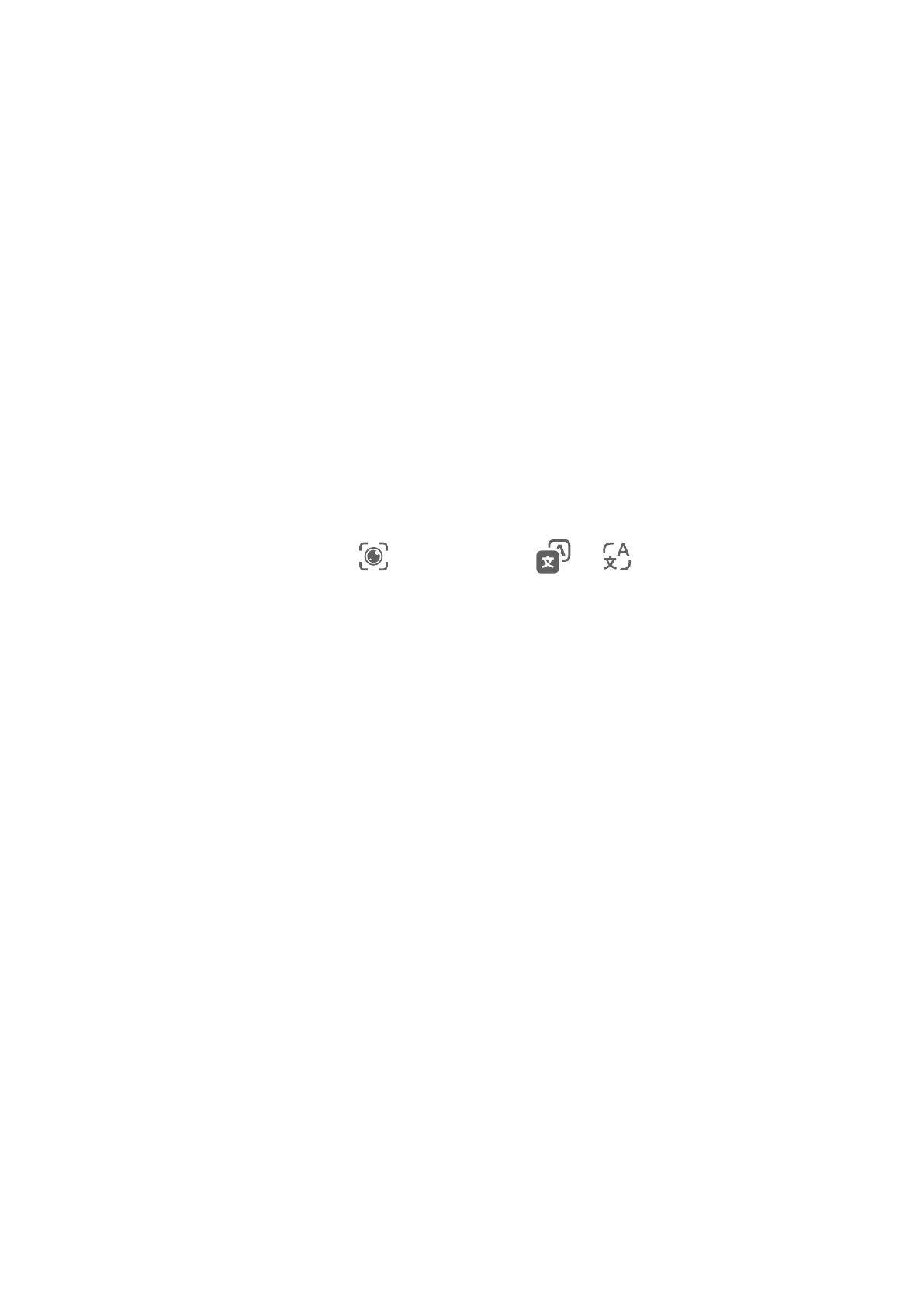2 Position the food within the viewnder and wait for the calorie and nutrient information
to be displayed.
Scan Codes with AI Voice
1 Wake up AI Voice and give voice commands such as "Scan this QR code" or "Scan the
barcode".
2 Position the QR code or barcode within the scan frame and wait for it to be recognized.
AI Lens
Scan to Translate
AI Lens allows you to scan and translate text in a foreign language, so you can easily read
road signs, menus, or descriptions on cosmetics bottles when you are traveling or shopping
abroad.
Scan to Translate Using Camera
1 Go to Camera > Photo, touch
, and then touch or (depending on your device
model).
2 Select the source and target languages from the language list.
3 Position the text you want to translate within the viewnder, and wait for it to be
translated.
AI Touch
Enable AI Touch
When you see any content that you are interested in on your phone, touch and hold the
screen with two
ngers to bring up AI Touch to learn more.
Go to Settings > HUAWEI Assistant > AI Touch and enable AI Touch.
Shop with AI Touch
When you see an item you wish to buy on your phone, you can use AI Touch to quickly
search for the item and compare prices across multiple shopping platforms before making
the purchase.
Touch to Get it Right Away!
1 Go to Settings > HUAWEI Assistant > AI Touch and enable AI Touch.
2 When you see an item that you wish to buy, touch and hold down on the screen with two
ngers.
Smart Features
20
