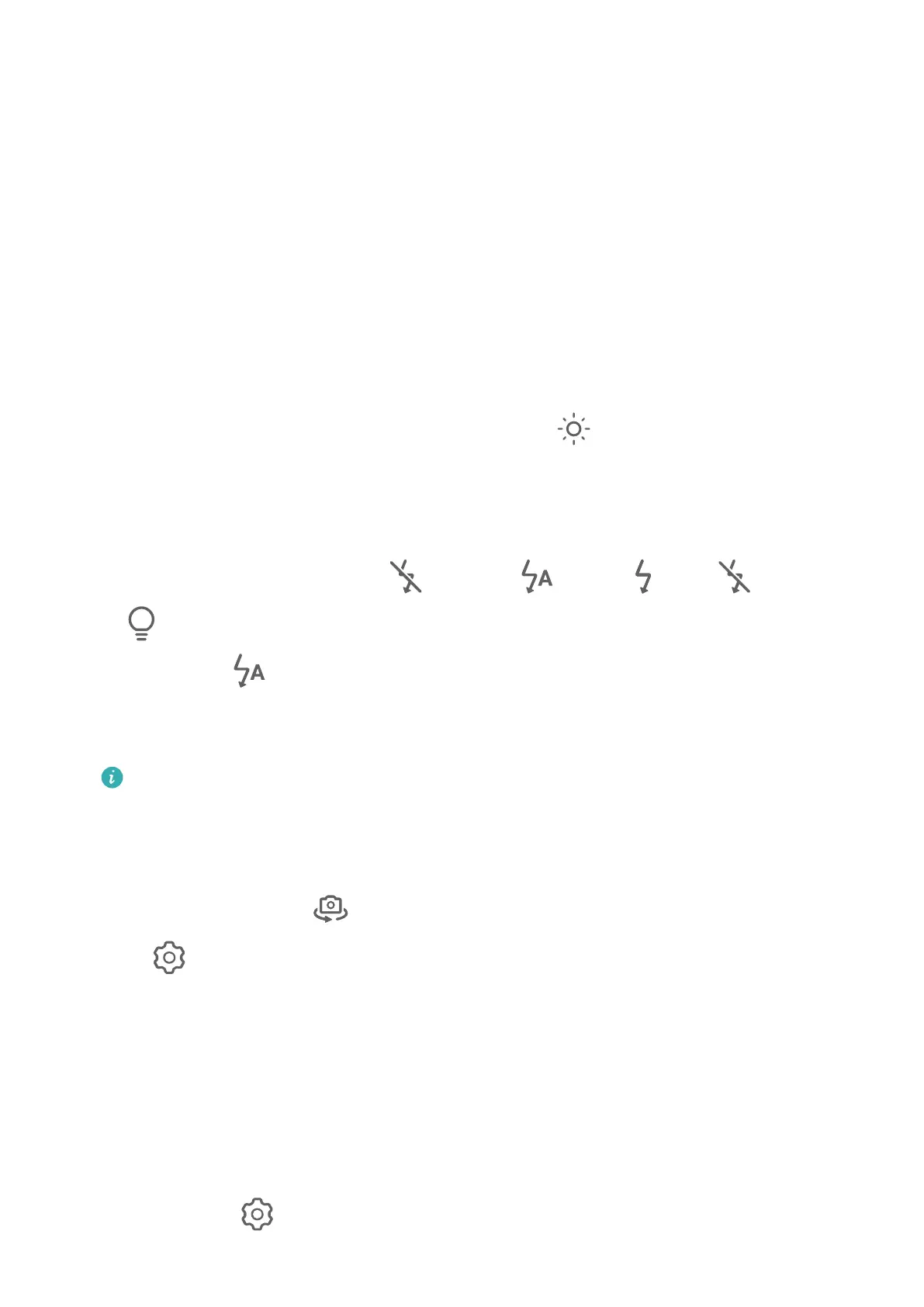Camera and Gallery
Take Photos
Take Photos
1 Open Camera.
2 You can then:
• Focus: Touch the location you want to focus on.
To adjust focus and metering separately, touch and hold the
viewnder and drag the
respective frame or ring to the desired location.
• Adjust brightness: Touch the
viewnder. When the symbol appears next to the
focus frame, drag it up or down.
• Zoom in or out: On the viewnder, pinch in or out, or drag the zoom slider.
• Select a camera mode: Swipe up, down, left, or right across the camera mode options.
• Turn the ash on or o: Touch and select (Auto), (On), (O), or
(Always on).
If you select (Auto) and the camera detects that you are in a dimly lit
environment, a ash icon will appear in the viewnder and the ash will be
automatically turned on when you take a photo.
These features may not be available in some camera modes.
3 Touch the shutter button to take a photo.
Use Gestures to Take Photos
1 Open Camera and touch
to switch to the front camera.
2 Touch and enable Gesture control.
3 Return to the viewnder and hold your palm about 20 cm (8 in.) in front of the screen.
4 When the front camera detects your palm, your phone will take a photo after a brief
countdown.
Use the Floating Shutter to Take Photos
You can enable the oating shutter to display it in the camera viewnder, and drag it
anywhere you like to take photos quickly.
1 Go to Camera > and enable Floating shutter.
24
