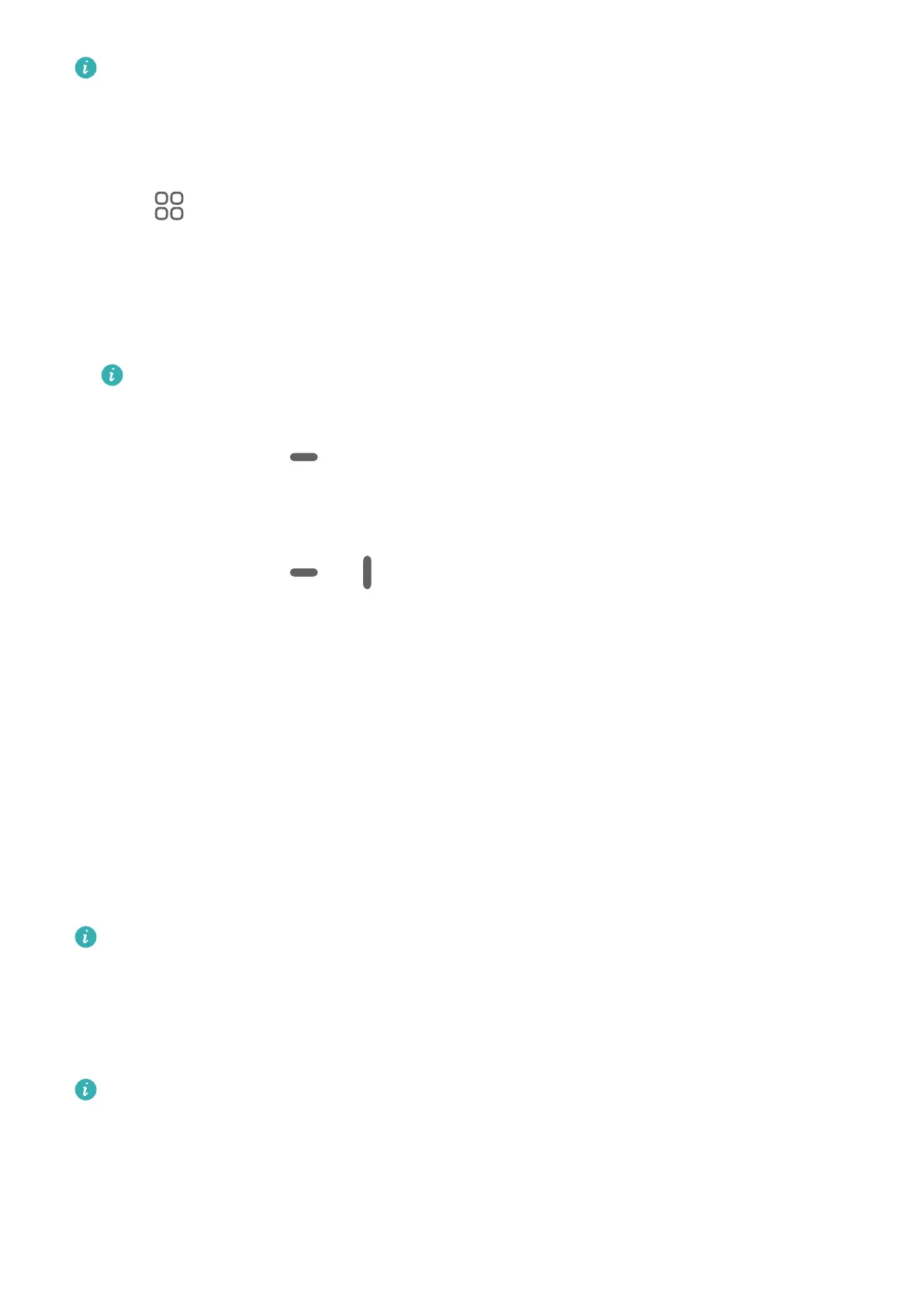Split-screen mode is only supported in certain apps.
To check whether an app supports Multi-Window:
1 Swipe inward from the left or right edge of your phone screen and hold, to bring up the
Multi-Window dock.
2 Touch to nd the list of apps that support Multi-Window in the More apps section.
Splitting the screen:
1 After opening an app, swipe inward from the left or right edge of your phone screen and
hold, to bring up the Multi-Window dock.
2 Hold down on an app in the dock, drag it to the screen, and then release.
If an app does not support Multi-Window, a prompt will appear onscreen.
Switching split-screen panes:
Touch and hold down on at the top of a split-screen pane until you see the pane shrink,
then drag it to the other side of the screen to switch panes.
Exiting split-screen mode:
Touch and hold down on or in the middle of the split screen line, and drag it until
you see either pane disappear.
Drag and Drop Between Apps with Multi-Window
Use the Multi-Window feature to easily drag and drop images, text, and documents between
apps.
• Drag and drop an image: When taking notes with Notepad, open Files, select the photo
you want to add, and drag it into the Notepad editor.
• Drag and drop text: When sending an SMS message, open Notepad, touch and hold the
text you want to send, and drag it into the message text input box.
• Drag and drop a document: When writing an email, open Files, select the document you
want to attach, and drag it into the email editor.
Not all apps fully support drag-and-drop with Multi-Window.
Multi-Window View for a Single App
You can create two task windows for the same app (such as Email and Notepad), and drag
images, text, or documents between them.
This feature is unavailable in some apps.
Enter the split-screen view within an app.
1 Open the Email app.
2 Swipe inward from the left or right edge of your phone and hold to bring up the Multi-
Window dock.
Essentials
14
