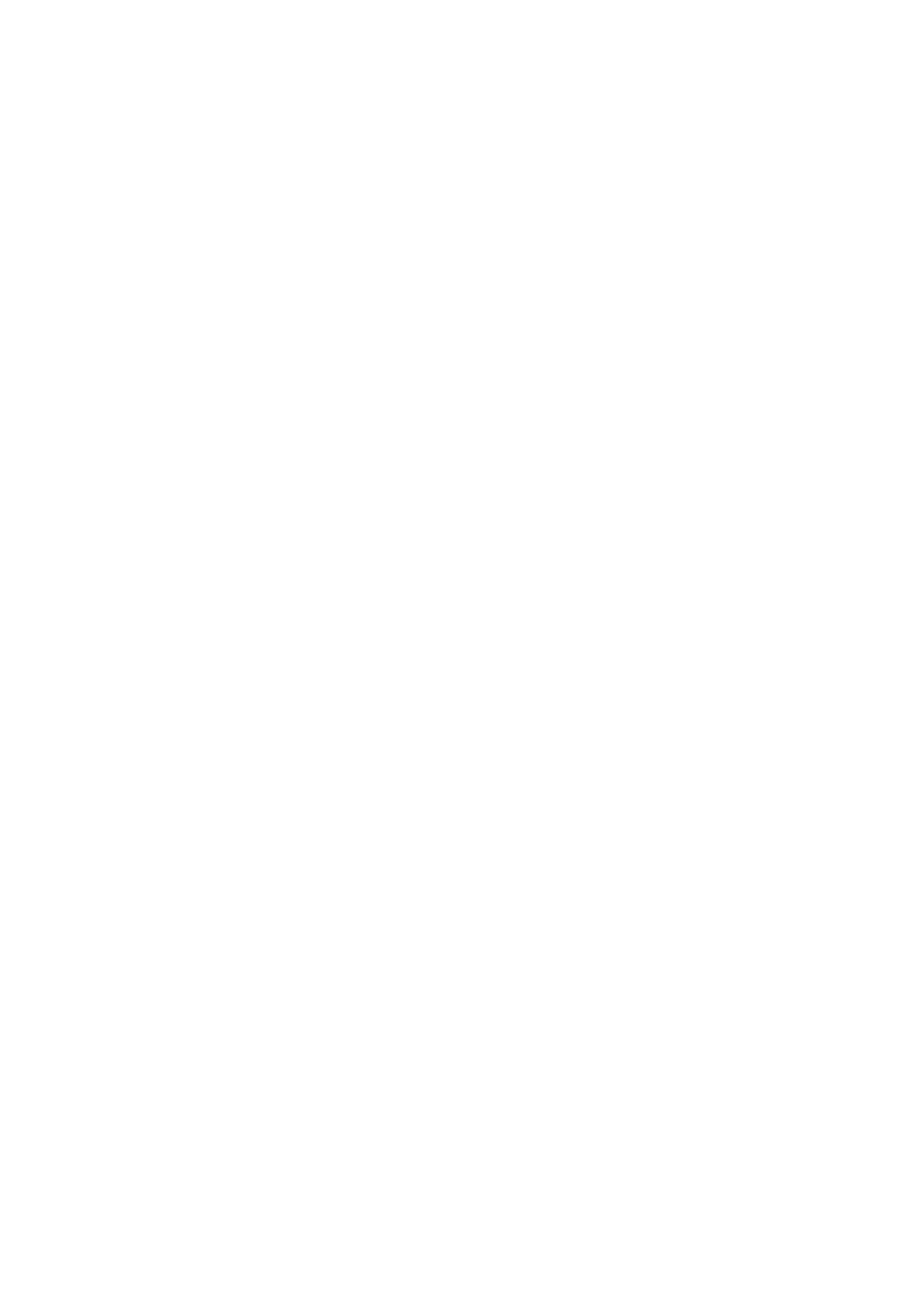Set a Ringtone for a Contact
Set a dierent ringtone for a particular contact to distinguish more easily when that contact
is calling you.
1 Open Phone, touch the Contacts tab, then select the contact you want to set a ringtone
for.
2 On the contact details screen, touch Ringtone and select a ringtone.
Set a
Notication Tone for a Specic App
You can set a
notication tone for certain apps by performing the following:
1 Go to Settings > Apps > Apps.
2 Select an app (such as Notepad).
3 Go to Notications > To-do notications > Notication sound.
4 You can then perform the following operations:
• Set a notication tone
Select a preset tone, or touch Music on device to select a locally saved song.
• Set a vibration pattern
Touch Vibration and select your preferred type of vibration.
When Synchronized (default) is selected, your phone will vibrate based on the
rhythm of the tone.
For other options, the vibration pattern of your phone is xed.
Sound Booster
Sound Booster uses the microphone on your phone to pick up sound and then wirelessly
transmit it to a Bluetooth headset, or to a Bluetooth speaker to amplify the sound.
For example:
• When your family are watching TV, you can use Sound Booster on your device to transmit
the audio playback to a Bluetooth headset to help someone with a hearing impairment to
hear more clearly. To transmit the sound to the headset, simply place your phone
underneath your TV.
• In a noisy environment, your phone can be used as a microphone and connected to a
Bluetooth speaker for sound
amplication.
1 Connect your phone to a Bluetooth headset or a Bluetooth speaker.
2 Go to Settings > Sounds & vibration > Sound Booster on your phone and enable Sound
Booster. Touch the headset or speaker name that you want to connect to on the
displayed paired device list on your phone and follow the onscreen instructions to nish
connecting.
3 Place your phone near the sound source when using a Bluetooth headset. When
connected to a Bluetooth speaker, keep the microphone of your phone near the sound
source.
Settings
147