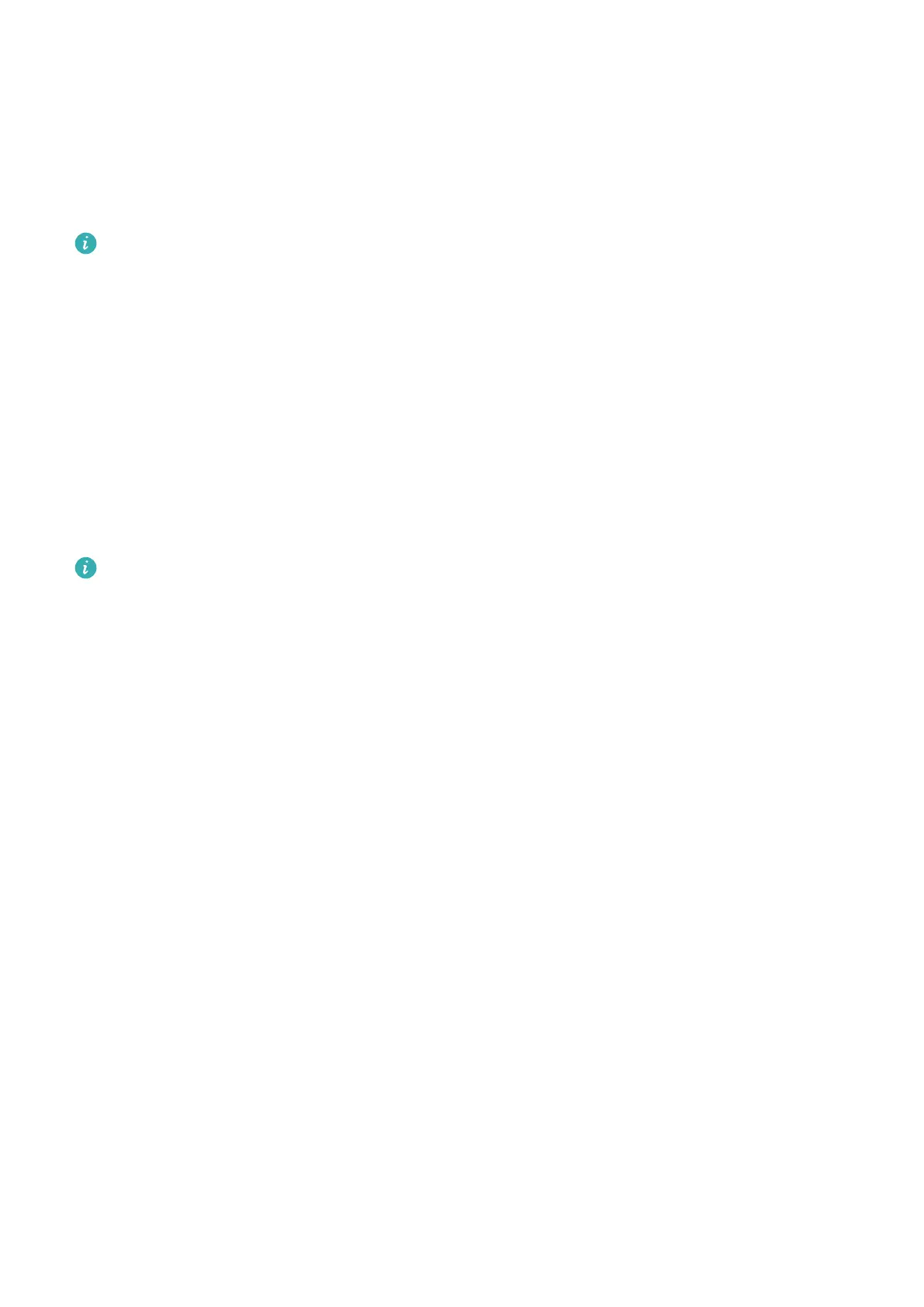4 Wear the headset or place the speaker in a suitable position. Keep the speaker or headset
within 10 meters of your phone.
Enable Huawei Histen Sound
Eects
Huawei Histen sound eects, with 3D surround sound support, deliver vibrant and crisp
sound to create an immersive audio experience.
Huawei Histen sound eects are only available when a headset is plugged in.
Go to Settings > Sounds & vibration > Huawei Histen sound eects and select an option:
• Auto: Automatically identies what you are playing and intelligently applies sound eects
to optimize your experience.
• 3D audio: Delivers 3D spatial sounds.
• Natural: Faithfully reproduces the original sounds.
• Standard: Requires less power for audio playback. You can also customize equalizer
settings yourself to achieve the exact sound you are looking for.
Auto, 3D audio, and Standard modes allow you to select a headset type so you can match
the sound
eects to your headset.
Selecting a headset type is available only when a 3.5 mm-jack headset is plugged in. If
your phone does not have a 3.5 mm jack, use an original Huawei headset adapter.
Notications
App Badges
When new notications arrive for an app, a numbered badge will appear on the app icon.
You can also set a dot as the badge, or hide the badge for some or all apps.
Turn O App Badges
1 Go to Settings >
Notications, and touch App icon badges.
2 Turn o the switch for some or all apps.
Change the Badge Display Mode
On the App icon badges screen, touch Badge display mode, and select Numbers or Dots
according to your preference.
Disable App
Notications
Disable Notications from a Specic App
If you do not want to be disturbed by notications from an app, perform either of the
following:
Settings
148