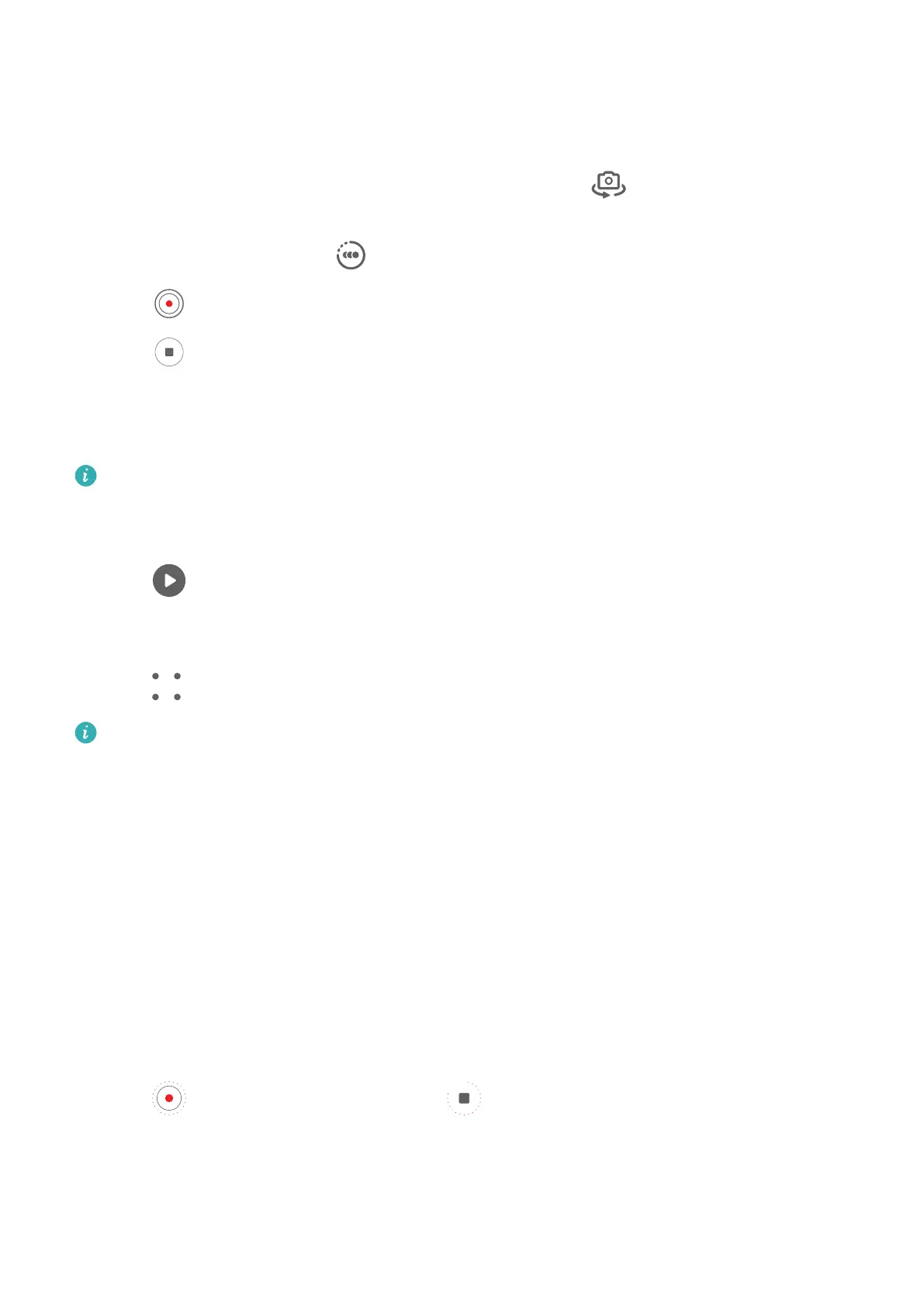Shoot Slow-Mo Videos with the Front Camera
You can use the front camera to take slow-mo sele videos such as of your hair blowing in
the wind.
1 Go to Camera > More, select Slow-mo mode, then touch to switch to the front
camera.
2 If your phone allows, touch and select a slow motion speed.
3 Touch to start recording.
4 Touch
to end the recording.
Adjust the Slow-Mo Part in Slow-Mo Videos
For a slow-mo video, you can change which part of it you want to play in slow motion.
This feature is only available for slow-mo videos recorded at 4x or 8x. The 8x option is
not available on certain devices.
1 Go to Gallery > Albums > Camera and select a slow-mo video.
2 Touch to play the video. During playback, touch the video to display the editing area.
3 Drag the sliders to adjust the part you want to be played in slow motion.
Other parts of the video will be played at a normal speed.
4 Go to > Save slow-mo le to save your edits.
For the best results when sharing, share the slow-mo videos in which your edits have
been saved.
Time-Lapse Photography
Use Time-Lapse to Create a Short Video
You can use Time-lapse to capture images slowly over several minutes or even hours, then
condense them into a short video. This allows you to capture the beauty of change –
blooming owers, drifting clouds, and more.
1 Go to Camera > More and select Time-lapse mode.
2 Place your phone in position. To reduce camera shake, use a tripod to steady your phone.
3 Touch
to start recording, then touch to end the recording.
The recorded video is automatically saved to Gallery.
Shoot Time-Lapse Videos in Manual Mode
Time-lapse mode is set to automatic by default when you take videos with the rear camera.
Camera and Gallery
77