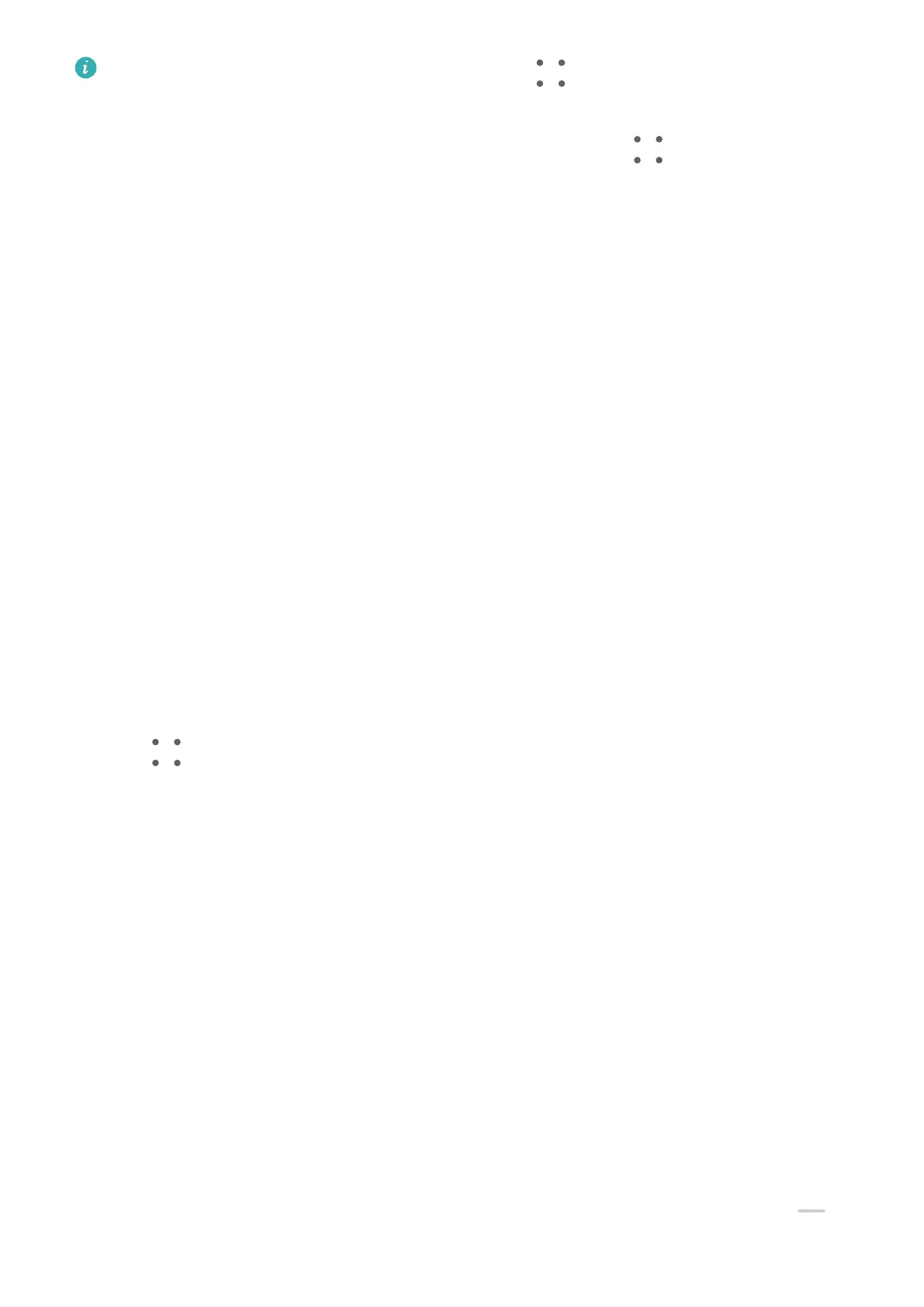To congure the Weather app, open it, and touch to set the congurations as
prompted.
For example, to switch between Celsius and Fahrenheit, go to > Temperature unit,
and select the unit of temperature you want.
Move or Delete a Widget
On the home screen of your device, you can touch and hold a widget to drag it to anywhere
on the screen, or touch Remove to delete it.
Set Your Wallpaper
Set Your Wallpaper
Use a Preset Wallpaper
1 Go to Settings > Home screen & wallpaper > Wallpaper.
2 Touch an image you want to set as the wallpaper.
3 Apply
eects on the image as prompted, such as Blur.
4 Touch APPLY and choose whether to set it as Lock screen, Home screen, or Both.
Set an Image from Gallery as Your Wallpaper
1 Open Gallery, and open the image you want to set as your wallpaper.
2 Go to > Set as > Wallpapers, then follow the onscreen instructions.
Screenshots & Screen Recording
Take a Screenshot
Use Your Knuckle to Take a Screenshot
1 Go to Settings > Accessibility features > Shortcuts & gestures > Take screenshot, and
ensure that Knuckle screenshots is enabled.
2 Knock the screen twice in quick succession with one knuckle to take a screenshot.
Use a Key Combination to Take a Screenshot
Press and hold the Power and Volume down buttons simultaneously to take a screenshot.
Use a Shortcut to Take a Screenshot
Swipe down from the upper right edge of the screen to display Control Panel, touch
to
expand the shortcut switches panel, and touch Screenshot to take a screenshot.
Essentials
16