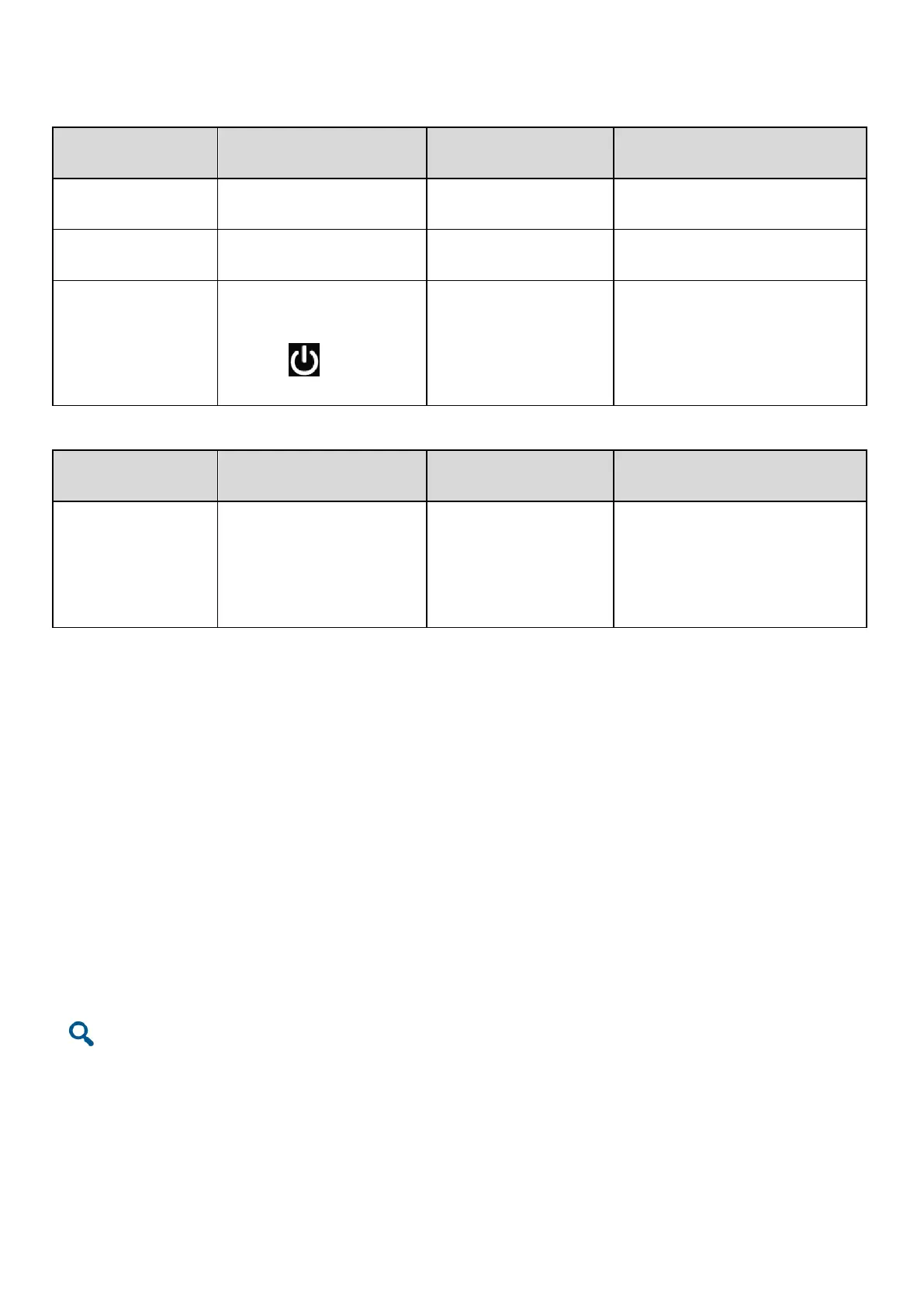7
Powering On the Endpoint
With all cables connected, connect the endpoint to a power supply and turn the power switch to ON.
When the Status
Indicator Is...
When the Status Indicator
Is...
Blinking blue twice
per second
Blinking purple once
every 2 seconds
Blinking blue four times
per second
Powered off (the power
switch is ON, and the
endpoint is powered off by
pressing on the remote
control).
Responding to a remote control
operation.
When the Alarm
Indicator Is...
When the Alarm
Indicator Is...
Blinking red twice per
second
Blinking red four times
per second
Encountering a temperature fault.
For example, the temperature
sensor inside the endpoint cannot
sense the current operating
temperature, causing fast fan
rotation speed and loud fan noise.
Loading the Configuration File
Using a USB Device
The endpoint automatically loads the configuration file on a USB device, such as a USB flash drive. After the configuration
file is loaded, the endpoint should work properly.
The USB device is provided by your operator or Huawei's reseller or service engineers. Huawei's service engineers provide
the configuration file, which you must not modify unless requested to do so.
To load the configuration file on the USB device:
1. Use the USB configuration tool to import the configuration file to a USB device. For details, see the HUAWEI
TE40&TE50&TE60 Videoconferencing Endpoint Deployment Guide.
2. Insert the USB device into the endpoint's USB port.
3. In the displayed dialog box, select Yes.
4. Using the remote control, enter the administrator password, which is 12345678 by default.
The endpoint automatically loads the configuration file and restarts.
If the endpoint is powered on for the first time and you do not operate it for 10 seconds, the endpoint also automatically loads the
configuration file and restarts.
5. After the restart is complete, remove the USB device.
Using Other Methods
You can also use the methods described in the "Configuring the videoconferencing endpoint" section in the HUAWEI
TE40&TE50&TE60 Videoconferencing Endpoint V100R001C01 Quick Start Guide.
To obtain more documentation for the TEX0, visit http://enterprise.huawei.com and choose SUPPORT > Product Support > Unified
Communications and Collaboration > Telepresence and Videoconferencing > Videoconferencing Endpoints > Group Endpoints.
