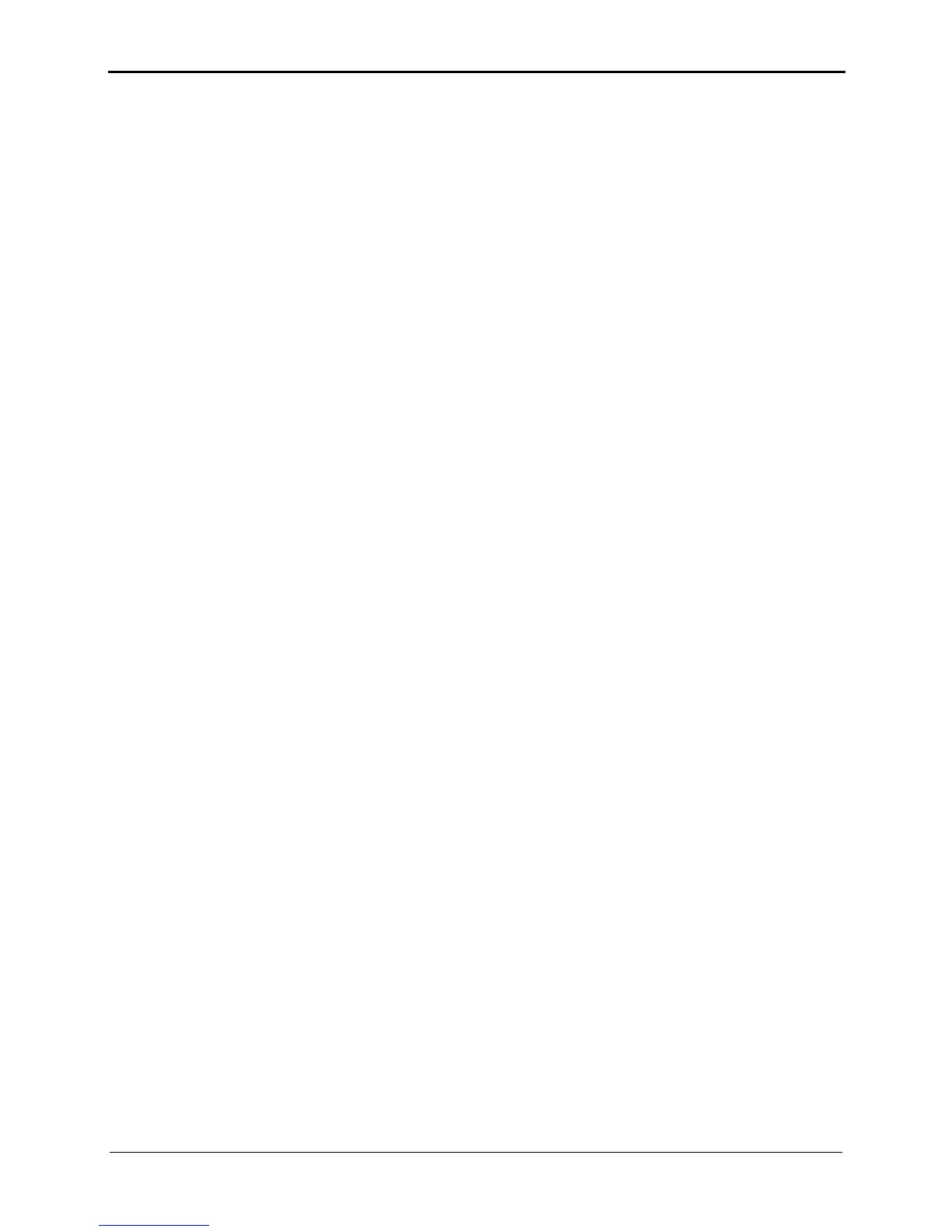Issue 01 (2012-10-26) 6-15
The router supports four types of traffic management. You can select one of them to let it
take effect.
IP Address: Manage traffic according to the IP address of the LAN side device.
MAC Address: Manage traffic according to the MAC address of the LAN side
device.
LAN Interface: Manage traffic according to the LAN interface.
Application: Manage traffic according to the application.
Configuration Example
For example, you use a PC for video communications with your friend over the Internet
and the name of your PC is myPC. The PC connects with the router through "LAN1"
interface and its IP address is 192.168.3.2, MAC address is 3C-D9-2B-5C-C0-23. To
ensure a fast data transmission rate and smooth video quality, you can use the following
four ways to meet the demand for bandwidth control.
Manage Traffic according to the IP Address
The configuration procedure is as follows:
Step 1
Log in to the Web-based configuration utility.
Step 2
In the navigation tree, choose
Advanced
>
IP QoS
.
Step 3
Select
Enable Traffic Management
.
The configuration page for the traffic control function is displayed.
Step 4
In
Traffic Management Type
, select
IP Address
.
Step 5
Under
Bandwidth Classifications
, click
New
and
set the following parameters:
Mode: Assure Minimum Bandwidth
Download: 500 kbit/s
Upload: 500 kbit/s
IP Address: 192.168.3.2~192.168.3.2
