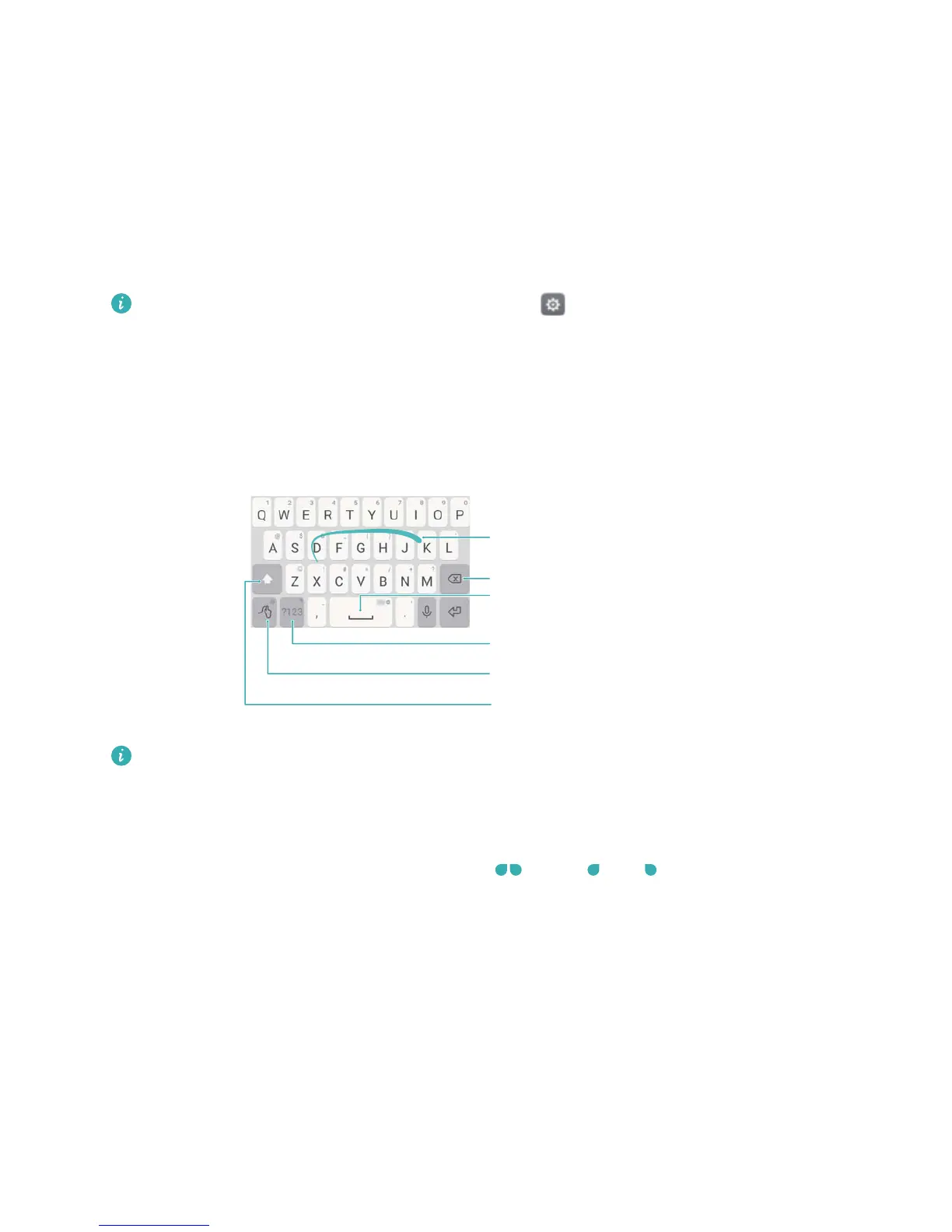Entering text
Switching text input methods
Switch between text input methods as desired.
1 On the text input screen, swipe down from the status bar to open the notification panel.
2 Touch Select input method in the Notifications tab, and then select the desired input
method.
If there are no input methods to choose from, go to Settings, touch Advanced settings
> Language & input > Default keyboard > Configure input methods, and then turn on
the switch next to the corresponding input method.
Huawei Swype input method
Quickly enter words by swiping on the keyboard.
Backspace
Enter a space
Enter numbers and symbols
Input method settings
Swipe letters to input words
Toggle between upper and lower case
Huawei Swype input supports a wide range of languages.
Editing text
You can select, cut, copy, and paste text on your phone.
l Select text: Touch and hold the text to bring up
. Drag or to select more or less
text, or touch Select all to select all text.
l Copy text: Select text and touch Copy.
l Cut text: Select text and touch Cut.
l Paste text: Touch and hold where you want to insert the text, and then touch Paste.
l Share text: Select text, and then touch Share to select a sharing method.
Getting Started
22
