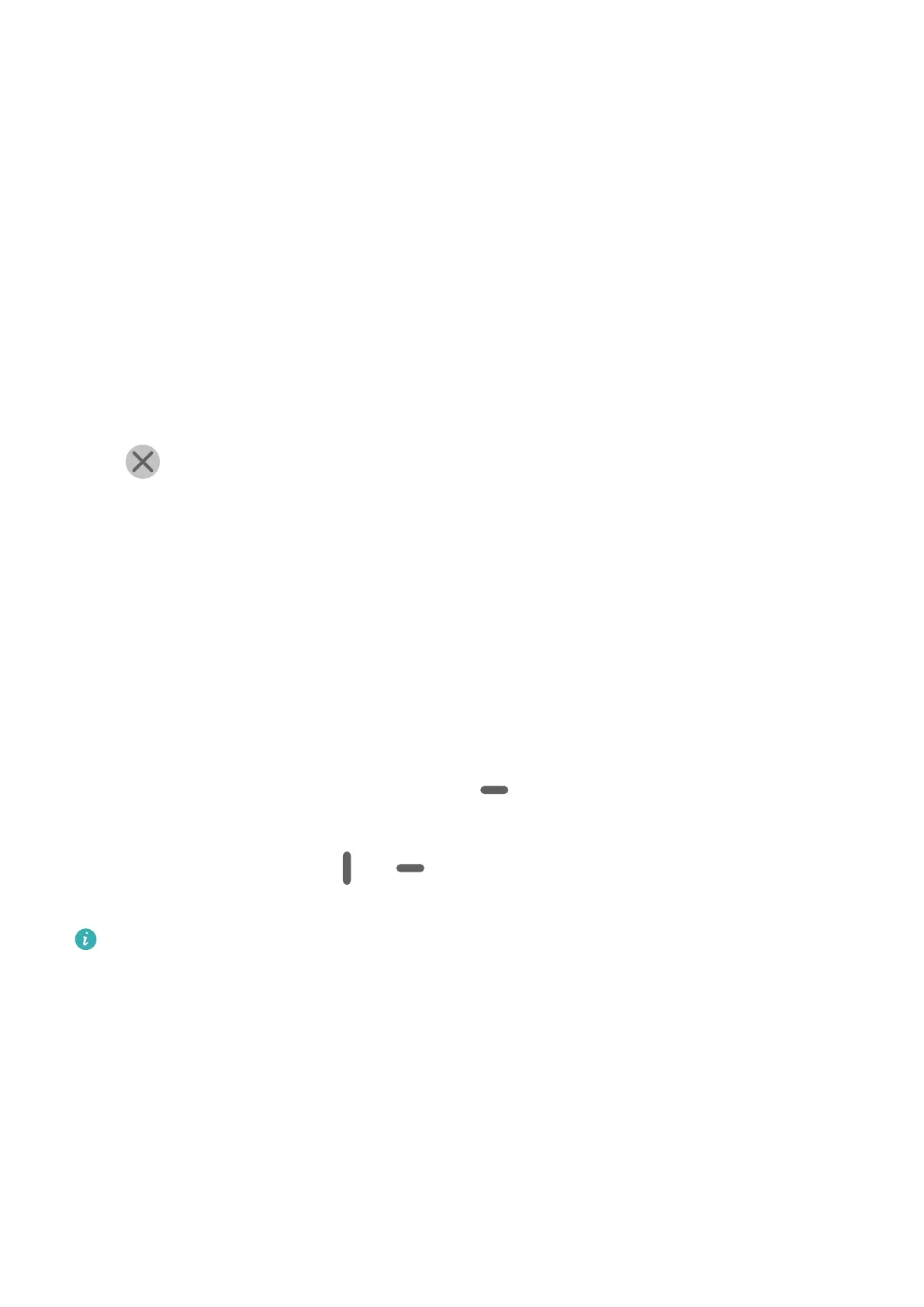Floating Window
While watching videos or playing games in Full-screen mode, you can view and reply to
incoming messages in a oating window without having to stop what you're doing.
Display the Floating Window
Support for the oating window feature may vary depending on the app.
1 Before using this feature, make sure your phone is not in Simple mode, Ultra power saving
mode, or One-handed mode.
2 When using your phone in Full-screen mode, touch the
notication banner for new
message alerts to be displayed in a oating window.
3 You can reply to messages directly in the oating window.
Close the Floating Window
Touch on the oating window to close it.
Multi-Window
Multi-Window allows you to open apps in split screens or in a oating window for
multitasking.
Enable Split-screen Mode from the Multi-Window Dock
• Enable Split-screen mode:
1 Open an app and swipe inward from the left or right edge and hold to bring up the
Multi-Window dock.
2 Drag an app icon out of the Multi-Window dock.
• Switch the split-screen panes: Touch and hold
at the top of a split-screen pane until
the pane shrinks. Then drag the pane to the other side of the screen to switch them.
• Exit Split-screen mode: Drag
or in the middle of the split screen line horizontally
or vertically until either pane disappears.
• Support for Split-screen mode varies by app.
• The screen of a single app can't be split into two.
• Split-screen mode applies only to two apps at any given time.
Display the Floating Window from the Multi-Window Dock
While playing a game, you can also chat with your friend in a oating window without
having to exit the game.
• Display the oating window:
1 Swipe inward from the left or right edge and hold to bring up the Multi-Window dock.
2 Touch an app icon in the Multi-Window dock to open the app in a oating window.
Essentials
14
