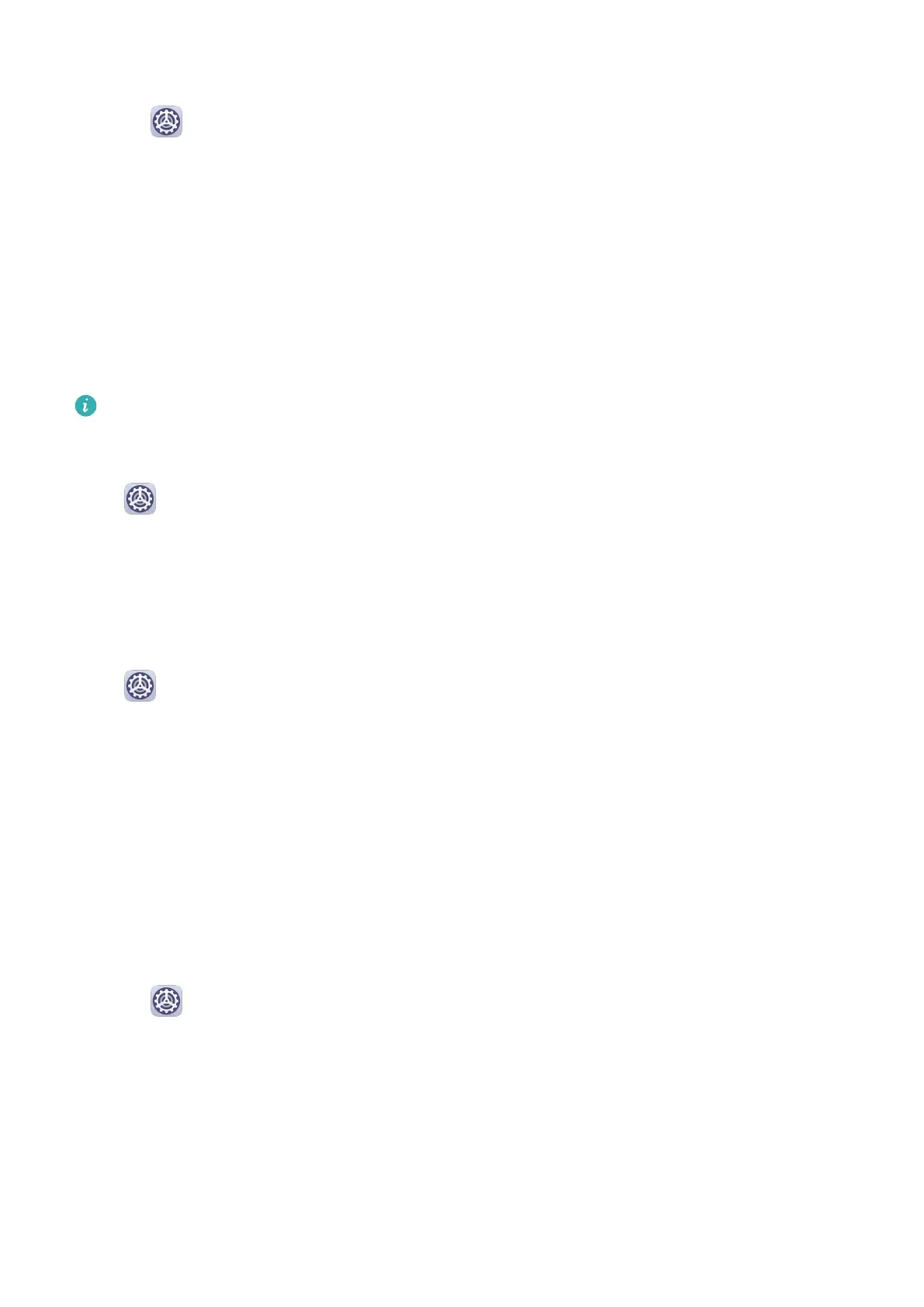Change the Way How App Notications Are Sent
1 Go to Settings > Notications, select an app, and enable Allow notications.
2 Follow the onscreen instructions to set up how notications are sent:
• Mute notications
• Select the notication style (including Lock screen notications and Banners).
• Select a
notication sound.
• Enable or disable notication vibration.
• Enable or disable the function that allow
notications from the app even when Do Not
Disturb is enabled.
Notication methods supported by an app may vary.
Lock Screen Notications
Go to Settings > Notications and enable Hide notication content. Notication
content will no longer be displayed on the lock screen of your phone. When Hide
notication content is disabled, the contents of new notications will be displayed on the
lock screen.
More
Notication Settings
Go to Settings > Notications > More notication settings and enable Wake screen.
Your phone will automatically turn on the screen when it receives a notication.
Biometrics & Password
Fingerprint ID
You can enroll a
ngerprint and then use it to unlock the screen and access your Safe, App
Lock, and more.
Enroll a Fingerprint
1 Go to Settings > Biometrics & password > Fingerprint ID and follow the instructions
to set or enter the lock screen password.
2 Touch New ngerprint to begin enrolling your ngerprint.
3 Place your ngertip on the ngerprint sensor. When you feel a vibration, lift your nger
then press again. Move your nger around to enroll dierent parts of it.
4 When the enrollment has been completed, touch OK.
You can now place your nger on the ngerprint sensor to unlock the screen.
Settings
90
