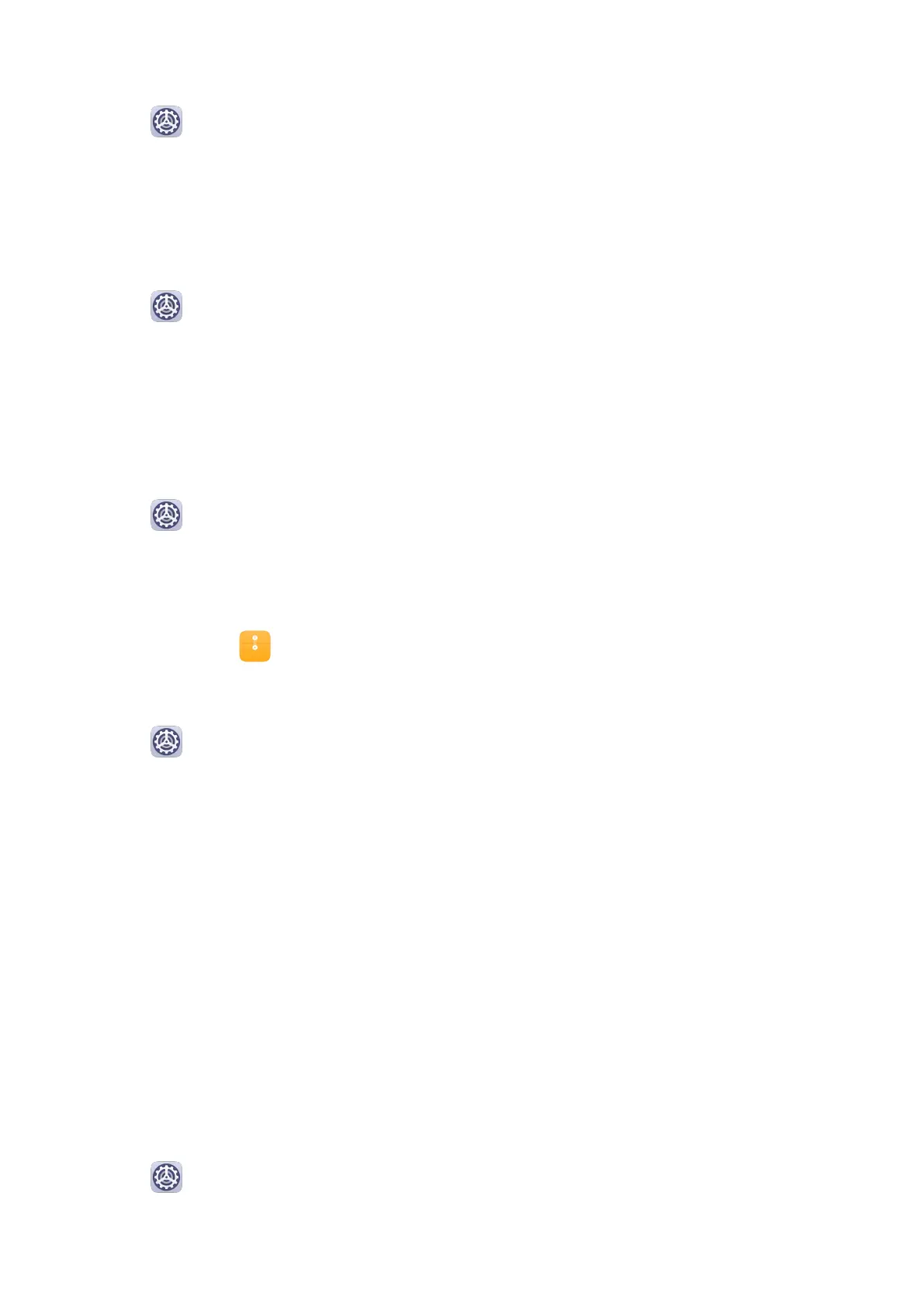Rename or Delete a Fingerprint
1 Go to Settings > Biometrics & password > Fingerprint ID and enter your lock screen
password.
2 In the Fingerprint list section, touch an enrolled ngerprint to rename or delete it.
Identify a Fingerprint
Fingerprint identication allows you to match your ngers with the enrolled ngerprints.
1 Go to Settings > Biometrics & password > Fingerprint ID and enter your lock screen
password.
2 In the Fingerprint list section, touch Identify ngerprint.
3 Touch the ngerprint sensor with your nger. The recognized ngerprint will be
highlighted.
Use Your Fingerprint to Access Your Safe
1 Go to Settings > Biometrics & password > Fingerprint ID and enter your lock screen
password.
2 Turn on the switch for Access Safe and follow the onscreen instructions to link your
ngerprint with the Safe.
Now you can go to Files > Categories, touch Safe, then use your ngerprint to access it.
Use Your Fingerprint to Access a Locked App
1 Go to Settings > Biometrics & password > Fingerprint ID and enter your lock screen
password.
2 Turn on the switch for Access App Lock and follow the onscreen instructions to link your
ngerprint with App Lock.
You can now touch a locked app on your home screen and use your ngerprint to access it.
Enable and Use Fingerprint Payment
You can use your ngerprint to verify your payments in a payment app.
Go to the payment app and follow the onscreen instructions to enable this feature.
Lock Screen Password
You can set a numeric, pattern, or hybrid password as your lock screen password.
Set the Lock Screen Password
You can set a numeric, pattern, or hybrid password.
1 Go to Settings > Biometrics & password and touch Lock screen password.
2 Enter a password containing 6 digits.
Settings
91
