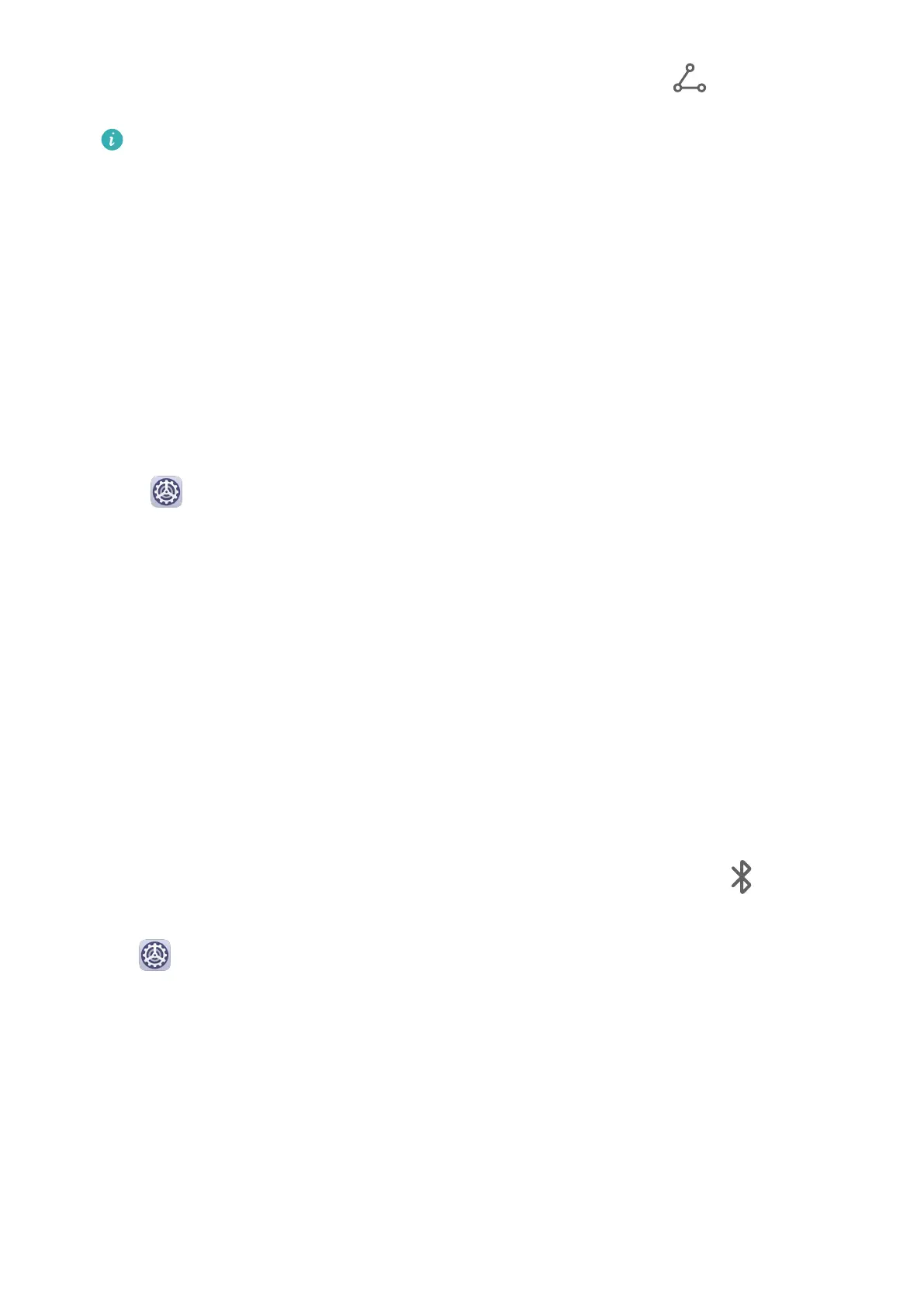3 On the sending device, touch and hold the les to be shared, touch , then select Wi-Fi
Direct.
Operations may vary if you are sharing les from apps directly.
4 Touch the icon of the recipient device to establish a connection, and then share the les.
5 On the recipient device, accept the Wi-Fi Direct transfer request.
Go to Files, then go to Internal storage > Wi-Fi Direct on the Categories tab to review the
received les.
Wi-Fi+
Once Wi-Fi+ is enabled, when your phone detects a Wi-Fi network that it has previously
connected to or that is free, it will automatically enable Wi-Fi and connect to the network.
Your phone will also evaluate the stability of Wi-Fi networks and switch to mobile data when
the Wi-Fi signal is poor. Please note, this may incur extra charges.
1 Go to Settings > Wi-Fi.
2 Go to More settings > Wi-Fi+ and enable or disable Wi-Fi+.
Bluetooth
Bluetooth Basics
You can connect your phone to Bluetooth headsets, speakers, and car kits. You can also use
Bluetooth to share data between your phone and other devices.
Make sure your phone is within 10 m (about 33 ft.) of other Bluetooth devices.
Enable or Disable Bluetooth
You can enable or disable Bluetooth in either of the following ways:
• Swipe down from the status bar to open the
notication panel, then touch to enable
or disable Bluetooth. Touch and hold the switch to enter the Bluetooth settings screen.
• Go to Settings > Bluetooth, then enable or disable Bluetooth.
Set a Bluetooth Name
Set a Bluetooth name for your phone to easily identify it during connection.
1 On the Bluetooth settings screen, toggle the Bluetooth switch on.
2 Touch Device name, enter a name, then touch OK.
Pair with a Bluetooth Device
1 Enable Bluetooth on the target device and set it to discoverable. For detailed instructions,
refer to the device's user guide.
Settings
72
