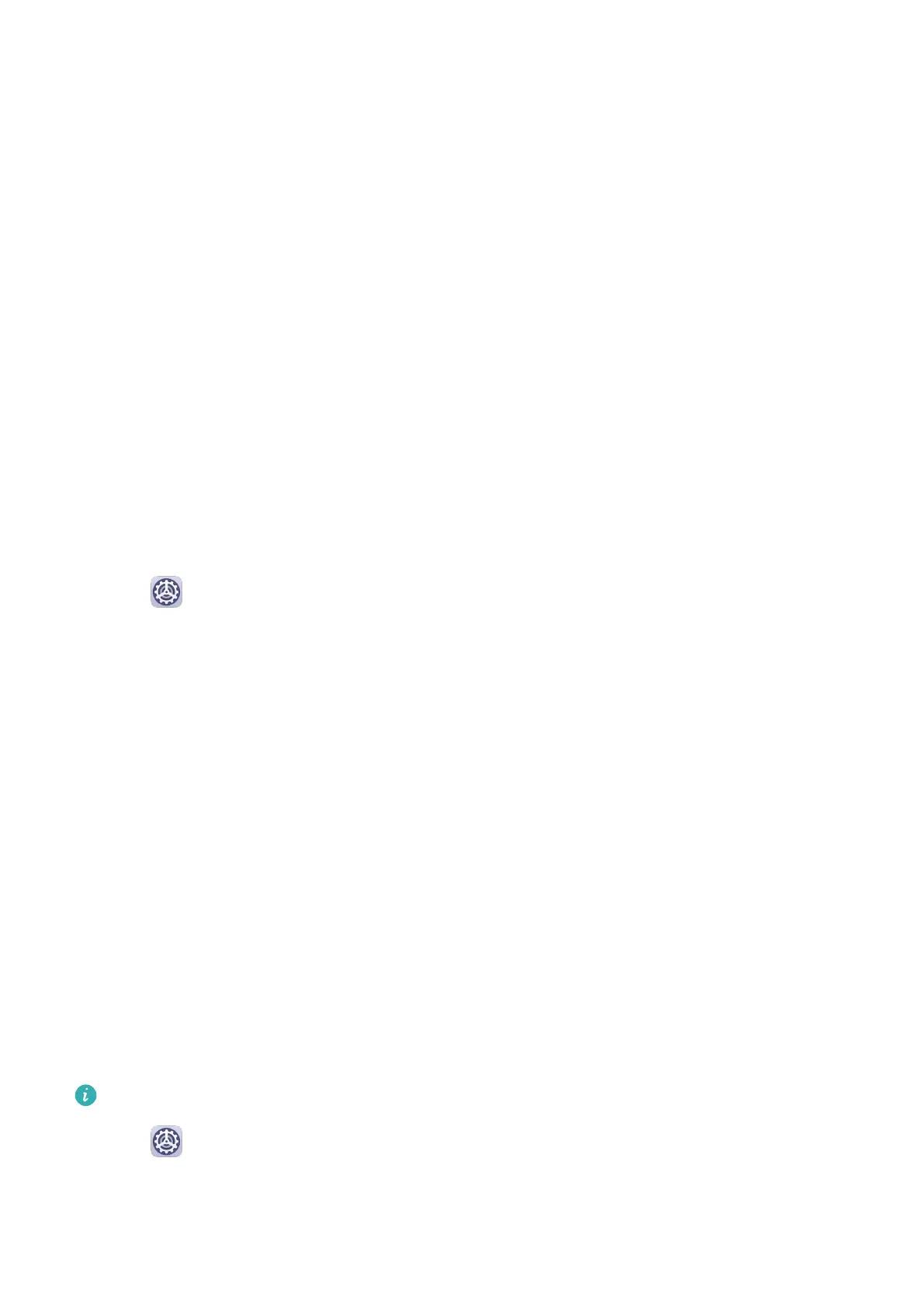3 Alternatively, touch Change unlock method and select a password type, then follow the
onscreen instructions to input a new password.
Change the Lock Screen Password
1 On the Biometrics & password screen, go to Change lock screen password.
2 Enter the original lock screen password.
3 Enter a new password, or touch Change unlock method to select a password type, then
follow the onscreen instructions to input a new password.
Disable Lock Screen Password
On the Biometrics & password screen, go to Disable lock screen password.
Secure Lock Settings
There are many ways your phone can be unlocked. In some cases (such as if you are asleep
while taking public transport), password unlock is more secure than other unlock methods.
When Lockdown mode is enabled, you will only be able to unlock your phone using your lock
screen password. Other unlock methods will be temporarily disabled.
You must set a lock screen password to use this feature.
1 Go to Settings > Biometrics & password > Secure lock settings, and enable Show
Lockdown option.
2 Press and hold the Power button until the Lockdown option is displayed on the screen.
3 Touch Lockdown and follow the onscreen instructions to enable Lockdown mode. Once
Lockdown mode is enabled, your phone can only be unlocked using the lock screen
password.
4 Lockdown mode is automatically disabled when you unlock your phone. You can use other
unlock methods as usual the next time you unlock your phone.
If you need to re-enable Lockdown mode, press and hold the Power button and touch the
Lockdown option again.
Apps
App Twin
App Twin enables you to log in to two accounts of an app simultaneously without the hassle
of having to constantly switch between them, allowing you to keep your work and private
lives separate.
App Twin will only work with certain apps.
1 Go to Settings > Apps > App Twin, and turn on the switch for the app you want to
create a twin of.
2 Two icons for the same app will display on the home screen for you to log in to your
separate accounts simultaneously.
Settings
92