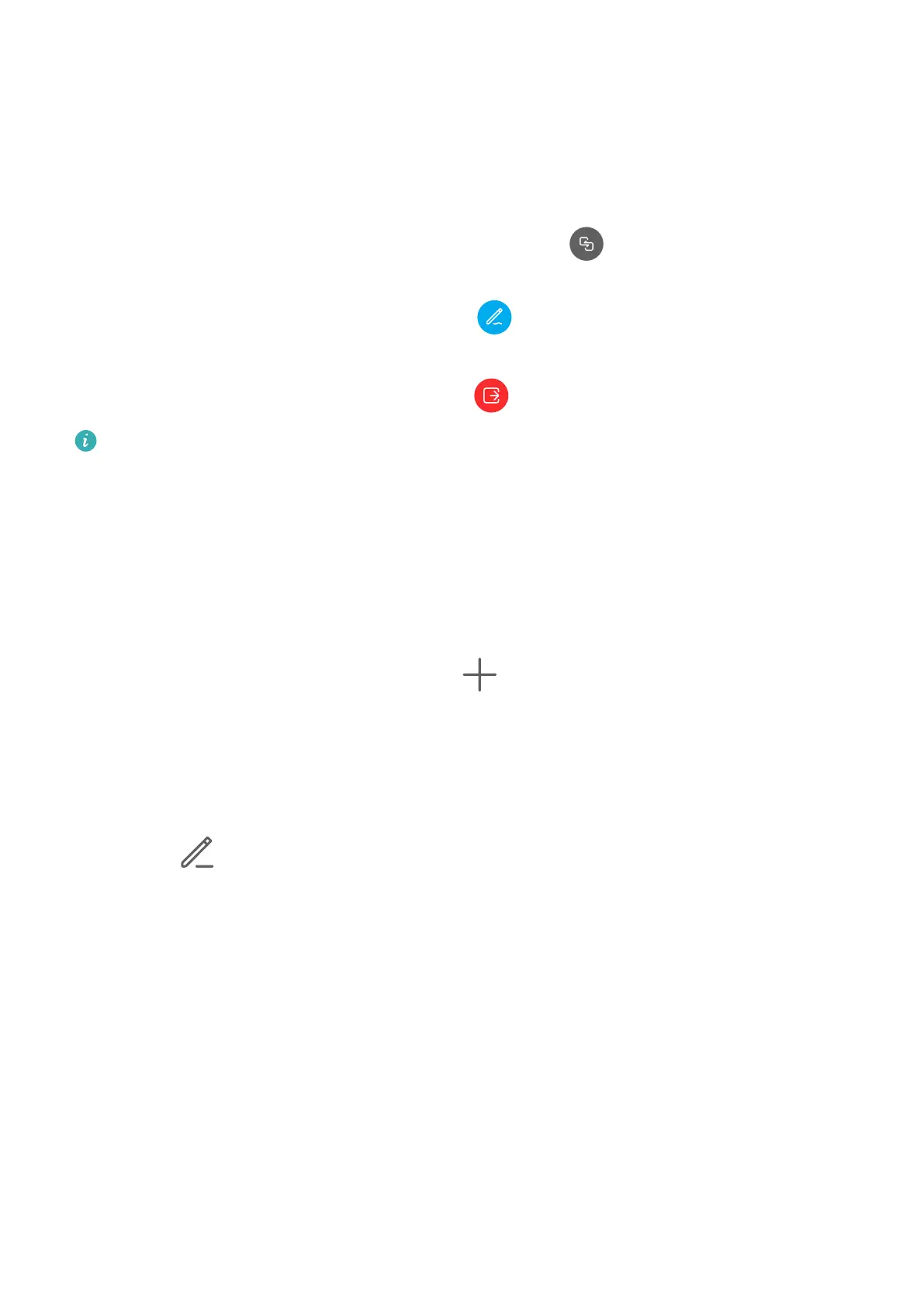Share Your Screen During a MeeTime Call
During a call, you can share your screen and doodle on it for both parties to convey
messages with each other even more eectively. For example, show your parents how to use
their phone by talking to them and operating on your phone at the same time. When
discussing with your colleagues and customers over a call, you can doodle on the screen.
1 During a video call, touch the screen and go to More > to share your screen with the
other party.
• During screen sharing, both parties can touch in the upper part of their screen to
enable or disable the doodle feature.
• During screen sharing, either party can touch
to end sharing.
During screen sharing, either party can take a screenshot but neither party can record the
screen. If both parties doodle at the same time, doodles with dierent colors are
displayed on the screen to distinguish between the two parties.
Set Phone Numbers
You can use MeeTime with more than one of your phone numbers.
1 On the MeeTime screen, touch your prole picture in the upper right corner to access the
Settings screen.
2 Access the Number settings screen, touch , and follow the onscreen instructions to
add a new phone number.
3 After you have added a number, you can then:
• Select and set the number to receive calls.
• Select and set the number to make calls.
• Touch and add or delete a number.
Use VoLTE to Make Calls
Voice over LTE (VoLTE) is an IP-based data transmission technology that delivers both call
and data services over a 4G network.
Once VoLTE is enabled, you can make calls while accessing the Internet. If your phone
supports dual SIM dual VoLTE, you can receive an incoming call on a SIM card even when the
other SIM card is already on a call.
VoLTE also provides you with a faster call connection time and higher quality voice and video
calls.
Apps
46
