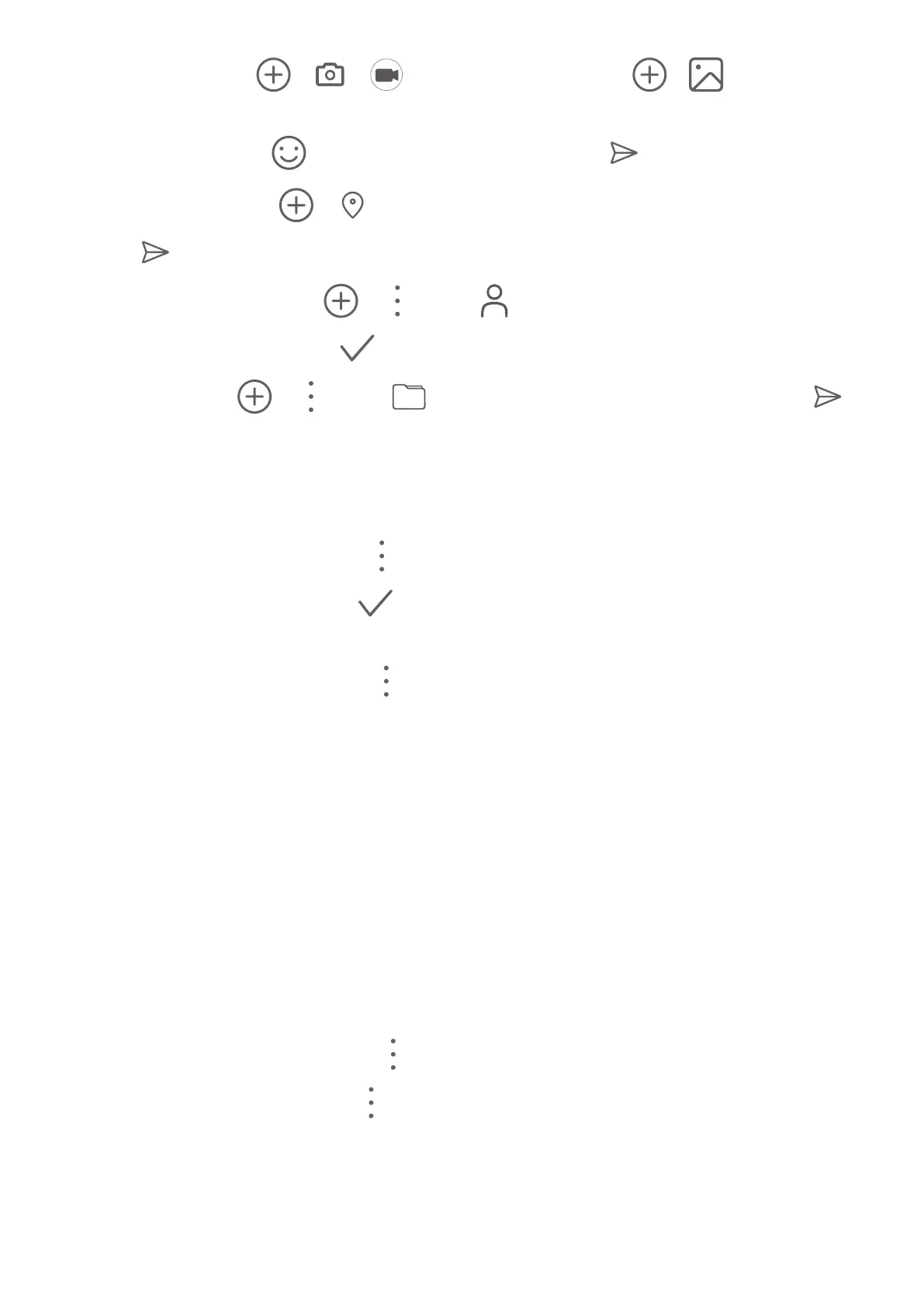• Send a video: Go to > > to record a video or go to > to select an
existing one.
• Send an emoji: Touch , select a desired emoji, then touch .
• Send a location: Go to > , follow the onscreen instructions to select a location, then
touch .
• Send a business card: Go to
> , touch , select the contact whose business card
you want to send, then touch .
• Send a le: Go to > , touch , select the le you want to send, then touch .
Create a Group Chat
Once Advanced Messaging has been enabled, you can use either of the following methods
to create a group chat:
• On the Messaging screen, go to
> New group chat, select the contacts that you want
to add to the group chat, touch , then enter a name for the group chat. You can then
begin chatting in the group.
• On a contact's chat screen, go to > New group chat, then follow the onscreen
instructions to create a group chat.
In a group chat, you can send instant voice messages, photos, videos, emojis, locations,
business cards, and les. In addition, the following features are available:
• Alert specic recipients: Enter "@" to select a desired recipient from your contact list before
entering a message. This will prompt the recipient to view your message. You can perform
this operation for a single contact or for multiple contacts, but not for all contacts.
• Forward and share chat information: You can forward and share chat logs. For voice
messages, you can only share but not forward them.
Manage a Chat Group
You can view and manage chat groups based on your needs.
1 On the Messaging screen, go to
> Chat groups.
2 Select a chat group and go to
> Group details. On the Group details screen, you can:
• Manage contacts in the group
• Set your nickname in the group
• Turn message
notications o for the group
• Exit the group
Apps
53
