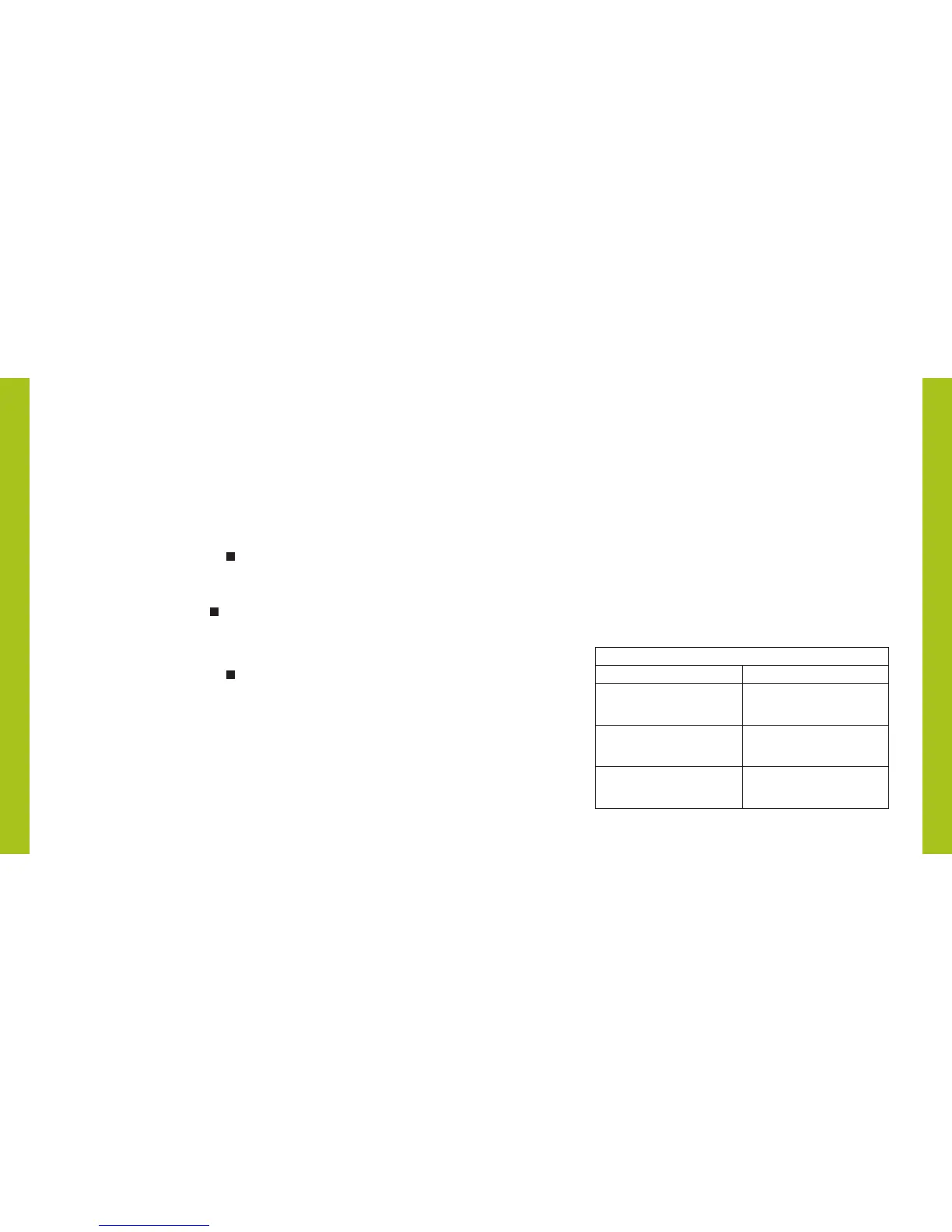Creating a Duplicate Remote
A duplicate remote will operate the same set of window coverings
and GROUPS as the original remote.
1. Remove the back cover from the new remote.
2. Press and hold the recessed Reset button for 6 seconds,
until the GROUP buttons flash twice. Reinstall the back
cover.
3. Press and hold STOP for 4 seconds on the original
remote to put it in program mode. The backlit buttons on
the remote will flash to indicate it is in program mode.
4. While pressing and holding ALL on the new remote, press
and release STOP on the original remote.
5. The backlit GROUP buttons on the duplicate remote will
flash twice to indicate all of the information from the
original remote has been copied.
6. Press and hold STOP for 4 seconds on the original
remote to exit program mode.
1918
What’s the Difference?
Additional remote Duplicate remote
Same PowerView
™
Shade
Network I.D. as original remote.
Same PowerView Shade
Network I.D. as original remote.
Can be programmed differently
from original remote.
An exact duplicate of
original remote.
Can control a different set of
window coverings and/or
different GROUPS.
Must control the same
set of window coverings
and/or GROUPS.
PROGRAMMING
PROGRAMMING
Resetting window covering programming
This reset erases all programming stored in the window covering,
including GROUP assignments, preventing any input device from
operating the window covering. Its primary use is during installation
to correct GROUP and Network assignments. This reset does not
affect travel limits.
1. Press and hold the manual control button for 12 seconds.
The window covering will move slightly once after 6 seconds,
then again after 12 seconds. Release the button.
2. Refer to “Join a window covering to a GROUP” on
page 14 to program the window covering to a group.
