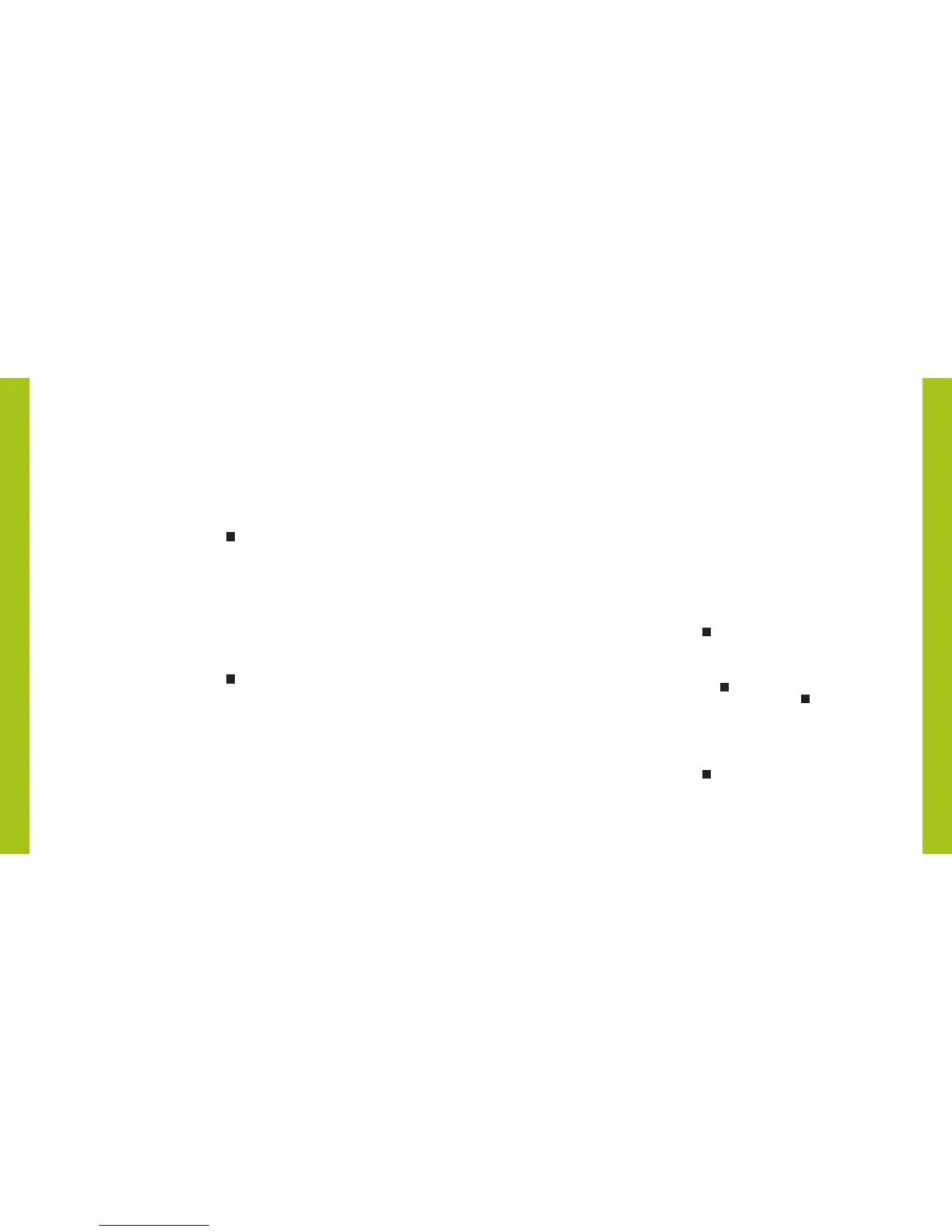Set a FAVORITE position
Each window covering has one FAVORITE position, which is set
at 50% open by default. Setting a new FAVORITE position
overwrites any previous setting.
1. Open or close the window covering to the desired
position.
2. Press and hold STOP for 4 seconds to put the remote
in program mode. The backlit buttons on the remote will
flash to indicate it is in program mode.
3. Press and hold the manual control button on the
window covering.
4. While continuing to press the manual control button,
press
♥
FAVORITE on the remote. The window
covering will move slightly to indicate it has set this
window covering position as your FAVORITE. Release
the manual control button.
5. Press and hold STOP for 4 seconds to exit program
mode. The lights will stop flashing.
1716
Adding additional remote(s) to the
PowerView
™
Shade Network
Follow these steps to copy the PowerView
™
Shade Network
I.D. from the original remote to additional remotes. All remotes
in a home should be added to the same PowerView Shade
Network. This allows for easy installation of additional control
options, such as the PowerView Hub and PowerView Repeaters.
Remotes joined to the same network will be able to operate the
specific window coverings they are assigned to.
1. Remove the back cover from the new remote.
2. Press and hold the recessed Reset button for 6
seconds, until the GROUP buttons flash twice.
Reinstall the back cover.
3. Press and hold STOP for 4 seconds on the original
remote to put the remote in program mode. The
backlit buttons on the remote will flash to indicate
it is in program mode.
4. Press and hold the STOP button on the new
remote while pressing and releasing STOP on
the original remote.
5. The backlit GROUP buttons on the new remote will
flash twice to indicate the Shade Network I.D. has
been copied.
6. Press and hold STOP for 4 seconds to exit program
mode. The lights will stop flashing.
PROGRAMMING
PROGRAMMING
