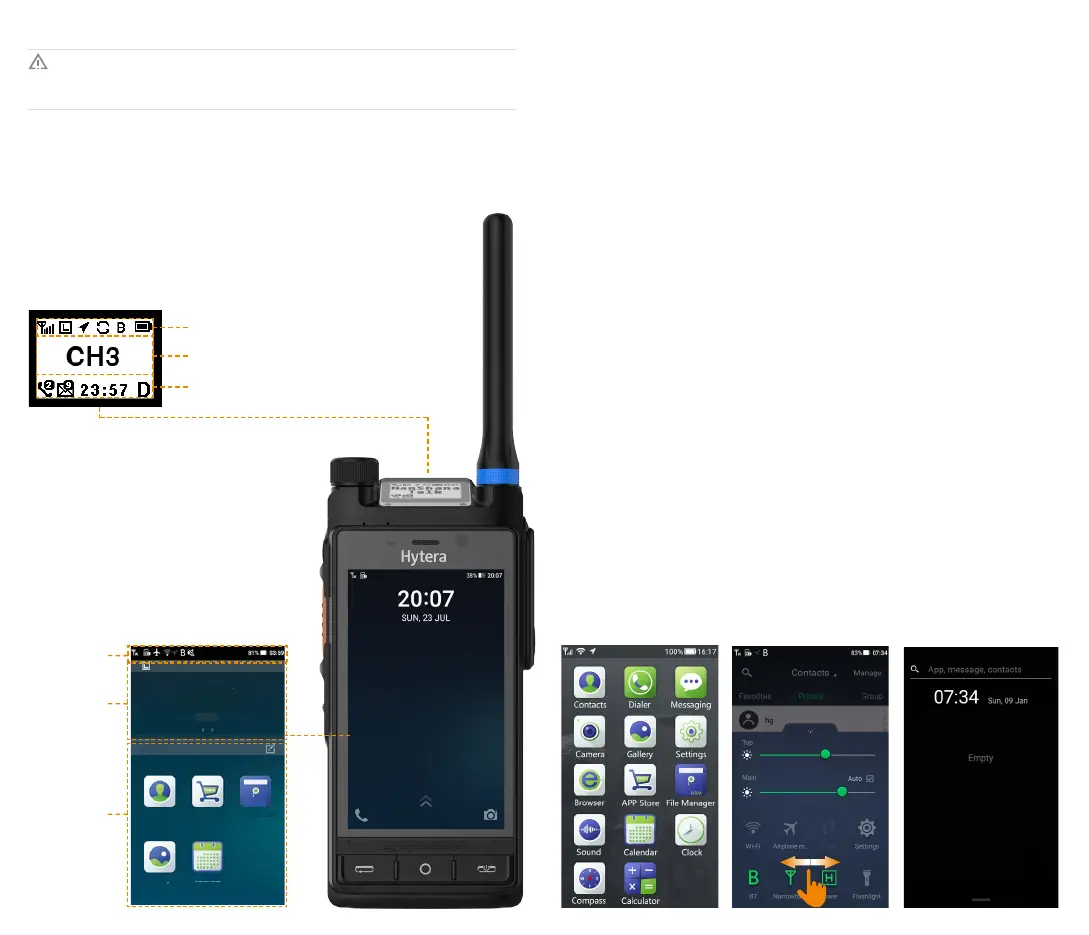Understanding the Screens
The screens may be damaged or broken if they are hit or scraped by sharp or hard objects.
All care must be taken to protect the screens.
Theradiohastwoscreens:topscreenandmainscreen.
Top Screen
Thetopscreen,whichshowsinformationaboutnarrowband(NB)services,includesthe
followingthreebars:
●
Statusbar:Showsiconsindicatingbatterypower,signalstrengthandotherstatuses.
Main Screen
Themainscreenisatouchscreenwhereyoucan
managewidgets,apps,andsettheradioonAP.
Home Screen
TheHomescreenisthemainscreenyouviewupon
power-on.It containsthestatusbar,NBwidget,and
broadband(BB)widgets.
Status bar
Content bar
Information bar
Status bar
NB widget
BB widget
Digital
Contacts
Gallery
App Store
Calendar
File Manager
My Apps
Zone1
MDM
Apps Panel
ToaccessApps,doasfollows:
1. Swiperightfromtheleft
edgeoftheHomescreen.
2. Swipeupordownto
viewtheapps,andthen
tapthetargetapp.
Quick Setting Panel
Thequicksettingpanelallows
youtoaccesshandyfeatures,
suchasCamera,Flashlight,
andCalculator.Youcanalso
adjustthebrightness,and
turnonorofftheairplane
mode,Wi-Fi,NBnetwork,
Bluetooth,etc.Toaccessthe
quicksettingpanel,swipeup
fromthebottomedgeofany
screen.Youcanswipeleftto
viewmoreitems.
Torearrangeanitem,touch
andholdtheitemuntilitis
highlighted,anddragittoa
newlocation.
Notication Panel
Youcanaccessthe
noticationpaneltoview
noticationsandsearchfor
Apps,contactsormessages.
Toviewnotifications,doas
follows:
1. Swipedownfromthetop
edgeofanyscreen.
2. Tapanoticationtoview
thedetails.
TosearchforApps,contacts
ormessages,enterkeywords
inthesearchboxatthetopof
thescreen.
Switching the Operation Mode
TheradiocanoperateinNB&BBmodeorNBmode.Uponpower-on,theradiooperatesin
NB&BBmodebydefault.
InNB&BBmode,boththetopscreenandmainscreenareon.Theradiocanaccessboth
privateandpublicnetworkservices.
InNBmode,onlythetopscreenison.Theradioaccessesonlyprivatenetworkservices.The
NBmodeincludesthefollowingtwotypes:
●
Conventionalmode:Theradiocommunicateswithoneormoreotherradiosdirectly
withoutusinganetwork.
●
Trunkingmode:Theradiocommunicateswithoneormoreotherradiosoveranetwork.
ToswitchthespecificNBmode,gotoSettings>PMR>Work mode,andthentap
ConventionalorTrunking.
ToswitchtoNBmode,doasfollows:
1. PressandholdtheOn-O/End keyuntilthepower-oselectionscreenappears.
2. TapAP Power O,andthentapSure.
ToswitchbacktoNB&BBmode,doasfollows:
1. PressandholdtheOn-O/End keyuntilthepower-oselectionscreenappears.
2. TapAP Power On.
Caution
●
Contentbar:Showstheselectedchannelorcontactandiconsrelatedto
ongoingcalls.
●
Informationbar:Showsiconsindicatingthenumberofunreadmessagesand
missedcalls,time,andcurrentoperationmode.
