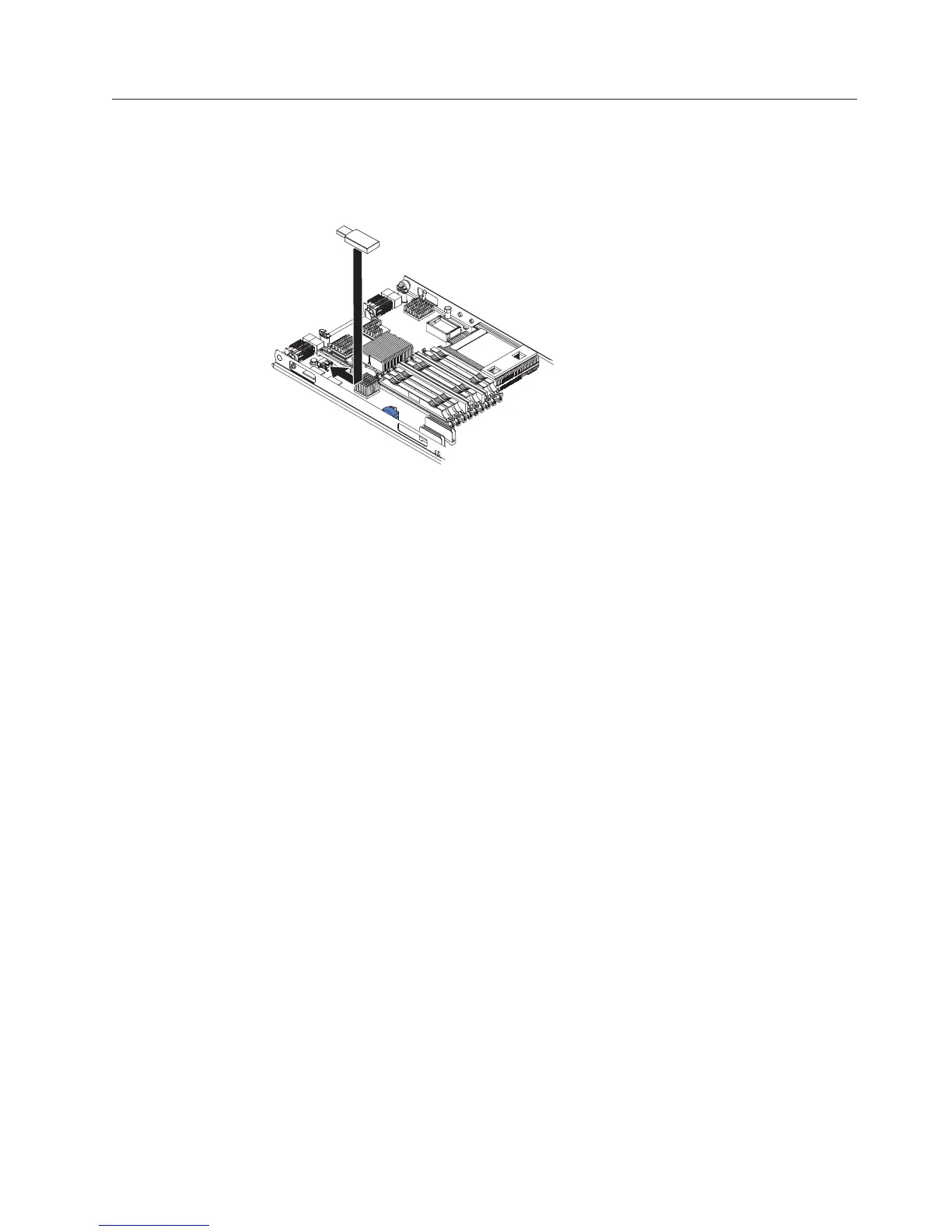Installing a USB Flash key
Use these instructions to install a USB Flash key in the blade server.
The following illustration shows the installation of the USB Flash key.
To install a USB module, complete the following steps:
1. Before you begin, read “Safety” on page v and “Installation guidelines” on
page 19.
2. Read the documentation that comes with the DIMMs.
3. If the blade server is installed in a BladeCenter unit, remove it (see
“Removing the blade server from the BladeCenter unit” on page 21 for
instructions).
4. Carefully lay the blade server on a flat, static-protective surface.
5. Open the blade server cover (see “Removing the blade server cover” on page
22 for instructions).
6. If an expansion unit is installed, remove the expansion unit (see “Removing
an optional expansion unit” on page 24).
7. If a CIOv expansion card is installed, remove the expansion card (see
“Removing a CIOv-form-factor expansion card” on page 40).
8. Locate the USB connector on the blade server (see “Blade server connectors”
on page 18).
9. Touch the static-protective package that contains the USB Flash key to any
unpainted metal surface on the BladeCenter unit or any unpainted metal surface
on any other grounded rack component in the rack in which you are installing
the USB module for at least two seconds; then, remove the USB module from
its package.
10. Orient the connector on the USB Flash key with the USB connector on the
blade server.
11. Use your fingers to push the USB Flash key into the USB connector on the
blade server.
12. If a CIOv expansion card was removed during the install process, install the
expansion card (see “Installing a CIOv-form-factor expansion card” on page
39).
13. If you have other devices to install or remove, do so now; otherwise, go to
“Completing the installation” on page 49.
Chapter 3. Installing options 35
