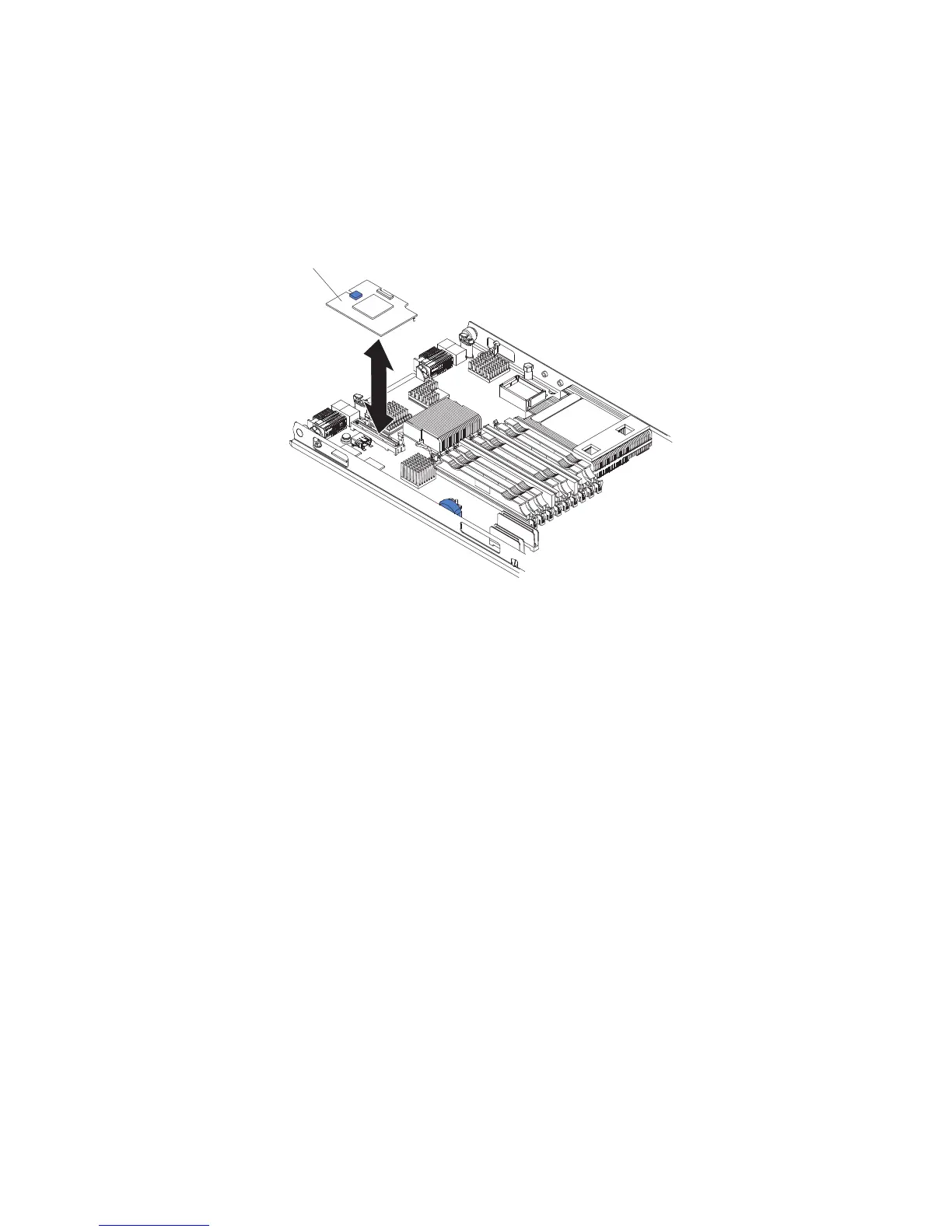Installing a CIOv-form-factor expansion card
Use these instructions to install a CIOv-form-factor expansion card in the blade
server.
The following illustration shows the location and installation of a CIOv expansion
card.
Expansion
card
To install a CIOv expansion card, complete the following steps:
1. Before you begin, read “Safety” on page v and “Installation guidelines” on
page 19.
2. If the blade server is installed in a BladeCenter unit, remove it (see
“Removing the blade server from the BladeCenter unit” on page 21 for
instructions).
3. Carefully lay the blade server on a flat, static-protective surface.
4. Open the blade server cover (see “Removing the blade server cover” on page
22 for instructions).
5. If an expansion unit is installed and you are installing DIMMs on the system
board, remove the expansion unit (see “Removing an optional expansion unit”
on page 24).
6. Locate the CIOv expansion connector (see “Blade server connectors” on page
18).
7. Touch the static-protective package that contains the expansion card to any
unpainted metal surface on the BladeCenter unit or any unpainted metal surface
on any other grounded rack component; then, remove the expansion card
from the package.
8. Orient the connector on the expansion card with the CIOv expansion
connector on the system board; then, press the card into the CIOv expansion
connector.
Chapter 3. Installing options 39
