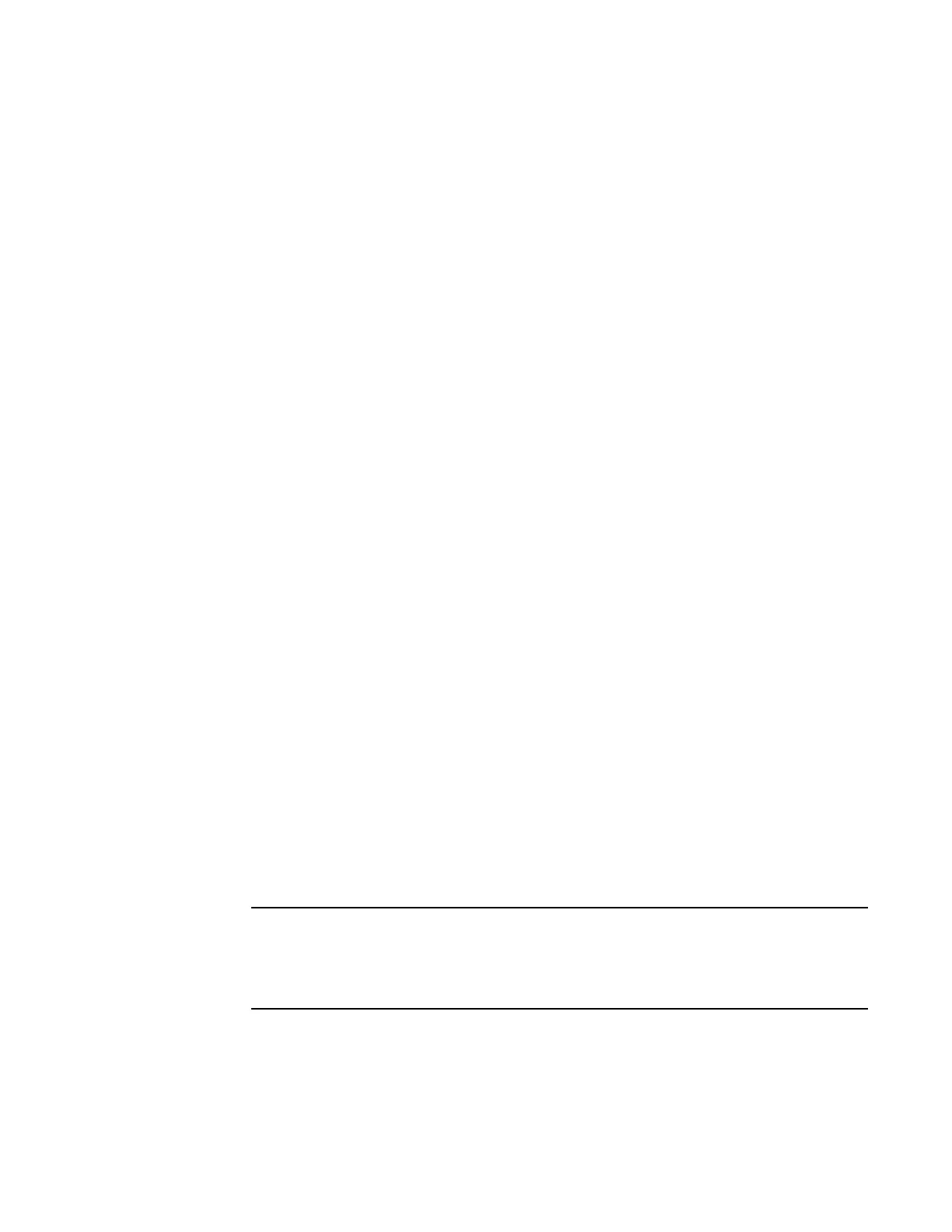Updating the boot image and installing device drivers 27
Installing the device drivers and HCM
3
KB943545 is recommended if the HP command view management application is used to
manage HP EVA arrays in the target system.
- Windows 2008
KB968675 is recommended. This fixes a non-paged memory leak in a Windows 2008
storage stack.
• You must use the Brocade Adapter Software Installer application to install the Host
Connectivity Manager (HCM). You can install HCM to the host system where the adapter is
installed or to a separate remote management platform.
• The Brocade Adapter Software Installer is not supported on the VMware “console” operating
system. However, you can use the appropriate software installer to install HCM to a guest
system (Windows, Linux, or Solaris), however. To install adapter drivers on VMware systems,
refer to the instructions for using software installer scripts and “native” system commands in
the Brocade Adapters Installation and Reference Manual.
• If you receive errors when launching the GUI-based Brocade Adapter Software Installer, such
as InvocationTargetException errors, your system may not be able to run a GUI-based
application.
• Installing software with the Brocade Adapter Software Installer automatically starts the HCM
Agent.
Installing software
Use these steps to install software using the GUI-based BASI application.
1. Obtain software from the following location.
http://www.brocade.com/sites/dotcom/services-support/drivers-downloads/CNA/IBM.page
• Download the appropriate Brocade Adapter Software Installer for your system:
Windows
brocade_adapter_software_installer_windows_<version>.exe
Linux
brocade_adapter_software_installer_linux_<platform>_
<version>.bin
• Download an ISO 9660 (.iso) optical disk image. The
brocade_adapter_software_<version>_ISO_<date>.iso image includes the latest HCM,
HBA driver packages, boot installation packages, and documentation. You can use the ISO
image to create a CD that you can carry to your system for installation tasks.
For Windows systems only. Using a CD created with the ISO image will automatically start the
correct installer program for your system. Make sure that the autorun feature is enabled. When
you launch this CD and the Brocade Software Installer Introduction screen displays, skip to
step 3.
2. Execute the appropriate Adapter Software Installer (refer to step 1).
The Brocade Software Installer Introduction screen displays with instructions for using the
installer.
3. Click Next.
