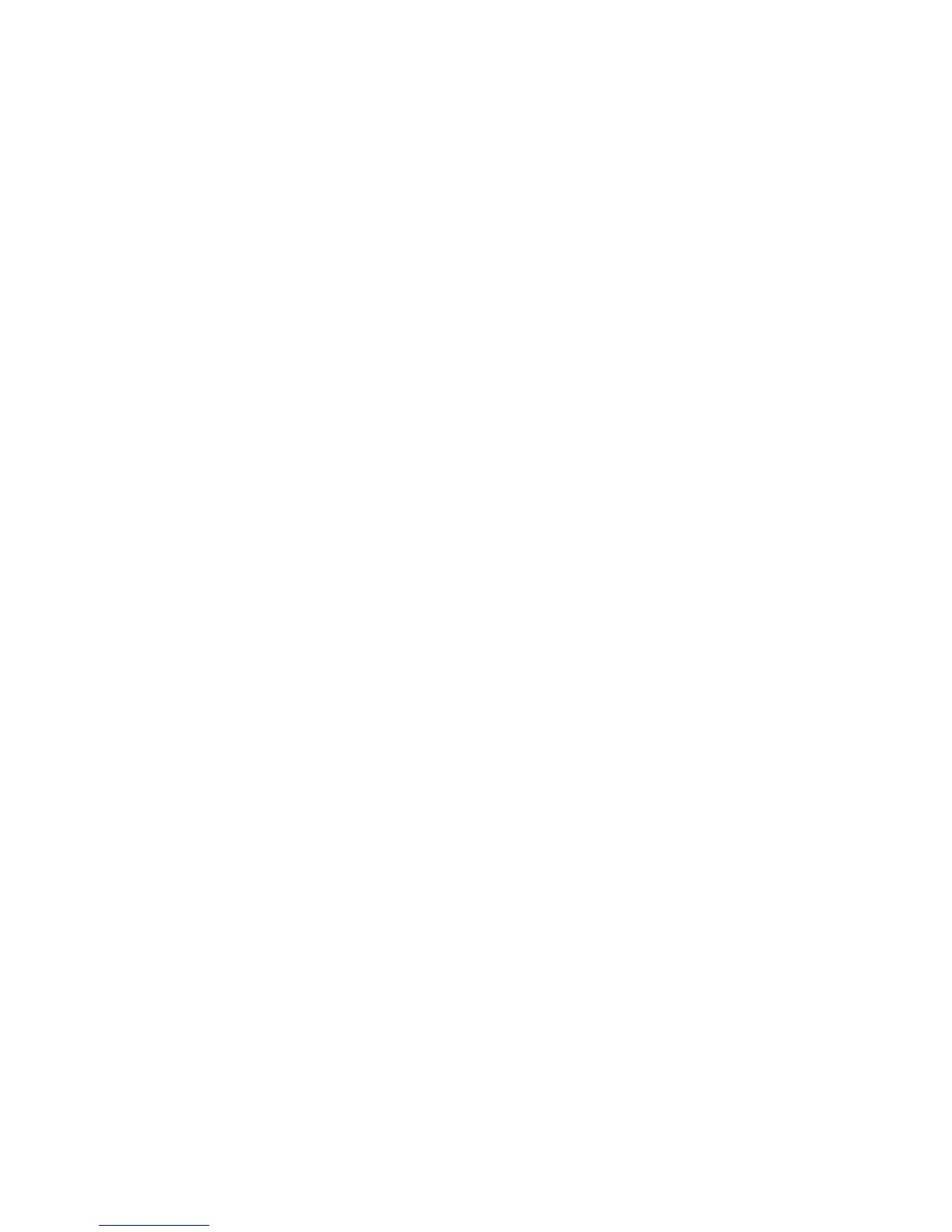#E.3.2 Installing the Large Pointer Program for Windows 3.0
#To install this program, follow the steps below.
$1. Insert the backup copy of the Reference Diskette into the diskette
$ drive.
$2. At the DOS prompt (usually C:\>), type A:UINSTALL and press Enter.
$ The following screen appears.
+-------------------------------------------------------------------------
¦
$ ¦ Installation Options
¦
$ ¦ ++++++++++++++++++++++++++++++++++++++++++++++++++++++++++++++++++++++++
$ ¦ Installation Source Drive
$ ¦
$ ¦ Enter the installation SOURCE drive letter, the drive that the program
$ ¦ installs FROM:
$ ¦
$ ¦ Source Drive ... [ A ]
$ ¦
$ ¦ Enter F1=Help F3=Exit
$ ¦ ++++++++++++++++++++++++++++++++++++++++++++++++++++++++++++++++++++++++
¦
$3. Press Enter twice.
$ The screen for selection appears.
$4. Using Down Arrow () or Up Arrow () select Install Large Pointer
$ Program for Windows. Press Enter. Follow the instructions on the
$ screen.
$5. Remove the backup copy of the Reference Diskette from the diskette
$ drive.
#6. Do you need to change the pointer style from the screen?
# Yes Perform only step 8.
# No Perform only step 7.
#7. Pull down the File menu and select Run in the Windows Program Manager.
# Type on the RUN= line:
# C:\L40SXUT\LRGPTR.EXE /S /
style
# and press Enter. The pointer you selected appears.
# Note: To select white large pointer, specify 1 for
style
. To select
# black large pointer, specify 2 for
style
. To select standard
# pointer, specify 0 for
style
.
#8. Pull down the File menu and select Run in the Windows Program Manager.
# Type on the RUN= line:
# C:\L40SXUT\LRGPTR.EXE /S /I /
style
# and press Enter.
# Note: To select white large pointer, specify 1 for
style
. To select
# black large pointer, specify 2 for
style
. To select standard
# pointer, specify 0 for
style
.
# The pointer you selected appears and the pointer icon is displayed.
# Each time you double-click on this icon, the pointer style changes as
# shown below.
# +-------------+ +-------------+ +----------+
# ¦ White Large +-- ¦ Black Large +-- ¦ Standard +----+
# ¦ Pointer ¦ ¦ Pointer ¦ ¦ Pointer ¦ ¦
# +-------------+ +-------------+ +----------+ ¦
# ¦
# ¦ ¦
# +--------------------------------------------+
PS/2 Model L40 SX Quick Reference
Installing the Large Pointer Program for Windows 3.0
¦ Copyright IBM Corp. 1991
E.3.2 - 1
