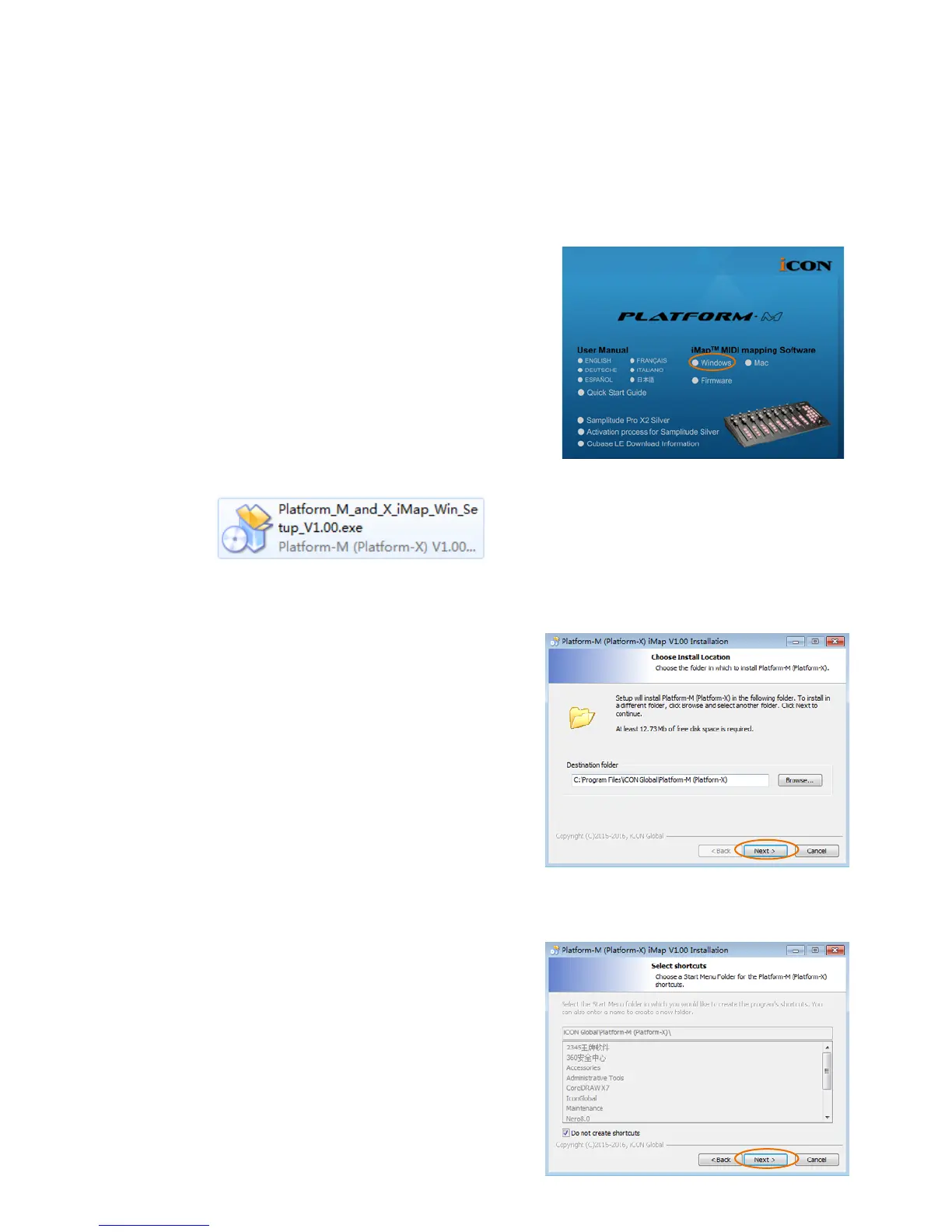23
Installing iMap
TM
Software for Windows
Please follow the procedures below step-by-step to install your iMap
TM
software.
Diagram 1
Diagram 2
Diagram 3
1. Turn on your PC.
2. Insert the Utility CD in your CD-Rom.
After you have inserted the CD into your CD-
Rom, an installation screen should appear as
shown in diagram 1; click “Install”.
(Note: If the Installation screen do not appaer
automatically. Go to the CD folder and double
click "Setup".)
(Note: If the le was downloaded from our
website, please unzip the le and click the
setup icon.)
3. Choose Install Location
Choose your preferred install location for
iMap
TM
or use the default location and
click “Next”.
4. Select shortcut
Select the start menu folder in which
you would like to create the iMap
TM
shortcut. Then click “Next”.