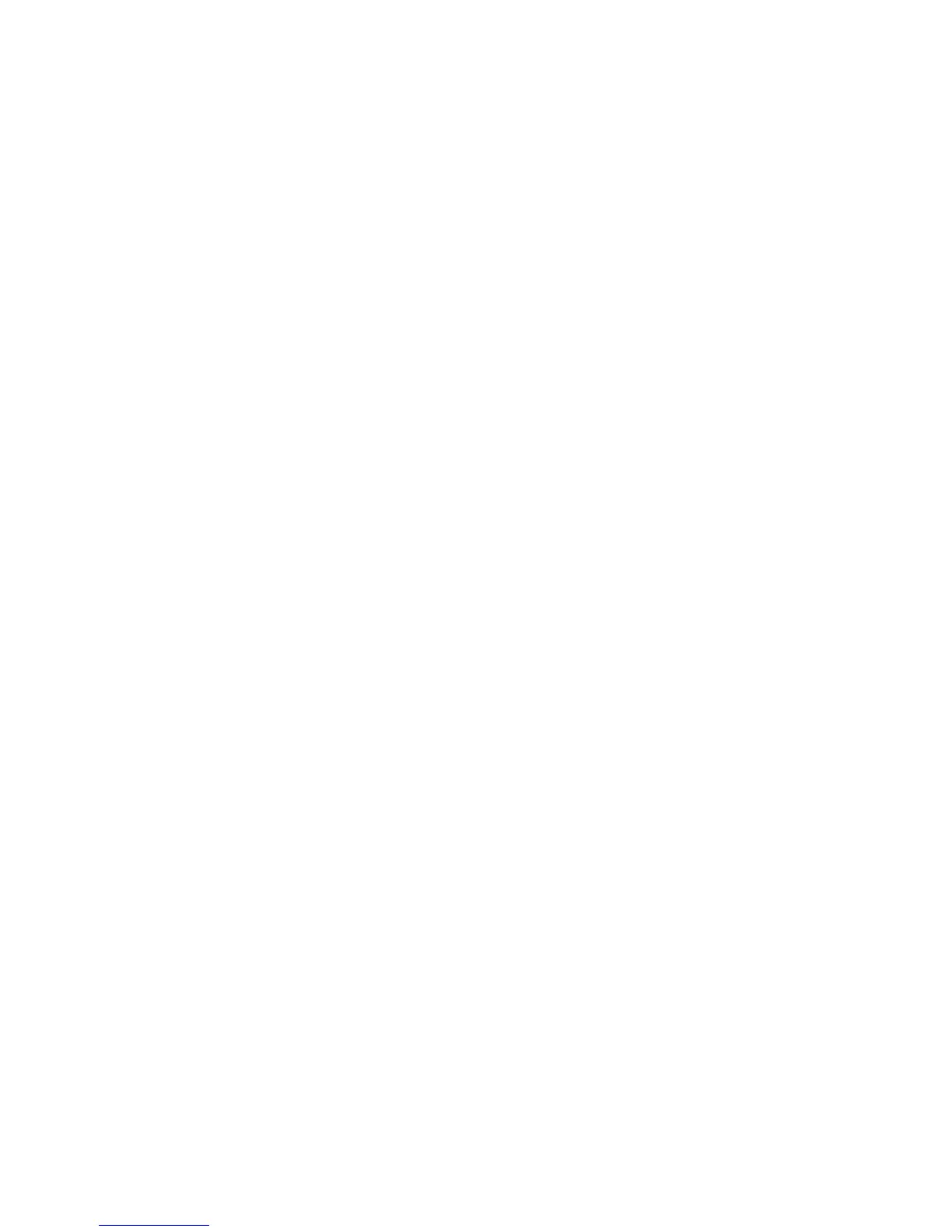35
Restore the factory default settings
To restore your Platform M settings to factory default, simply launch iMap and import
the original settings (i.e. without making any changes) to the device through the
following steps.
1. Connect Platform M with the provided USB cable and launch iMap software.
2. Click the “MIDI Device” button and select “Platform M” as the MIDI input and
output device.
Note: If Platform M does not appear on the pull down menu, select USB
audio as the MIDI I/O device.
3. Click “Send Data” to upload the setting to your Platform M.
4. Close iMap, and then turn the Platform M power of off & on again.