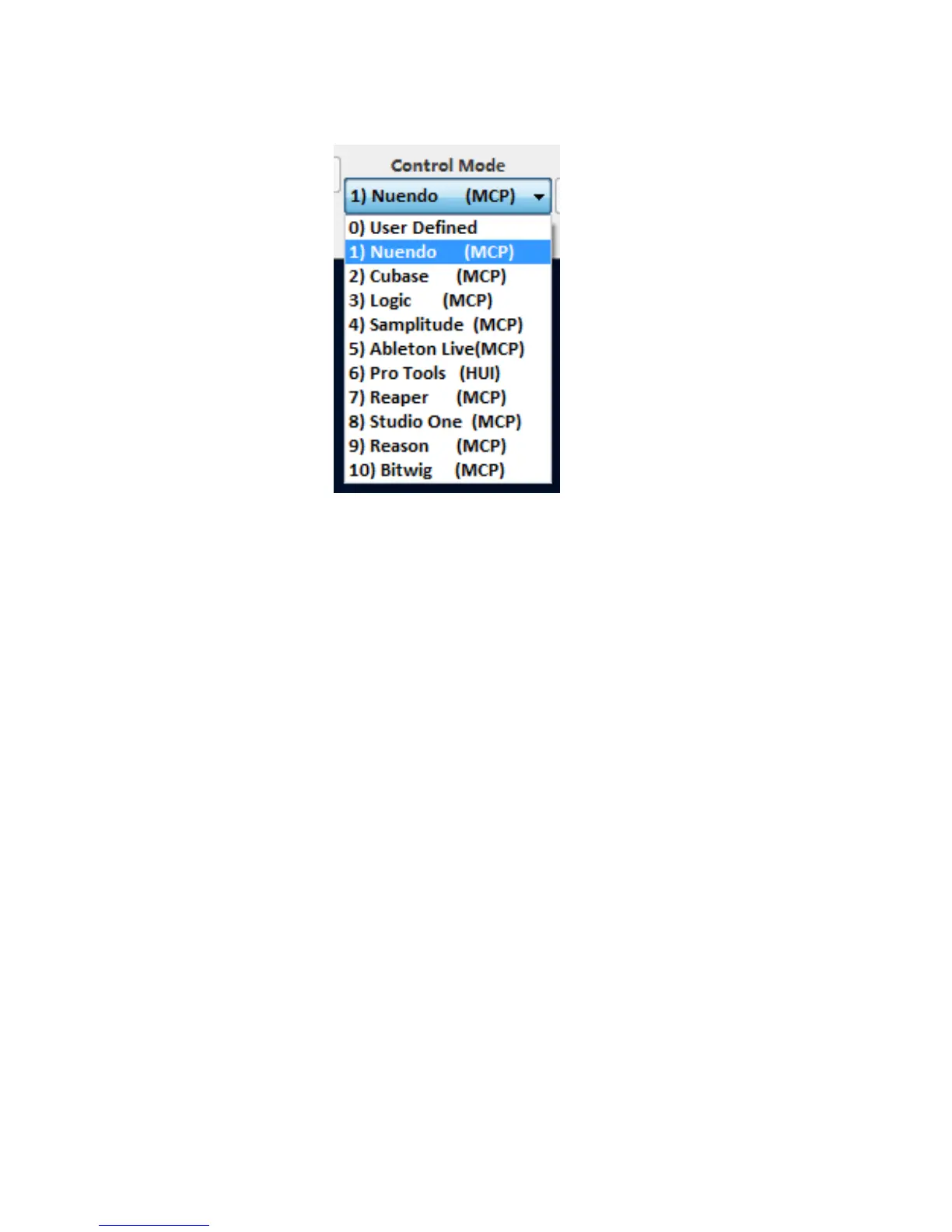25
There are two different methods for setting up your Platform M. In general, it is
simpler and faster to set the device to pre-mapped DAW modes with Mackie
Control/HUI protocol, depended on which DAW you use. The device has built-in
DAW Mackie/HUI protocols as follows:
1. Nuendo (Mackie Control Protocol) – For Nuendo
2. Cubse (Mackie Control Protocol) – For Cubase
3. Logic (Mackie Control Protocol) – For Logic Pro X
4. Samplitude (Mackie Control Protocol) – For Samplitude Pro
5. Ableton Live (Mackie Control Protocol) – For Ableton Live
6. ProTools (HUI Control Protocol) – For Pro Tools
7. Reaper (Mackie Control Protocol) – For Reaper
8. Studio One (Mackie Control Protocol) – For Studio One
9. Reason (Mackie Control Protocol) – For Reason
10. Bitwig (Mackie Control Protocol) – For Bitwig
Or you can dene each control element on your Platform M with your own MIDI
messages provided in iMap’s function pull-down menu. However, unless you
fully understand the MIDI structure of your DAW, this can be very troubling to set
up. We strongly recommend that you use the pre-mapped DAW modes, as they
are programmed according to the most popular user preferences, and are most
likely to suit your needs.
Assigning DAW mode (Mackie Control/HUI)
or self dene MIDI functions with iMap
TM