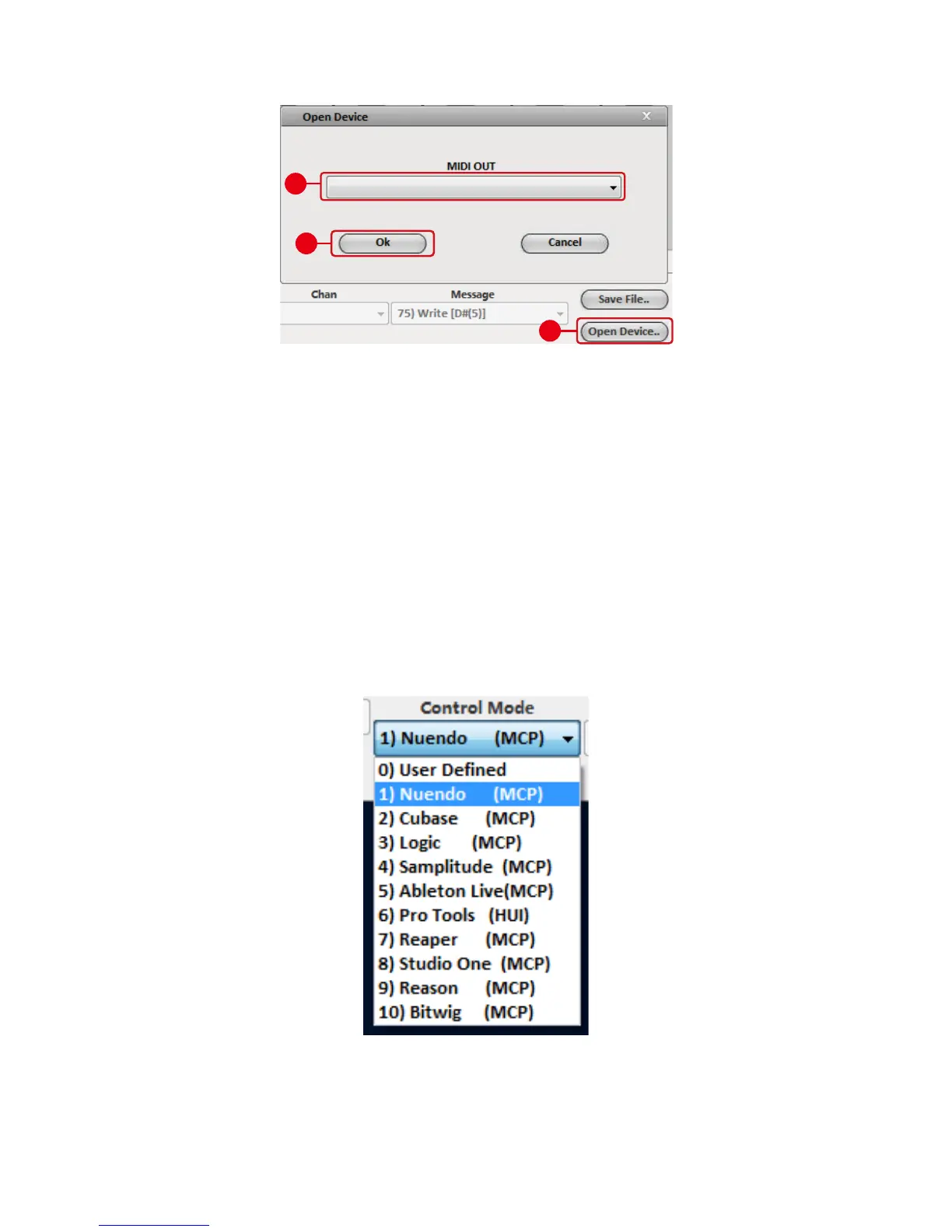27
3. Select “ Platform M” from the pop-up menu as your MIDI out
device.
4. According to your DAW, select the DAW Mackie/HUI protocol
mode from the “Mode” pull-down menu. There are different
DAW modes as listed below:
1. Nuendo (Mackie Control Protocol) – For Nuendo
2. Cubse (Mackie Control Protocol) – For Cubase
3. Logic (Mackie Control Protocol) – For Logic Pro X
4. Samplitude (Mackie Control Protocol) – For Samplitude Pro
5. Ableton Live (Mackie Control Protocol) – For Ableton Live
6. ProTools (HUI Control Protocol) – For Pro Tools
7. Reaper (Mackie Control Protocol) – For Reaper
8. Studio One (Mackie Control Protocol) – For Studio One
9. Reason (Mackie Control Protocol) – For Reason
10. Bitwig (Mackie Control Protocol) – For Bitwig
Note: In DAW mode (Mackie Control/HUI), you cannot change any MIDI
message settings for any control on Platform M.
5. After you have nished creating all settings, click “Send Data”.
6. Close iMap.
1
3
iCON Platform D V1.00
2