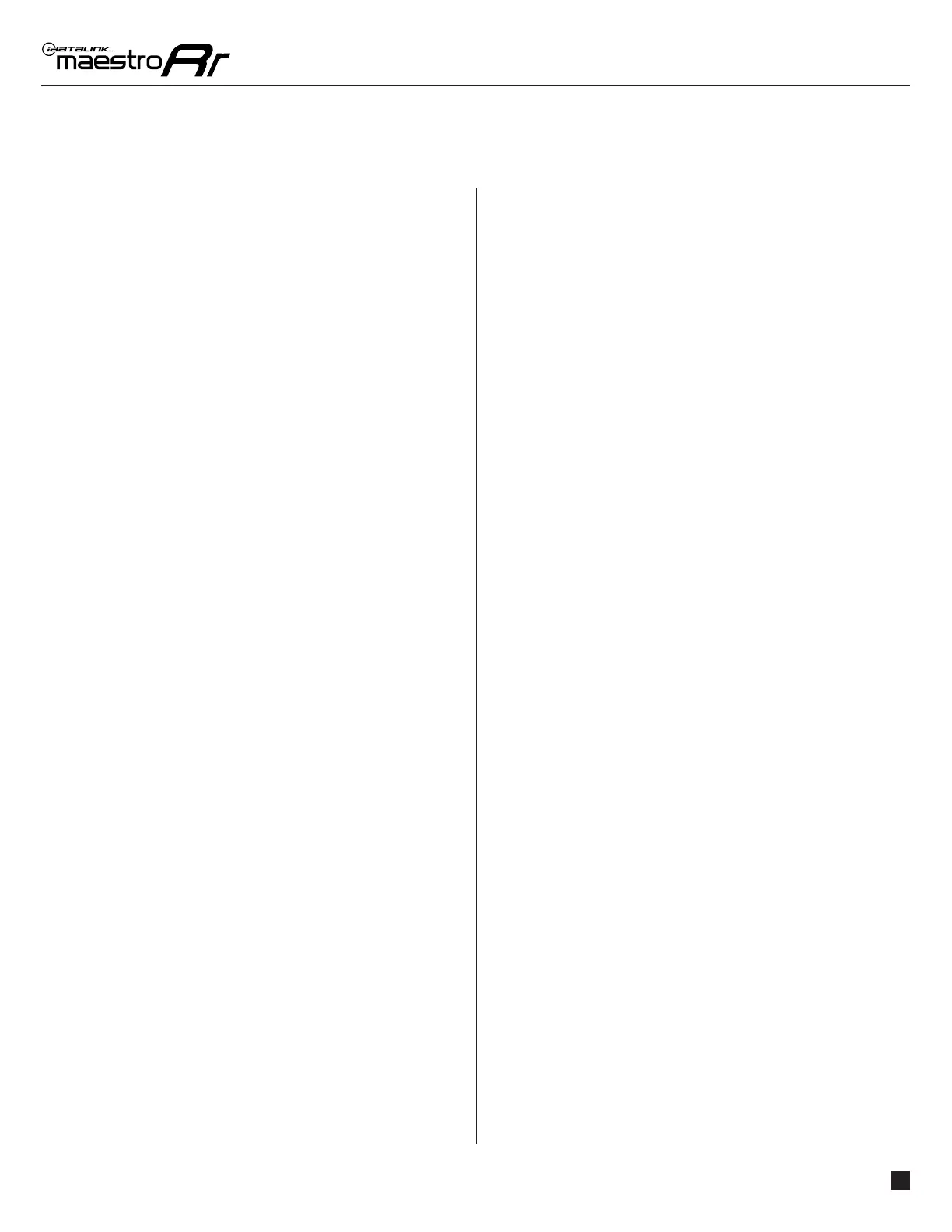HO1-RR-AS-(HRR-HO1)-EN maestro.idatalink.com
ACURA CSX WITHOUT NAV 20062011
Automotive Data Solutions Inc. © 2023
3
BEFORE INSTALLING
• To determine if the vehicle is equipped with a factory
amplifi er, look at the rear deck. If there is a subwoofer
present in the rear deck, the vehicle has an amplifi er. If
there are only two speakers in the rear deck, it is NOT
amplifi ed.
STEP 1
Remove the factory radio
If using head unit adapter (sold separately), connect HRR-
HO1 harness to adapter and skip to step 2.
• Unbox the aftermarket radio and locate its main harness.
• Cut and remove the black 20 pin connector from the HRR-
HO1 T-harness and connect the wires, shown in the wiring
diagram, from aftermarket radio main harness to the HRR-
HO1 T-harness and match the wire functions.
Note: only connect purple/white wire to radio reverse input
or module damage will occur.
STEP 2
If the vehicle DOES NOT have a factory amplifi er:
• Plug in the 4-pin white connectors (A harness).
• Plug in the 4-pin green connectors (A harness).
If the vehicle DOES have a factory amplifi er:
• Unplug the HRR-HO1 4-pin white and 4-pin green
connectors.
• Connect the 4-pin white and green connectors to E adapter
cable.
STEP 3
Assemble the HRR-HO1 T-harness as shown in the wiring
diagram:
• Connect the 3-pin white to B adapter cable.
• Connect HRR-HO1 T-harness to the factory radio harness.
STEP 4
• Connect HRR-HO1 2-pin black connector to black
connector of OBDII extension harness.
• Plug the OBDII connector into the OBDII of the vehicle,
under driver dash.
STEP 5
• Plug the harnesses into the aftermarket radio.
• Plug the RCA cables into the aftermarket radio outputs
(with factory amplifi er only).
• Connect either the blue/yellow wire (Kenwood/JVC) or the
3.5mm to the steering control input of the radio.
STEP 6
• Connect all the harnesses to the Maestro RR module then
test your installation.
4
INSTALLATION INSTRUCTIONS P1 /1
