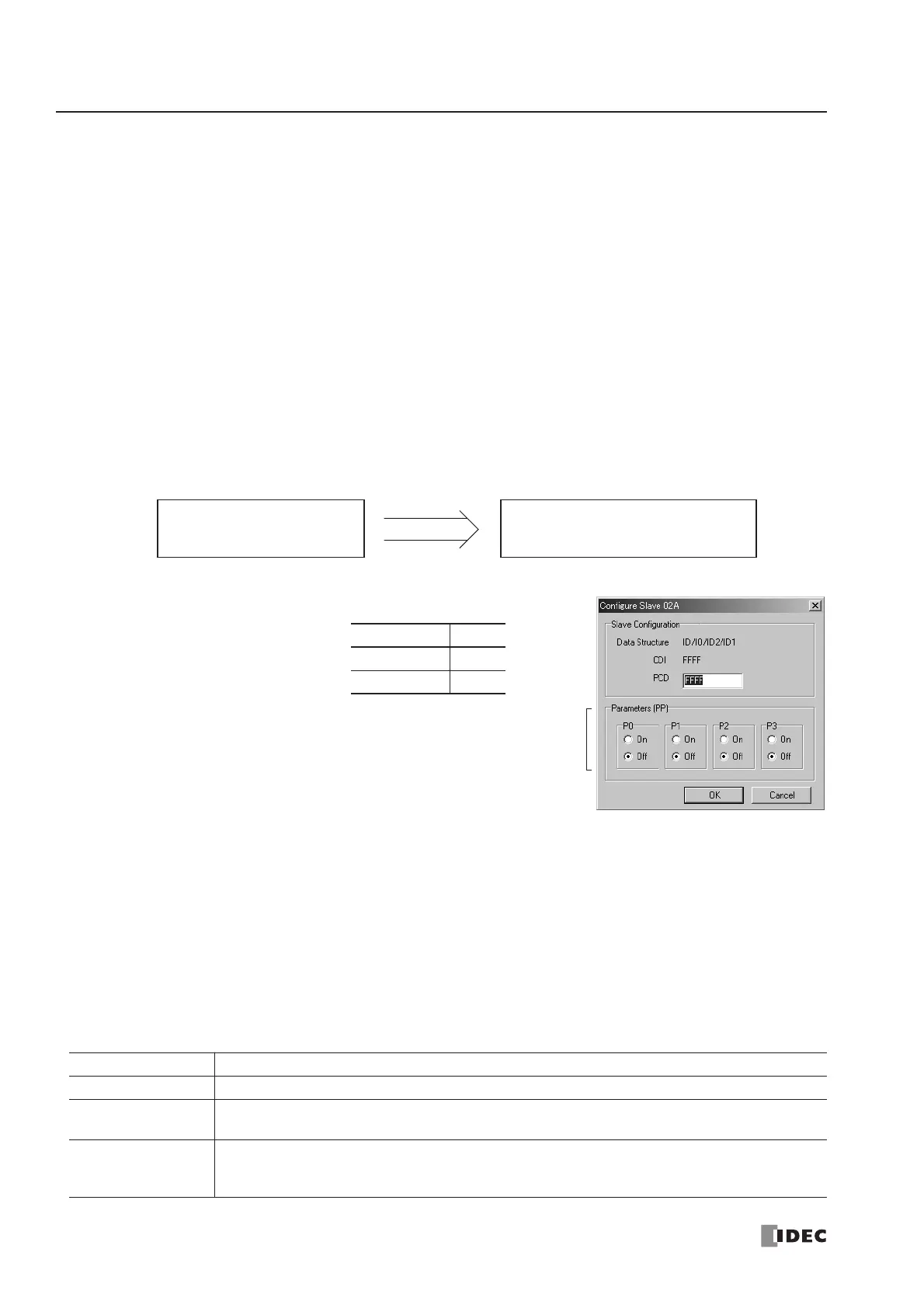28: AS-INTERFACE MASTER COMMUNICATION
28-32 « FC4A MICROSMART USER’S MANUAL »
Configuration
Before commissioning the AS-Interface master module, configuration must be done using either WindLDR or the pushbut-
tons on the front of the AS-Interface master module. This section describes the method of configuration using WindLDR.
For configuration using the pushbuttons, see page 28-10. Configuration is the procedure to store the following information
to the AS-Interface master module EEPROM.
• A list of slave addresses to be used
• Configuration data to specify slave types, or identification codes (ID, I/O, ID2, ID1)
• Parameters (P3, P2, P1, P0) to designate the slave operation at power-up
WindLDR provides two options for configuration: auto configuration to execute automatic configuration and manual con-
figuration to execute configuration according to the data selected by the user.
Auto Configuration
Auto configuration stores the current slave configuration data (LDS, CDI, PI) to the AS-Interface master module
EEPROM (LPS, PCD, PP). To execute auto configuration, press Auto Configuration in the Configure AS-Interface Master
dialog box. Auto configuration has the same effect as the configuration using the pushbuttons on the AS-Interface master
module.
Manual Configuration
Manual configuration is the procedure
to write the LPS, PCD, and PP desig-
nated on
WindLDR to the AS-Interface
master module EEPROM. LPS is auto-
matically generated by WindLDR based
on the value for PCD.
To change PCD and PP, use the Configure Slave dialog box. Set the
PCD of each slave to the same value as its CDI. If the PCD is differ-
ent from the CDI for a slave, then that slave does not function cor-
rectly. Set FFFFh to the PCD of vacant slave numbers.
After entering a PCD value and selecting parameter statuses, click
OK. At this point, the configuration data are not stored to the AS-
Interface master module EEPROM. To store the changes, click Manual Configuration on the Configure AS-Interface Mas-
ter dialog box. The screen display of the Configure AS-Interface Master dialog box can be updated using Refresh.
If you save the configuration data to a file, you can open the file to configure other AS-Interface master modules using the
same data. To save and open the configuration file, click File Save or File Open.
If the configuration command is not processed correctly, the error message “AS-Interface Master Error” and an error code
will appear. See page 28-34.
If the error message “Configuration failure. Confirm the slave setup, and perform configuration again.” is shown, and the
FLT LED is on, then remove the cause of the error, referring to page 28-13, and repeat configuration.
The configuration cannot be done in the following cases.
Slave Configuration Data AS-Interface Master Module EEPROM
List of detected slaves (LDS)
Configuration data image (CDI)
Parameter image (PI)
List of projected slaves (LPS)
Permanent configuration data (PCD)
Permanent parameter (PP)
Error Code Description
1
• An error was found on the expansion I/O bus.
2
• While the AS-Interface master module was in offline mode, attempt was made to execute auto
configuration or manual configuration.
7
• While slave address 0 existed on the bus, attempt was made to execute auto configuration or
manual configuration.
• The AS-Interface master module is in local mode.
