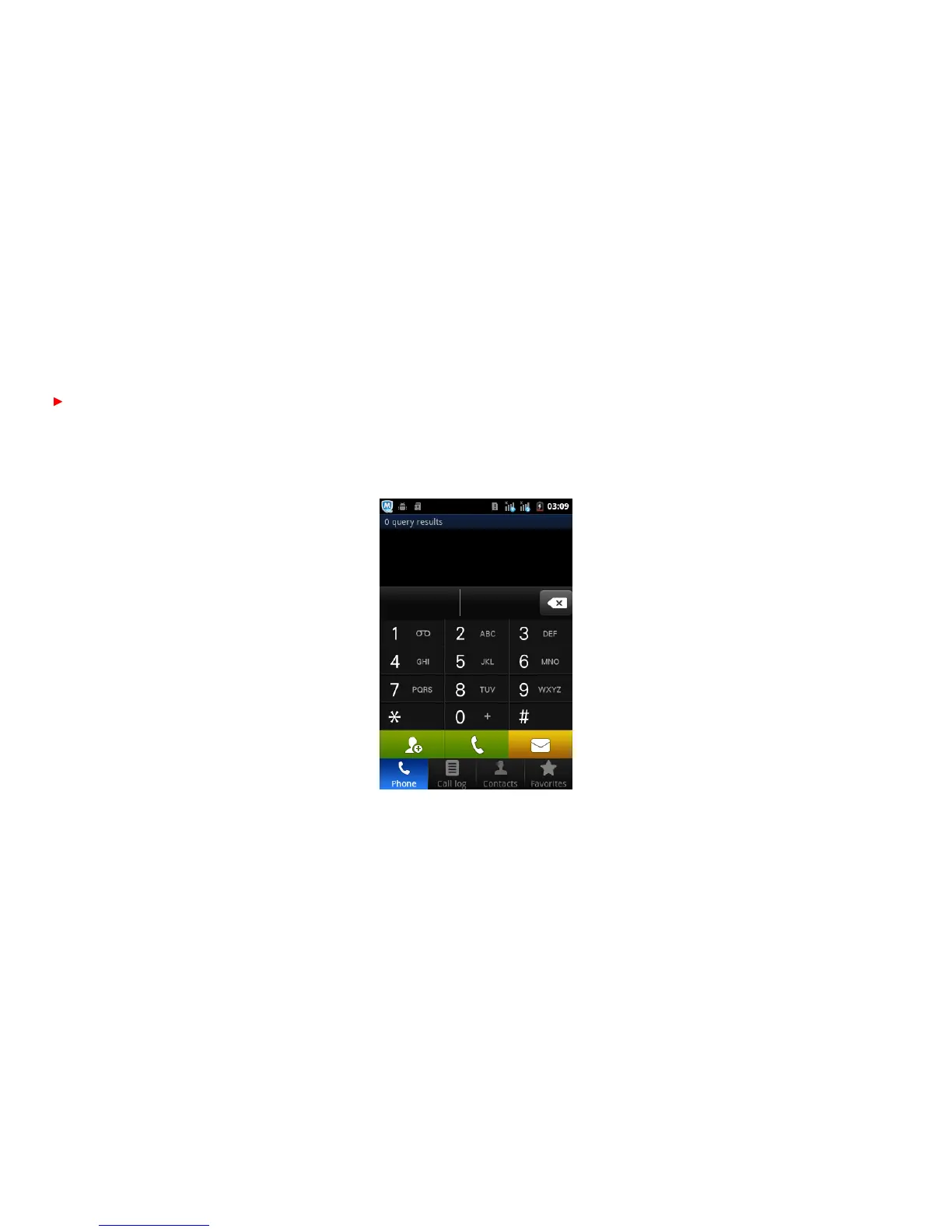to select Manage applications or Settings Drag and drop an icon to desktop to create a
shortcut.
3.3 Status bar
Pull down the status bar, to turn on/off WLAN, Bluetooth, Data connection, GPS,
Flight mode and customize profiles, or view the notifications of the TABLET.
3.4 Manage applications
In Manage applications interface, you can manage the running applications to
improve the running speed of the TABLET. You can view the information of
downloaded applications, applications installed on SD card, running applications and
all applications, restrict permissions or uninstall third party applications.
3.5 Contacts
You can search contacts through English name and first stroke.
3.6 Smart dialing
In dial plate interface, the TABLET will fuzzy match with local contact info and show
in the result while you are typing. During a call, you can access the dial plate or
contacts through shortcuts. After typing the number with keypad, press MENU and
select Speed dial.
3.7 Messaging
Messaging interface Support English, and third party input method software. Tap
Switch to switch among English and stroke. If the language of spelling correction is
set to English, tap the word in the input box while typing to get suggested results for