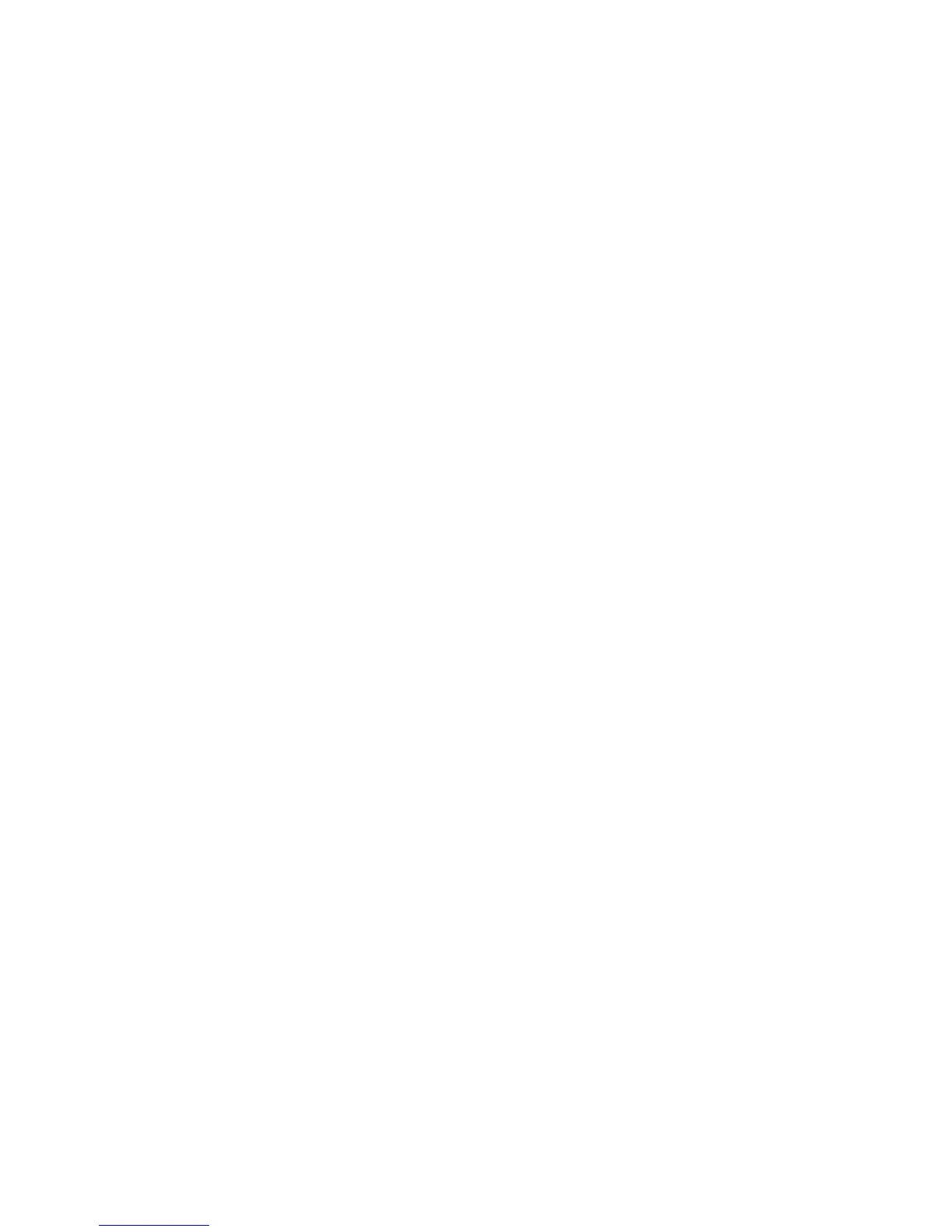1.11 Your Google Account
Your new TABLET uses your Google account to fully utilize its android features,
including Gmail, Google talk and the play store. When you turn on your TABLET for
the first time, set up a connection with your existing Google account, or creates a new
Google account. To create a Google account, or set up your Google account on your
TABLET, use accounts and sync settings.
1.12 Roaming
When you travel outside your home network’s coverage area, your TABLET can use
roaming to acquire service on other compatible digital networks. When roaming, the
roaming icon displays in the status bar. During roaming, some services may not be
available. Depending on your coverage area and service plan, extra charges may
apply when making or receiving calls, connecting to the internet, or using data
services.
Tip: You can set your TABLET’s roaming behavior.
1.13 Task Manager
Your TABLET can run apps simultaneously, with some apps running in the
background. Use task manager to see which apps are running on your TABLET, and
to end running apps to extend battery life. You can also uninstall apps from your
TABLET and check memory usage.
1. From any unlocked screen, press and hold the home key, then select task manager.
2. Touch the active applications tab to view apps running on your TABLET. Touch
end, or end all to close apps.
3. Touch the downloaded tab to view information about apps you’ve installed on your
TABLET. Touch uninstalls to remove an app from your TABLET.
4. Touch the ram tab to display the amount of ram (random access memory) in use.
Touch clear memory to clear processes to increase available ram.
5. Touch the storage tab for internal system storage and SD card memory statistics.
6. Touch the help tab to view information about managing ram, and tips for extending
battery life.
Tip: Touch and drag your finger on the tabs to scroll the tabs.
1.14 Memory Card
Your TABLET supports removable micro SD t-flash memory cards of up to 32GB
capacity, for storage of music, pictures, and other files.