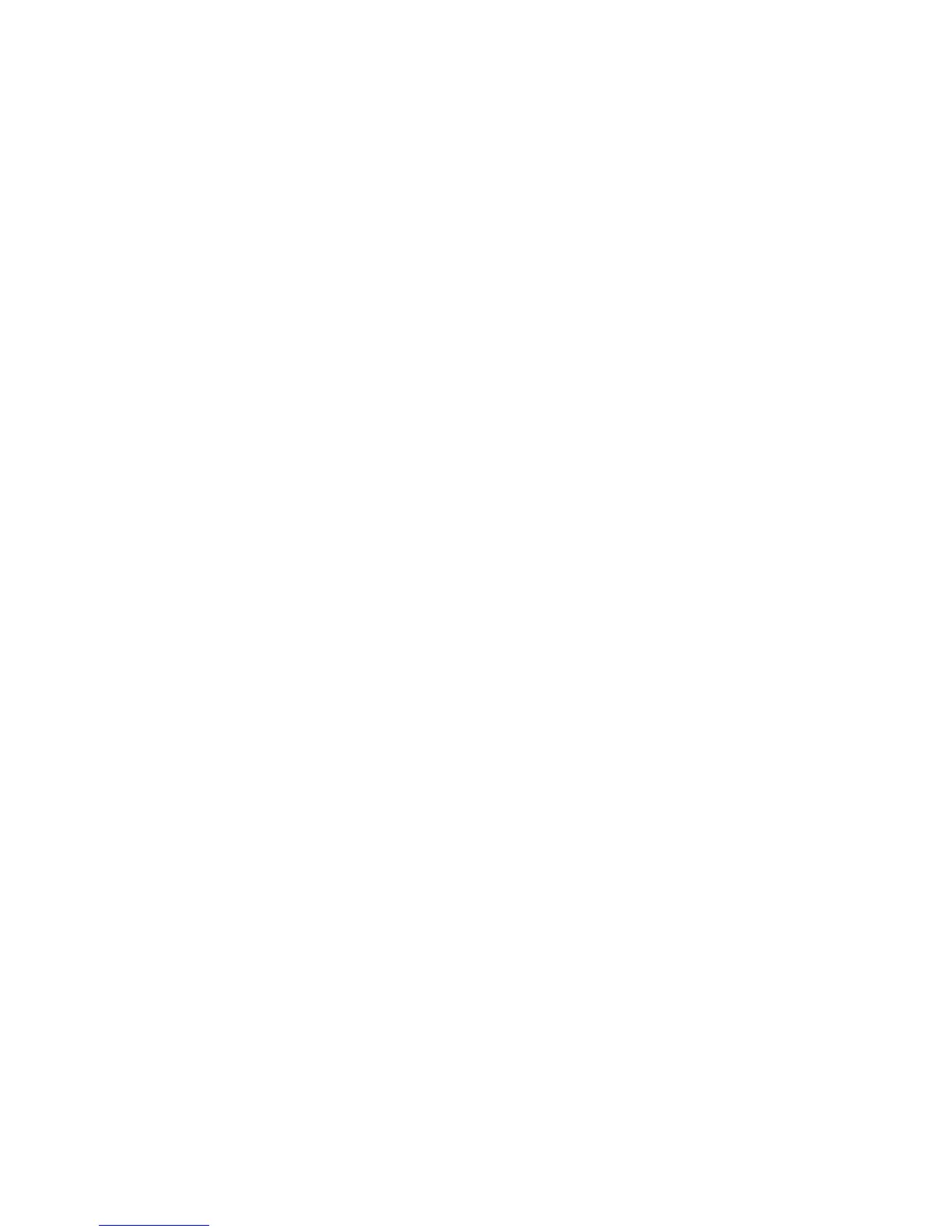1.14.1 Installing a Memory Card
1. Remove the back cover.
2. With the gold contacts facing down, slide the memory card into the slot, using
gently until it locks into place.
3. Install the back cover.
1.14.2 Removing a Memory Card
Note: Important! To prevent damage to data stored on the memory card, unmounts
the card before removing it from the TABLET.
1. From the home screen, touch menu, then touch settings storage unmounts
SD card.
2. At the prompt, read the warning and select ok to continue, wait for the SD card safe
to remove icon to appear in the status bar and notification panel.
3. Remove the back cover.
4. Gently press on the memory card to release the lock, and then carefully pull the
card out.
5. Install the back cover.
1.15 Securing Your TABLET
Use your TABLET’s screen lock features to secure your TABLET. To set a personal
screen lock, use the screen lock option under security settings.
Note: Unless stated otherwise, instructions in this user manual start with the TABLET
unlocked, at the home screen.
1.16 Locking the TABLET
By default, the TABLET locks automatically when the screen times out. Press the
power/lock key to lock the TABLET.
Tip: When the TABLET is locked, the emergency call feature is available on the lock
screen, to allow you to make emergency calls even while the TABLET is locked.
1.17 Unlocking the TABLET
Unlock the TABLET using one of the defaults unlock screens, or use screen lock
options for increased security. Press the power/lock key, then touch and drag your
finger across the screen.
Tip: Special notification icons display for missed calls or new messages, drag a
missed call or message icon to view the message or call log.