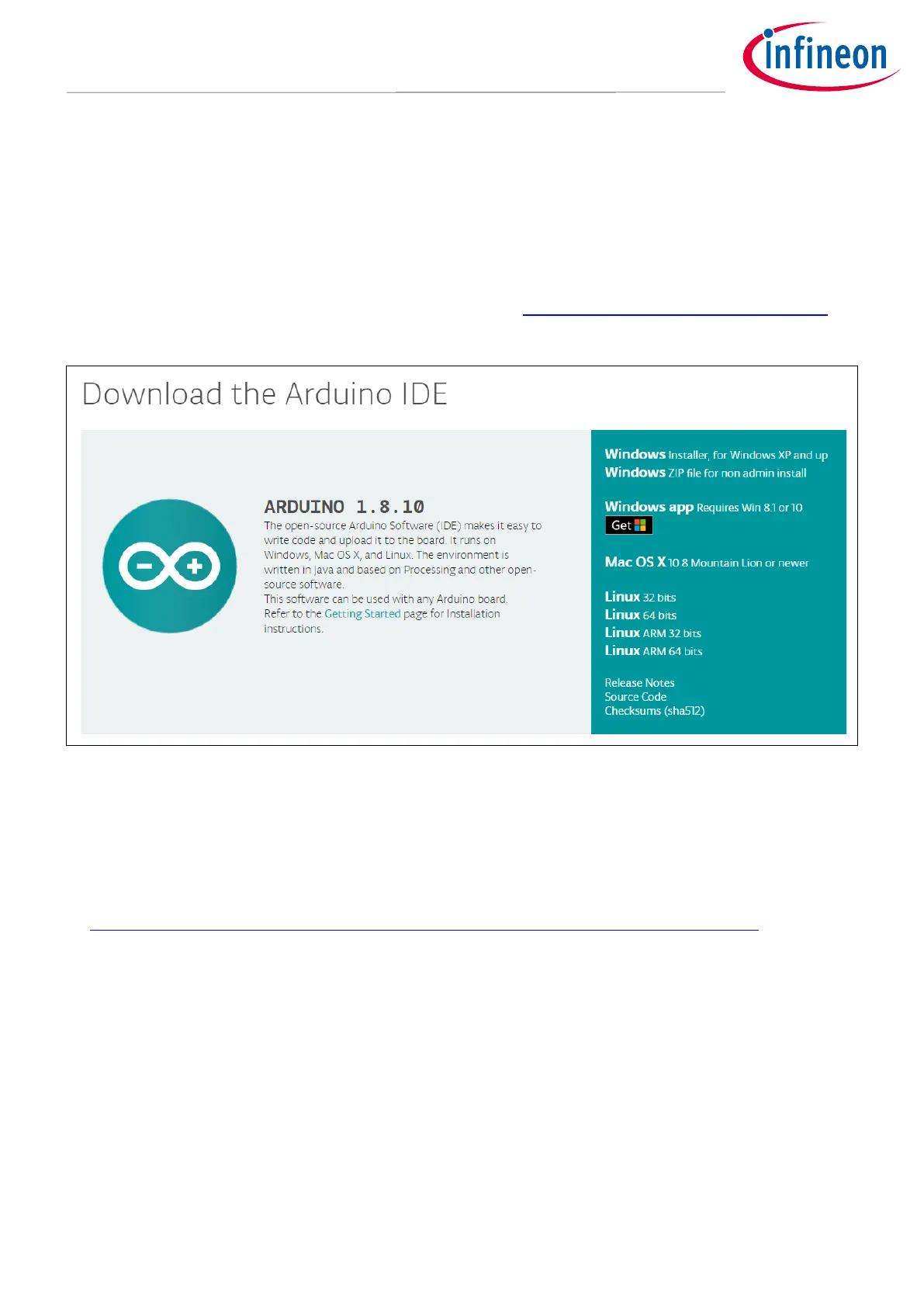3 Software set-up
This section highlights the steps needed in order to use Infineon’s 24 GHz radar system platform with the
Arduino IDE.
3.1 Download and install Arduino IDE
The first step is to download the latest Arduino IDE version from https://www.arduino.cc/en/main/software
(Figure 6). Select the desired installation type and follow the installation instructions accordingly.
Figure 6 Downloading the Arduino IDE
3.2 Install Infineon’s Arduino package
1. Launch the Arduino IDE.
2. Navigate to File > Preferences (Figure 7).
3. Copy the following URL into the “Additional Boards Manager URLs” field (Figure 8):
https://github.com/Infineon/Assets/releases/download/current/package_infineon_index.json
Once done, click “OK”.
4. Navigate to Tools > Board > Boards Manager (Figure 9). Type “XMC” into the search field. Select the latest
version from the drop-down box and click “Install”.
5. Once installation is completed, the XMC-based microcontroller boards can be found and selected under
Tools > Board (Figure 10).
