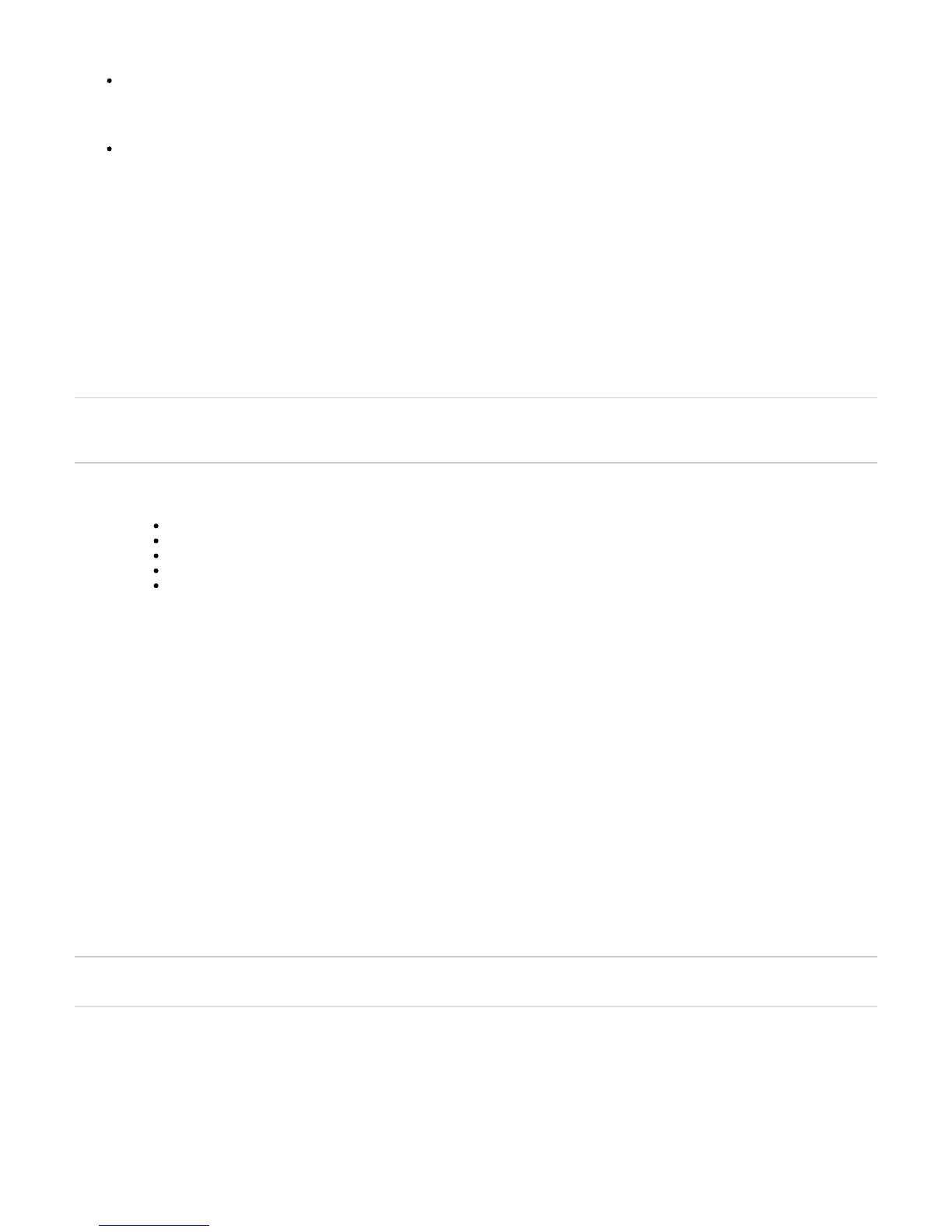Copyright ©2018, Infoblox, Inc.All right reserved.
1.
2.
3.
4.
Recommended System:
Infoblox recommends that you use a computer with a 2 GHz CPU and at least 1 GB of RAM, and network connectivity to the Infoblox
appliance
When viewing Grid Manager, set your monitor resolution as follows: Minimum resolution: 1280 x 768
Recommended resolution: 1280 x 1024 or better
Connecting to the Appliance
Configuration of the Infoblox 800 Series appliance, through the Grid Manager, requires a network connection. Use the LAN1 port to connect to the
appliance. For all Infoblox 800 Series appliances, the default network settings of the LAN1 port are 192.168.1.2/24 with a gateway at 192.168.1.1
(the HA, MGMT, and LAN2 ports do not have default network settings). To change these settings to suit your network, use the console port.
Console Port
The Infoblox appliance has a male DB-9 console port on the front panel. You can log in to the appliance through this port and specify initial
network settings using the NIOS CLI.
Note: For serial port connections, use only a properly grounded USB-to-Serial dongle. If the dongle is connected to a laptop, the laptop also must
be properly grounded. Failure to do so may result in damage to the serial console port of the Infoblox appliance. Infoblox is not responsible for
such damage.
Connect a console cable from the console port of the management system to the console port of the Infoblox appliance.
Using a serial terminal emulation program such as Hilgraeve Hyperterminal® (provided with Windows® operating systems), launch a
session. The connection settings are:
Bits per second: 9600
Stop bits: 1
Data bits: 8
Flow control: Xon/Xoff
Parity: None
Log in using the default user name and password and . User names and passwords are case-sensitive.admin infoblox
To change the network settings from the default, enter the command. Then enter information as prompted to change the IPset network
address, netmask, and gateway for the LAN1 port.
Infoblox > set network
NOTICE: All HA configuration is performed from the Grid Manager. This interface is used
only to configure a standalone node or to join a grid.
Enter IP address: IP addressLAN1 port
Enter netmask: [Default: 255.255.255.0]: netmask
Enter gateway address [Default: n.n.n.1]: gateway IP address
Become grid member? (y or n): n
After you confirm your network settings, the appliance automatically restarts.
Auto Provisioning NIOS Appliances
In addition to using the Grid Setup Wizard or accessing the Join Grid dialog box to join appliances to a Grid, you can set up an Infoblox appliance
using the auto provision feature, which allows a DHCP server to automatically assign an IP address to the appliance. You can then join the
auto-provisioned appliance to a Grid.
Note: The Infoblox 800 Series appliances support auto-provisioning, and enable it by default. vNIOS appliances do not support
auto-configuration.
When you connect the appliance to the network, a lease request is automatically sent to the DHCP server. The DHCP server fingerprints the
client as "Infoblox Appliance", as the DHCP client provides the unique option sequence (1,28,2,2,3,3,15,6,12) and vendor ID (INFOBLOX). The
DHCP server assigns a DHCP lease and a dynamic IP address to the appliance. If the DHCP lease request fails, the default IP address is
assigned to the appliance. The DHCP client tries to send the lease request for a duration of one minute when the appliance is either in the factory
default state or in the auto-configured default IP address state after a reboot.
If you do not use auto-provisioning to set up the appliance, then you can wait one minute before connecting the appliance to the network.
Otherwise, the DHCP server will assign a dynamic IP address to the appliance. Note that if you have already set the IP address for the appliance
through the NIOS CLI, Grid Manager, or API, then auto-provisioning is disabled for the appliance and the lease address is not requested. When